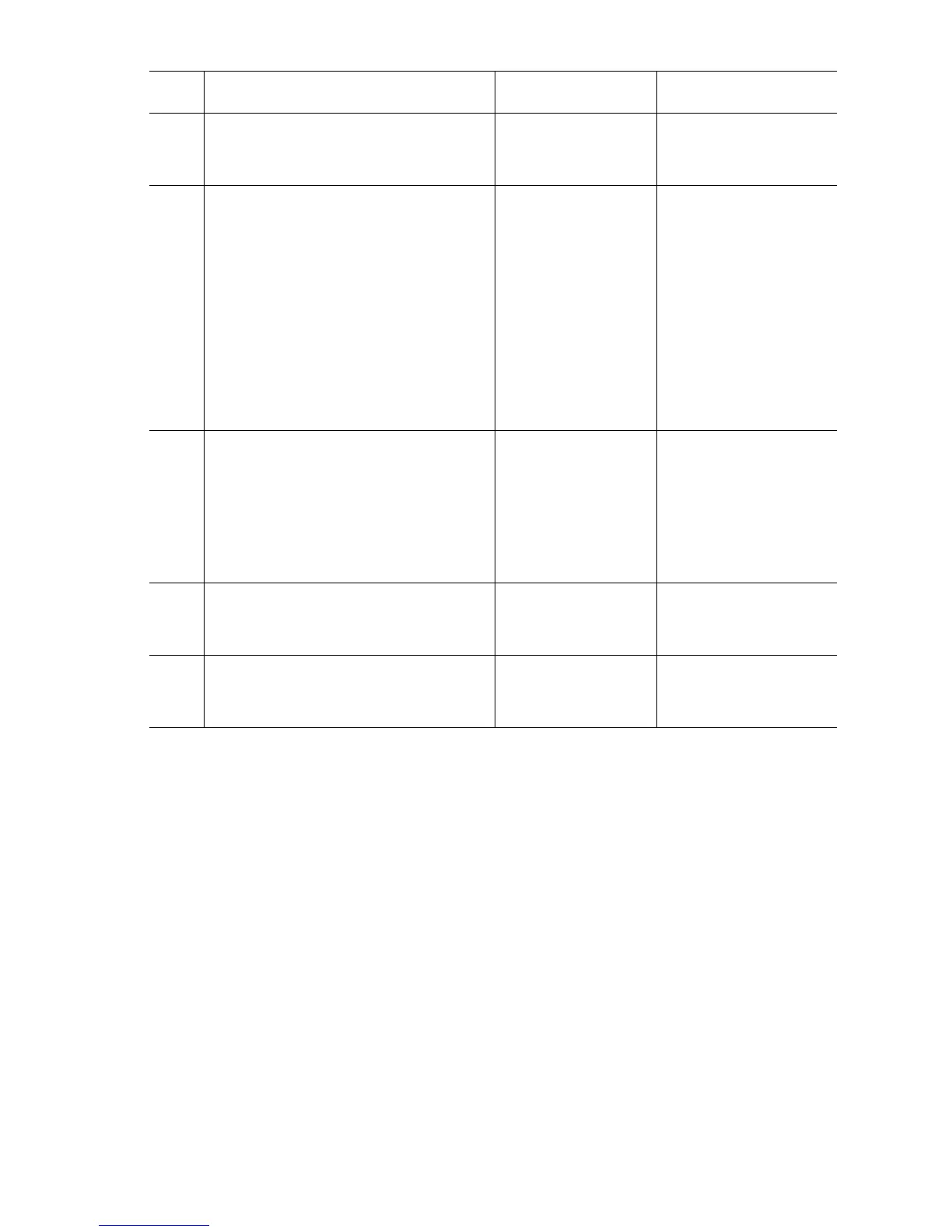Print-Quality Troubleshooting 5-13
4
Check for any obstructions or debris in
the laser beam path between the
Laser Unit and the Imaging Unit.
Remove
obstructions or
debris.
Go to Step 5.
5
WARNING: Turn printer power Off and
disconnect the AC power
cord before proceeding
with the following checks.
Check the affected colors connection
between the HVPS and Housing
Assembly Bias for continuity and
damage.
JP101/102 <=>DA Y contact
JP103/104 <=>DB M contact
JP105/106 <=>DC C contact
JP107/108 <=>DD K contact
Go to Step 6. Replace the Housing
Assembly Bias
(page 8-77).
6
Check the Developer Assembly gear
train, PL8.1.1. Symptoms can be all
colors, only one color, and only CMY
color. IF CMY color only is bad (black
is good), this is most likely the root
cause.
Does the image quality improve?
Complete Go to Step 7.
7
Replace the affected color’s Developer
Assembly.
Does the image quality improve?
Complete Go to Step 8.
8
Replace the Laser Unit (page 8-76).
Does the image quality improve?
Complete Replace the Engine
Control Board
(page 8-104).
Troubleshooting Procedure Table (Continued)
Step Actions and Questions Yes No