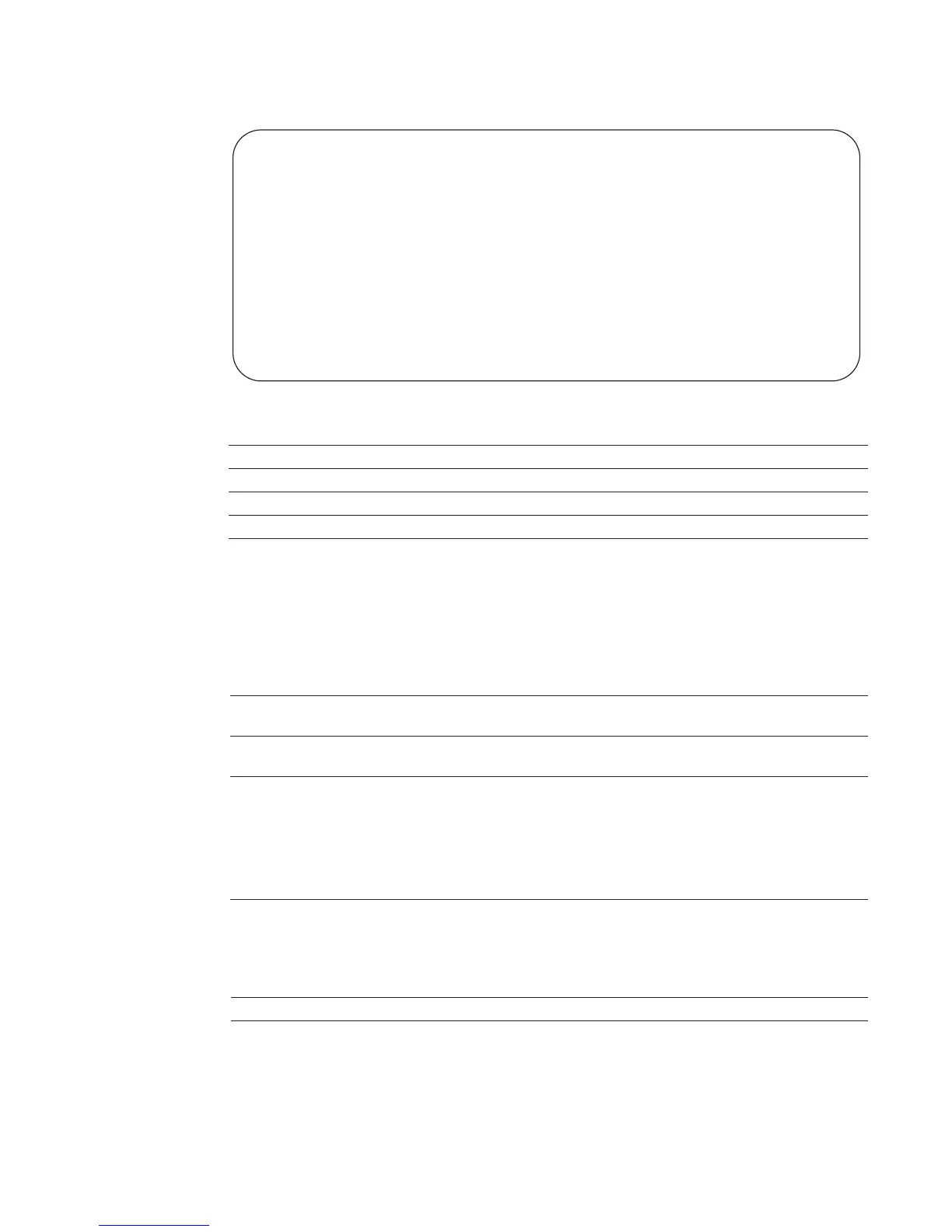Control and Monitoring | 39
Example
Figure 4-1. banner exec Command Example
Related
Commands
banner login
Set a banner to be displayed when logging on to the system.
Syntax
banner login {keyboard-interactive | no keyboard-interactive} [c line c]
Parameters
Defaults
No banner is configured and the CR is required when creating a banner.
Command Modes
CONFIGURATION
Command
History
Usage
Information
A login banner message is displayed only in EXEC Privilege mode after entering the enable command
followed by the password. These banners are not displayed to users in EXEC mode.
FTOS(conf)#banner exec ?
LINE c banner-text(max length 255) c, where 'c' is a delimiting
character
FTOS(conf)#banner exec %
Enter TEXT message. End with the character '%'.
This is the banner%
FTOS(conf)#end
FTOS#exit
4d21h5m: %STKUNIT0-M P:CP %SEC-5-LOGOUT: Exec session is terminated for user on
line console
This is the banner
Dell Force10 con0 now available
Press RETURN to get started.
This is the banner
banner login Sets a banner for login connections to the system.
banner motd Sets a Message of the Day banner.
exec-banner Enables the display of a text string when the user enters EXEC mode.
line Enables and configures the console and virtual terminal lines to the system.
keyboard-interactive Enter this keyword to require a carriage return (CR) to get the message banner
prompt.
c Enter a delineator character to specify the limits of the text banner. In Figure 4-2,
the % character is the delineator character.
line Enter a text string for your text banner message ending the message with your
delineator.
In the example in Figure 4-2, the delineator is a percent character (%).
Ranges:
• maximum of 50 lines
• up to 255 characters per line
Version 8.3.16.1 Introduced on MXL 10/40GbE Switch IO Module
