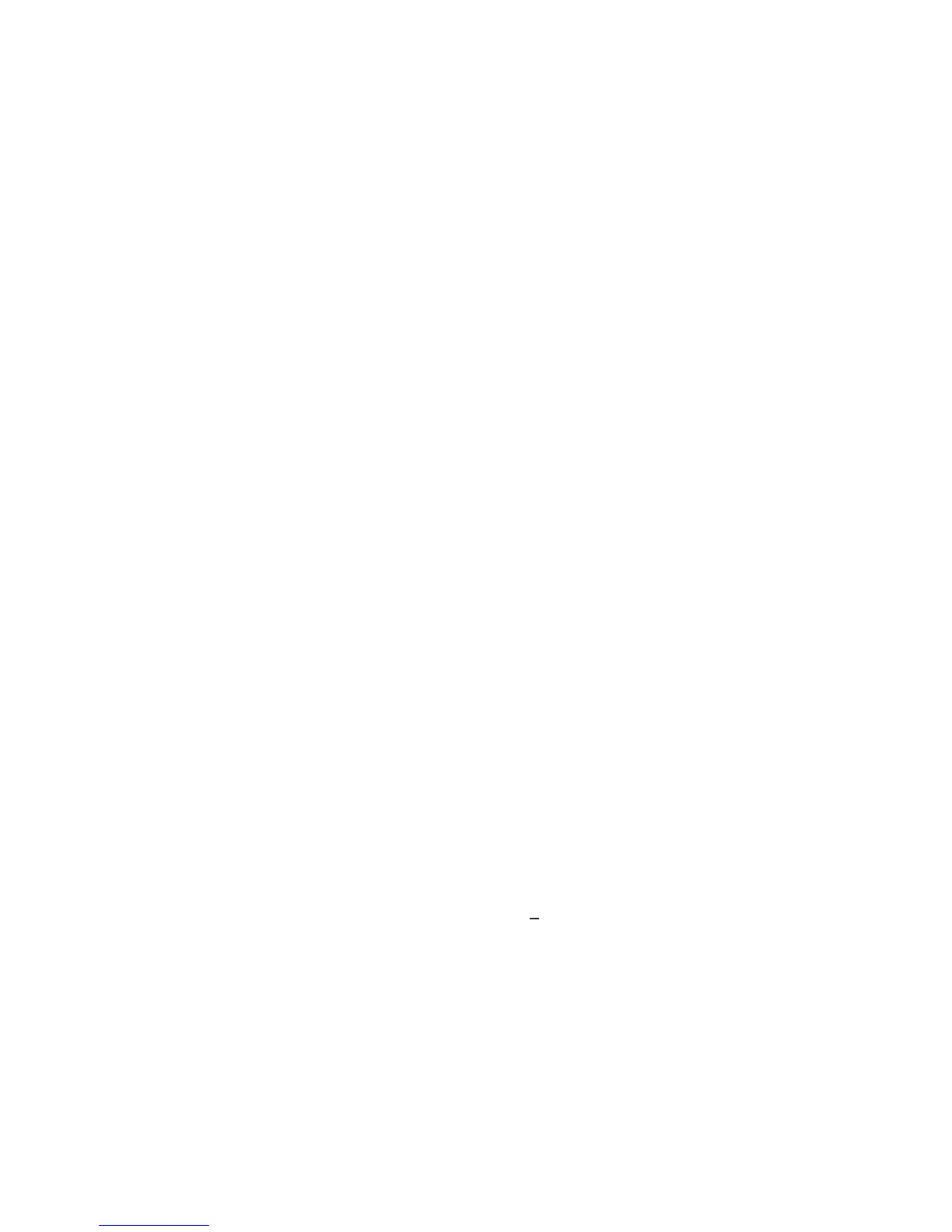3. Press the + or - button to scroll through the available gas list. One
of the following gases will correspond to the range of your Ultima
Gas Monitor. Check the sensor housing label.
NOTE: If your gas type or range is not shown on the
Controller display, you may use the custom range option
on the menu.
4. When the selection matching your sensor type is found,
press the ENTER button.
• The display prompts: SpanVal ###.
NOTE: If the custom range option was selected, a decimal point
may be implied, since this range can be used for decimal
point and non-decimal point Ultima units. When sending a
value to an Ultima unit that indicates a decimal point, enter
the data assuming an implied decimal point
(e.g., "009" is interpreted as "00.9").
5. Using the NUMBER buttons, enter the desired three-digit value.
(Leading zeros are required.)
• Corrections can be made using the DEL button.
6. After the value is entered, aim the controller at the sensor and
press the ENTER button.
• The Ultima Gas Monitor shows the new span gas value
for five seconds
• If the span gas concentration value is higher than the full scale
range of that gas, the Controller will not send that value to the
Ultima Gas Monitor; re-enter a span gas concentration value
lower than or equal to full scale value.
• The Ultima Gas Monitor desired span gas value is now
changed to the selected concentration.
To Change the Calibration Span Gas Value
of the Ultima X Series Sensor
1. Press the SEND button.
• The display prompts: SEND?
2. Press the SPAN button.
• The display prompts: Span Option +
3. Press the + or - button until the display prompts: UltimaX SpanVal
4. Press the ENTER button.
• The display prompts: SpanVal ####.##
3-4
