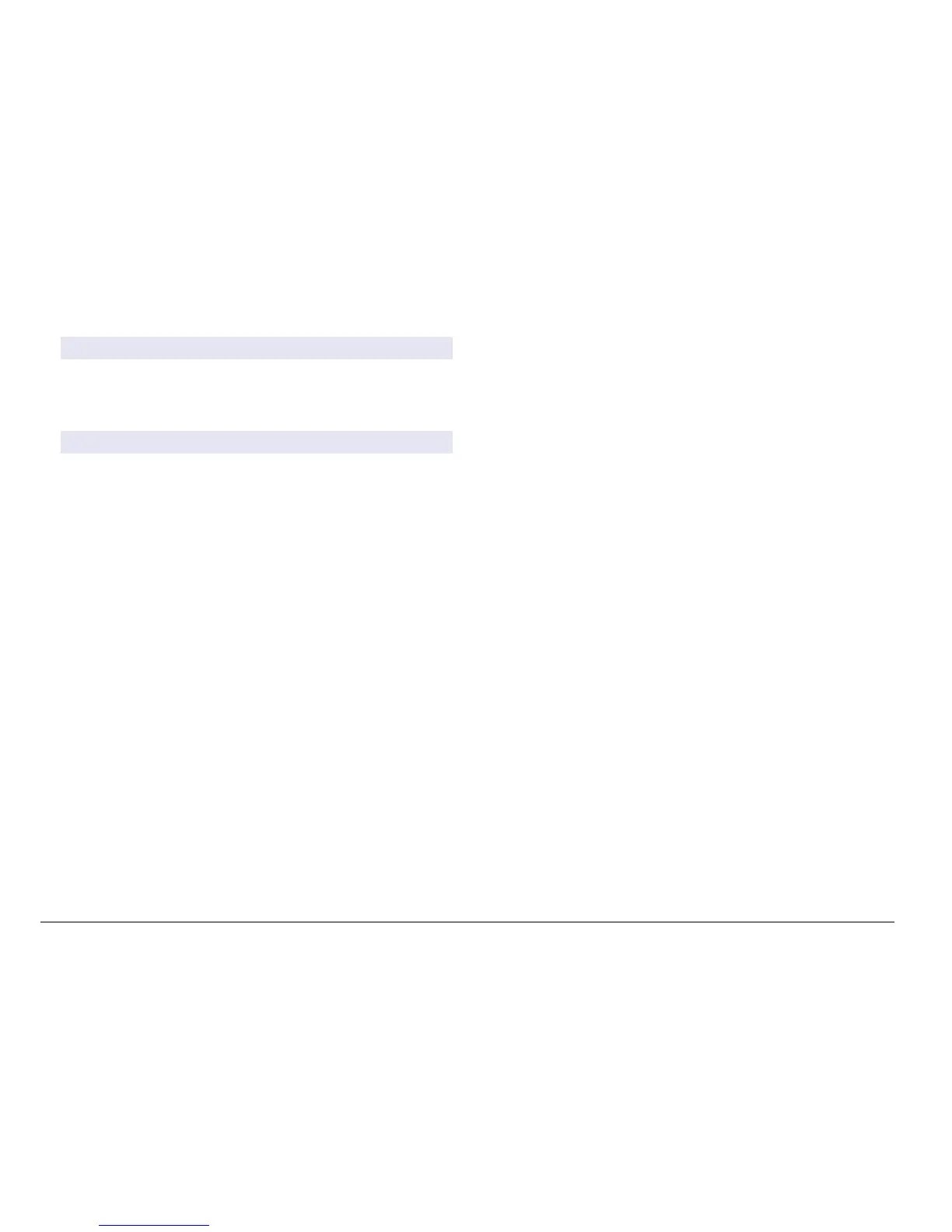6. Select a warning option and push ENTER.
Option Description
Off An active discrete input does not trigger a device warning.
On An active discrete input triggers a device warning.
7. Select an output mode option and push ENTER.
Option Description
Active Output level continues to represent operating conditions.
Hold Output level is held static.
Transfer Output level moves to a pre-configured value.
8. Select the sensors that will have their outputs (analog and relay)
affected when one of the discrete inputs becomes active. Push
ENTER.
9. Use the arrows to select the On Delay value (the duration time delay
between the discrete input activation and the configured response of
the controller). Push ENTER.
10. Use the arrows to select the Off Delay value (the duration time delay
between the discrete input de-activation and the configured response
of the controller). Push ENTER.
11. Repeat steps 4–10 for each desired channel.
12. If a discrete input needs to be changed after initially set up:
a. Repeat steps 1–4 and an Input Settings menu appears with the
following options:
• Control Logic
• Set Warning
• Output Mode
• On Delay
• Off Delay
b. Select the desired option and push ENTER.
c. Make the desired changes and push ENTER to save the changes
and return to the Inputs Setting menu.
Update the display language
The display language can be changed through the Setup menu.
1. From the Settings Menu, select sc200 Setup and push ENTER.
2. Select Language and push ENTER.
The list of language options appears. English is the default language
for the controller.
3. Highlight the language to be used for the controller and push
ENTER.
The selected language is saved and is used for the controller display.
The display returns to the sc200 Setup menu.
Using the secure digital memory (SD) card
An SD card must be installed in the controller.
•
The SD card can be used to update software and firmware and to
download event and data logs. If the SD card is installed while the
controller is in the Settings Menu, push the HOME key and then the
MENU key to verify the option is visible. The SD icon will also be
visible in the upper status bar of the main measurement screen when
a card is installed.
• Data log files on the SD card are available in XML and binary formats.
• DataCom is used to convert files from binary to CSV format. Refer to
the DataCom manual for more information on how to use the
application. For a copy of the DataCom manual, software updates or
other downloadable resources, go to http://www.hach-lange.com or
http://www.hach.com. Search 'ataCoP or go to any sc200 product
page.
38 (nglisK
