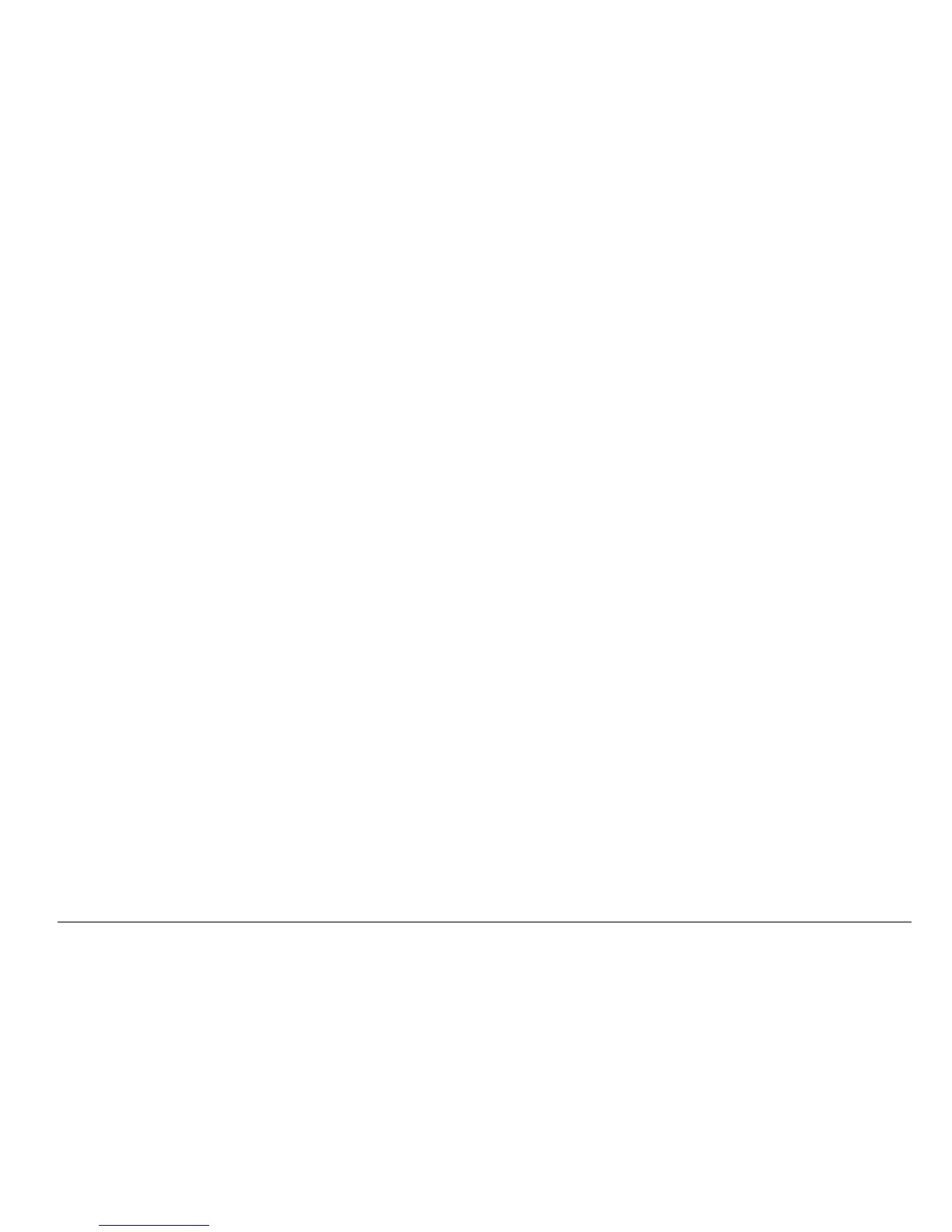the devices again and push ENTER. Wait for the "Transfer complete"
message.
6. Push ENTER again to return to the Manage Configuration menu.
Restore settings to the controller
This menu selection only appears if a (serial number-specific) backup file
for the controller or one of the sensors connected to it exists on the SD
Card. This menu selection loads the configuration of a specific device
from the SD card to the same device (serial number-controlled function).
1. Push the MENU key.
2. Select SD Card Setup and push ENTER.
3. Select Manage Configuration and push ENTER.
4. Select Restore Settings and push ENTER.
5. Select the device that will be restored. All devices are selected by
default. To deselect an item, highlight the selection and push the left
arrow key. Push ENTER to begin the file transfers.
6. When the transfer is complete, push ENTER.
7. To have the settings take effect immediately, restart the controller.
Push the BACK key to exit the Manage Configuration menu.
Transfer settings to another device
All device settings including calibration, sensor name, selected
temperature and measurement units and data logging settings are
transferred.
1. Push the MENU key.
2. Select SD Card Setup and push ENTER.
3. Select Manage Configuration and push ENTER.
4. Select Transfer Settings and push ENTER. Two options appear:
• Retrieve Settings
• Copy Settings
5. To retrieve settings from the controller (or a device connected to it)
and put the settings on the SD card:
a. Select Retrieve Settings and push ENTER.
b. Select the devices that contain the information to be transferred.
All devices are selected by default. To deselect an item, highlight
the selection and push the left arrow key. Push ENTER to begin
the file transfers. Wait for the "Transfer complete" message.
c. If files already exist on the SD card, a confirmation window
appears. Select the devices again and push ENTER. Wait for the
"Transfer complete" message.
d. Push ENTER to return to the Manage Configuration menu.
6. To copy settings from the SD card to a controller (or a device
connected to it):
a. Select Transfer Settings and push ENTER.
b. Select Copy Settings and push ENTER.
c. Select the devices on the SD card. All devices are selected by
default. To deselect an item, highlight the selection and push the
left arrow key. Push ENTER to begin the file transfers.
7. When the transfer is complete, push ENTER to restart the connected
devices.
8. Push ENTER to restart the controller or push BACK to return to the
Manage Configuration menu.
Using the service port
The service port is used to download data files from the controller and
install new versions of controller and sensor firmware. To download data
and update software, use the service port in combination with DataCom
and a service cable (LX887).
Using DataCom
When using the service port, it is necessary to use DataCom. DataCom
is a PC Application Utility that downloads data log and event log files
from the controller and installed sensors. Files are downloaded from the
controller through the controller service port or they can be placed on a
Secure Digital Memory (SD) card installed in the controller. In addition,
(nglisK 41
