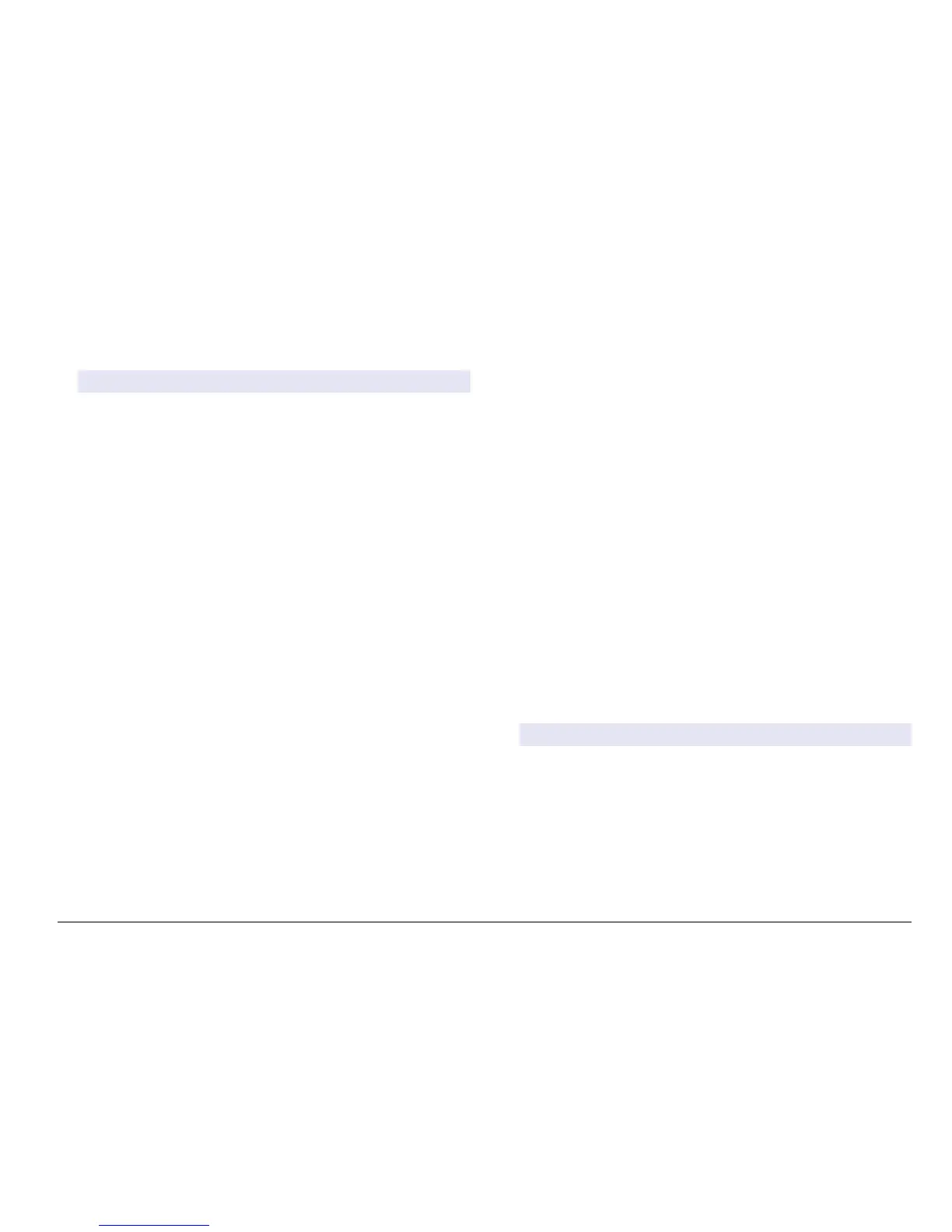1. From the graphical display screen use the up and down arrow keys
to select a graph and push the HOME key.
2. Select an option:
Option Description
MEASUREMENT VALUE Set the measurement value for the selected
channel. Select between Auto Scale and
Manually Scale. For manual scaling enter the
minimum and maximum measurement values
DATE & TIME RANGE Select the date and time range from the available
options
System startup
When initially powered up, the Language, Date Format and Date/Time
screens appear in order. After these options are set, the controller
performs a device scan and displays the message Scanning for
devices. Please wait... If a new device is found, the controller performs
an installation process before displaying a main measurement screen.
If the scan finds previously installed devices without configuration
changes, the main measurement screen of the device in the number one
position appears immediately after the scan is complete.
If a device has been removed from the controller or is not found during
the next power-cycled or menu-driven scan, the controller displays a
Device missing message and prompts to delete the missing device.
If no sensor is connected to an installed analog module, the controller
will indicate an error. If devices are connected but not found by the
controller, refer to Troubleshooting on page 42.
Set the language, date and time for the first time
The controller displays the language, date and time edit screens when
the controller is powered on for the first time, and when it is powered on
after the configuration settings have been set to their default values.
After the language, date and time options are set for the first time,
update the options as necessary through the sc200 setup menu.
1. In the Language screen, highlight a language in the options list and
push the ENTER
key. English is the default language for the
controller.
The selected language is saved. The Date Format screen appears.
2. In the Date Format screen, highlight a format and push the ENTER
key.
The date and time format is saved. Next, the Date /Time screen
appears.
3. In the Date/Time screen, push the RIGHT or LEFT arrow keys to
highlight a field, then push the UP and DOWN arrow keys to update
the value in the field. Update the other fields as necessary.
4. Push the ENTER key.
The changes are saved and the controller performs a start-up scan
for devices. If connected devices are found, the controller displays
the main measurement screen for the device in the number one
position. If the controller fails to find connected devices, refer to
Troubleshooting on page 42.
Controller configuration information
General information about configuration options is listed in the table.
1. To navigate to the menu options, from the Settings Menu, select
sc200 Setup.
Option Description
Security setup Sets the passcode preferences (refer to Security
setup on page 24)
Output setup Configures the controller analog outputs (refer to
Configure the controller analog outputs
on page 26)
Relay setup Configures the controller relays (refer to Configure
relays on page 28)
Display setup Configures the controller display (refer to Display
setup on page 36)
(nglisK 23
