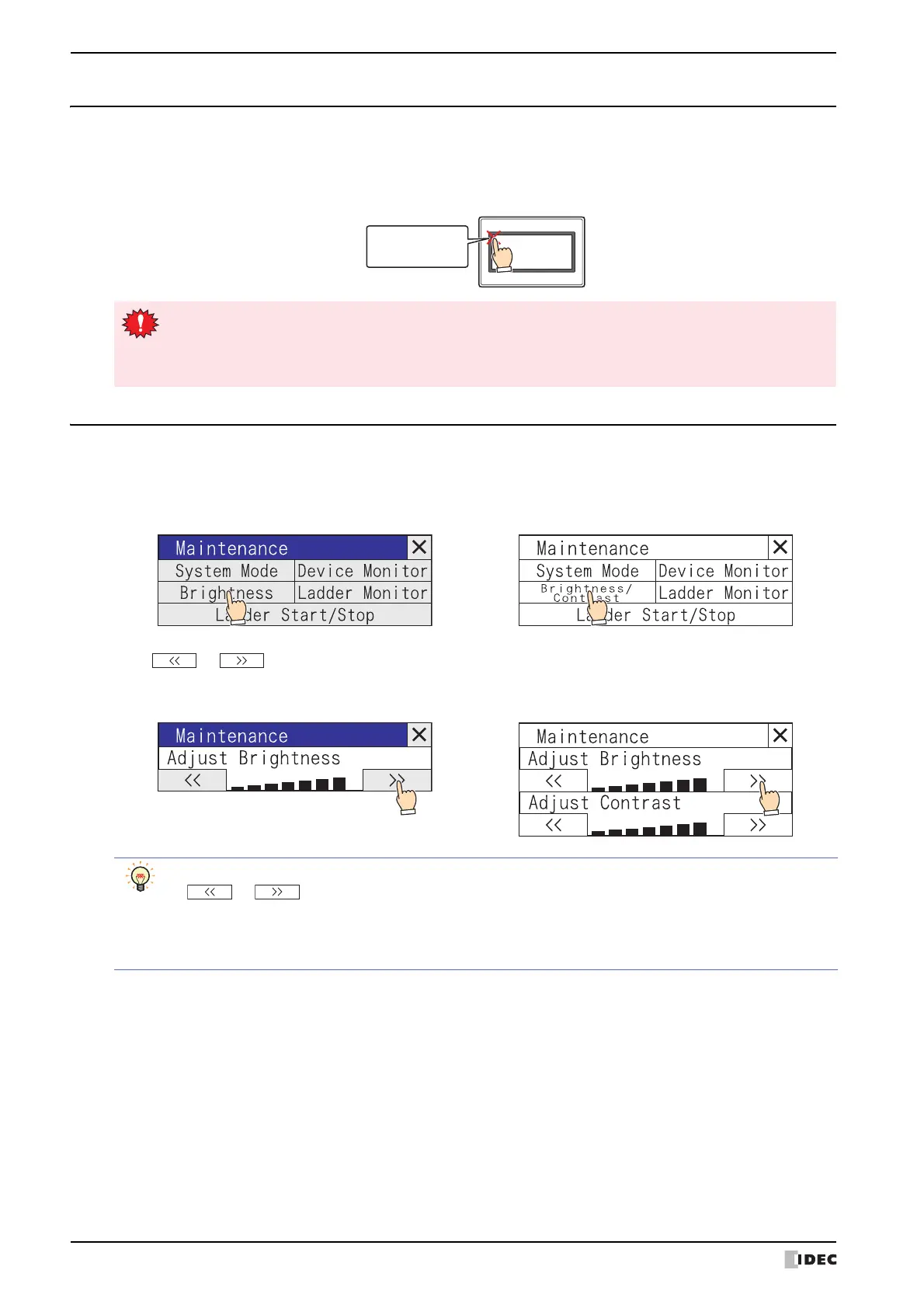1 Maintenance Screen
28-2 SmartAXIS Touch User's Manual
1.2 Displaying the Maintenance Screen
Press the upper-left corner of the Touch screen for three seconds or more.
If the Base Screen is switched before three seconds have elapsed, the load operation for the Maintenance Screen will
be canceled. Please press it again.
1.3 Adjusting Screen Brightness
1 On the Maintenance screen, press Brightness (Color LCD models), or Brightness/Contrast (Monochrome LCD
models).
2 Press or to adjust to your preferred brightness.
*1 Monochrome LCD models only
Press and hold 3
or more seconds
Touch
• To display the Maintenance Screen, select the Enable Maintenance check box under the System tab
in the Project Settings dialog box.
• If a touch switch is placed in the upper-left corner of the screen, switching to the Maintenance Screen
will not be possible.
Color LCD models Monochrome LCD models
Color LCD models Monochrome LCD models
You can also adjust the screen brightness and contrast by using the following items.
• or buttons on the Top Page in System Mode
• The values of HMI Special Data Registers
Brightness: LSD51
Contrast
*1
:
LSD55
