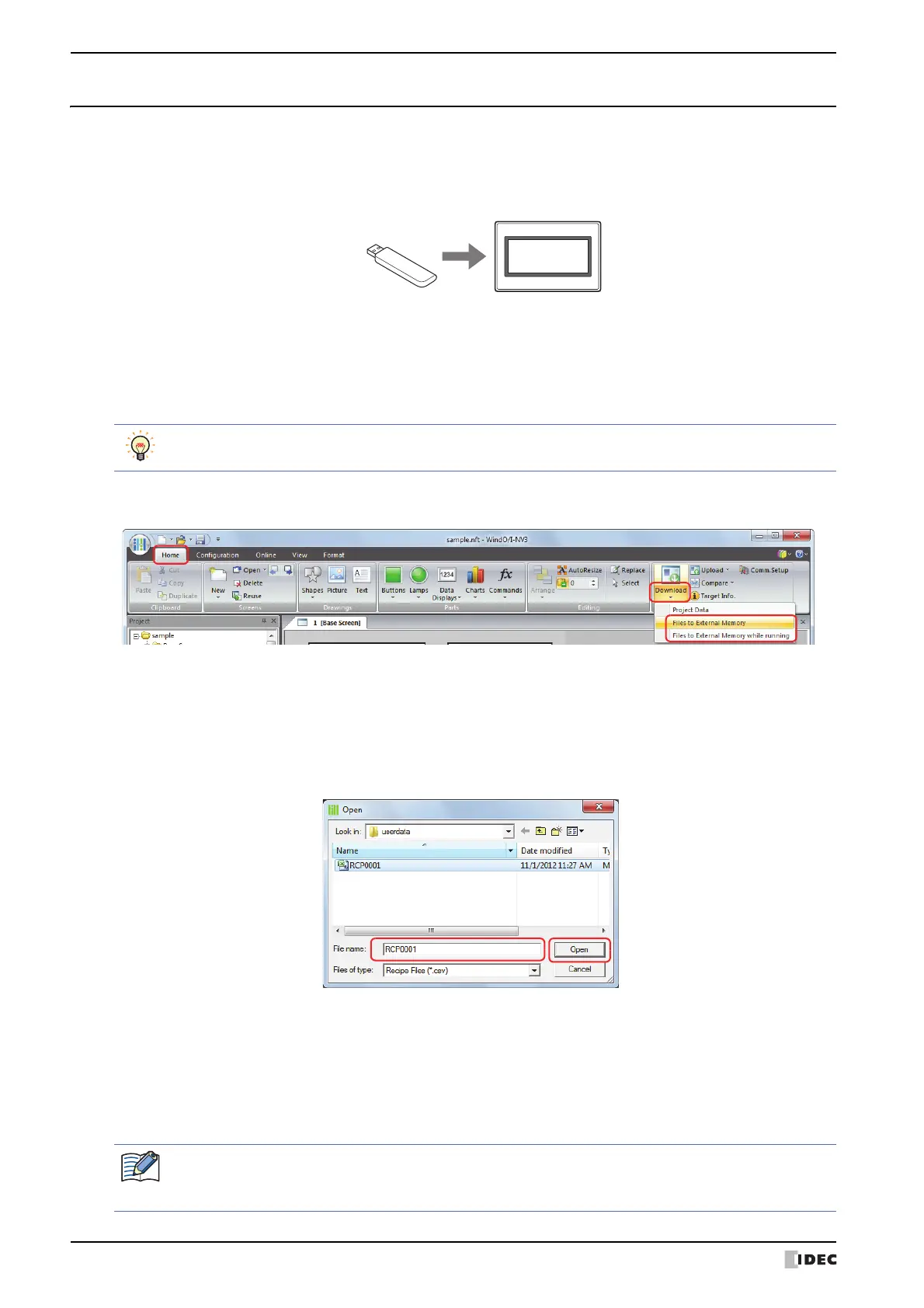2 Downloading
23-16 SmartAXIS Touch User's Manual
2.3 Downloading Files to an External Memory Inserted in the Touch
Specified files can be downloaded to an external memory inserted in the Touch. The files are downloaded to External
Memory Folder specified in the Project Settings dialog box for the current project.
1 Insert the external memory into the Touch.
2 Change communication settings according to the connection method between the computer and the Touch.
In the Communication Settings dialog box, select Touch from Communicate with. To communicate with the Touch
as an O/I Link Slave via an O/I Link Master, select O/I Link Slave. For details, refer to “1.3 Change Communication
Settings” on page 23-5.
3 On the Home tab, in the Project group, click the arrow under Download.
4 Select the method for downloading the file to the external memory.
The Open dialog box is displayed.
■ Files to External Memory
Stops operation of the Touch and downloads the file to the external memory inserted in the Touch. When the file
download is complete, operation resumes.
■ Files to External Memory while running
Downloads the file to the external memory inserted in the Touch without stopping operation of the Touch.
5 Select the file, and then click Open.
• When Communicate with is set to Touch and Port to USB, the project data starts downloading.
• When Communicate with is set to Touch and Port to Ethernet, the Target IP Address dialog box is displayed.
Specify the IP address of the Touch, and then click OK to start the download. For details, refer to “To execute any
function except project data download” on page 23-8.
• When Communicate with is set to O/I Link Slave, the Target Slave dialog box is displayed. Specify the slave
station of the Touch to download to, then click OK to start the download.
If Port is set to Ethernet, specify the IP address of the master via which to download. For details, refer to “To
execute any function except project data download” on page 23-9.
USB flash device
Touch
While editing project data, even if you click the arrow under Download in the Transfer group on the
Online tab, the download menu will be displayed.
If security is enabled in the Touch project, the Password Screen is displayed. Select the user name and
enter the password.
For details, refer to Chapter 21 “User Accounts and the Security Function” on page 21-1.
