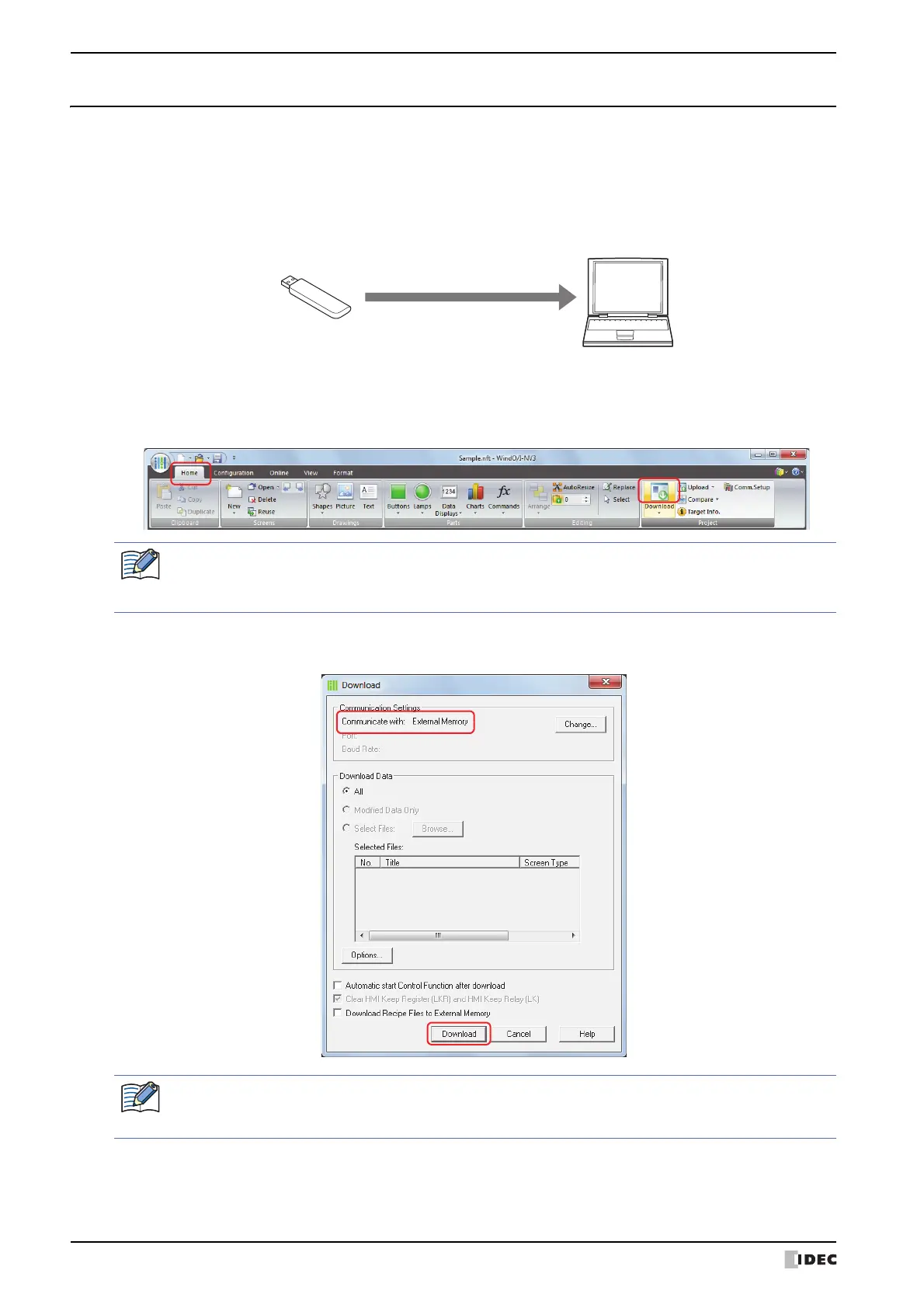1 Project Transfer Function
25-2 SmartAXIS Touch User’s Manual
1.3 Converting Project Data for Transfer
Project data must be converted to dedicated data for transfer in order to download project data to the Touch using
the project transfer function.
Use the following procedure to create project data for transfer using an external memory.
1 Insert a USB flash drive in the computer's USB port.
2 Open the project data to transfer using WindO/I-NV3.
3 On the Home tab, in the Project group, click the Download icon.
The Download dialog box is displayed.
4 Check that Communication Settings is External Memory, and then click Download.
The Select Drive dialog box is displayed.
Computer
USB flash drive
To USB Port
When the project data has not been saved after it was opened, a save confirmation message is displayed.
Click OK to save the project data and display the Download dialog box.
Click Cancel to return to the editing screen without saving the project data.
1. If Communication Settings is not External Memory, click Change.
The Communication Settings dialog box is displayed.
2. Select External Memory for Communicate with, and then click OK.
