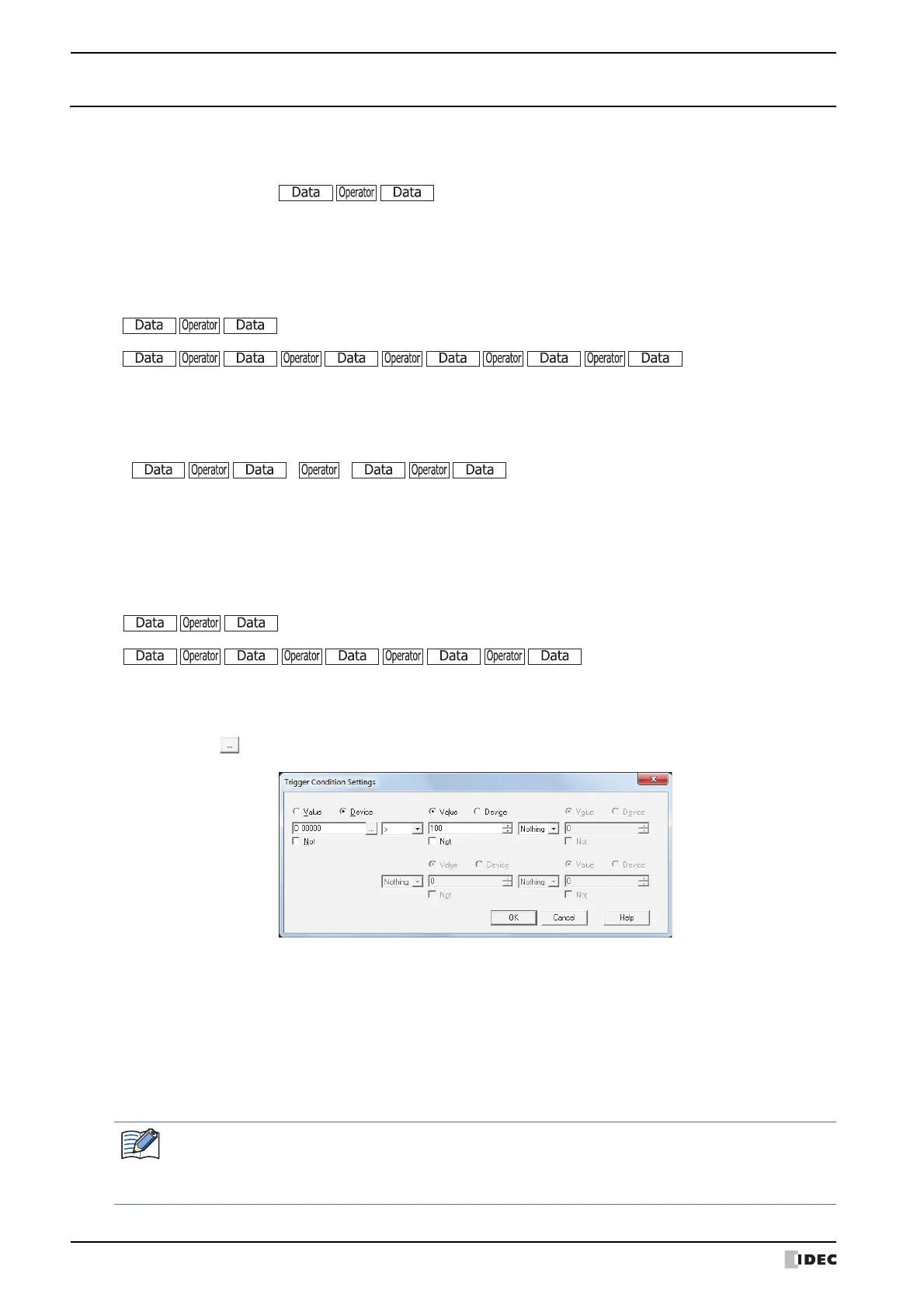5 WindO/I-NV3 Common Operations and Settings
2-64 SmartAXIS Touch User's Manual
5.2 Setting Conditional Expressions
Specify conditional expressions with Condition on the Trigger Condition tab.
Conditional expressions are specified by combining data and operators using the following basic format.
Directly enter the conditional expression or specify it with the Trigger Condition Settings dialog box.
●
Direct entry
Enter the conditional expression with the keyboard.
• There is no limit on data or operators. However, the maximum number is 480 characters.
• To enter a device address for data, always enclose it with “[” and “]”.
Example:[LDR100] == 10
• To flip bits, enter “~” before the data.
• Parentheses “(” and “)” can be used.
• Operator priority is the same as scripts. For details, refer to Chapter 20 “6.4 About the Priority of the Operator” on
page 20-53.
●
Configuring conditional expressions with the Trigger Condition Settings dialog box
You can easily configure a basic conditional expression using the Trigger Condition Settings dialog box.
• Up to a maximum of five items of data can be used.
• To flip the bits in data, select the Not check box.
• Operator priority is the same as scripts. For details, refer to Chapter 20 “6.4 About the Priority of the Operator” on
page 20-53.
1 Click Condition to display the Trigger Condition Settings dialog box.
2 Click Value or Device and enter a value or device address.
To flip the bits in data, select the Not box.
3 Select the operator.
4 Click the next Value or Device and enter a value or device address.
To flip the bits in data, select the Not box.
5 Repeat steps 3 and 4 for the necessary number of conditions.
... (within 480 characters)
to
)
()
(
If you display the Trigger Condition Settings dialog box after directly entering a conditional expression, that
expression will be reflected in the dialog box. However, if you entered an expression that cannot be
reflected, the portion of the expression that could not be reflected is deleted when you click OK and close
the Trigger Condition Settings dialog box.