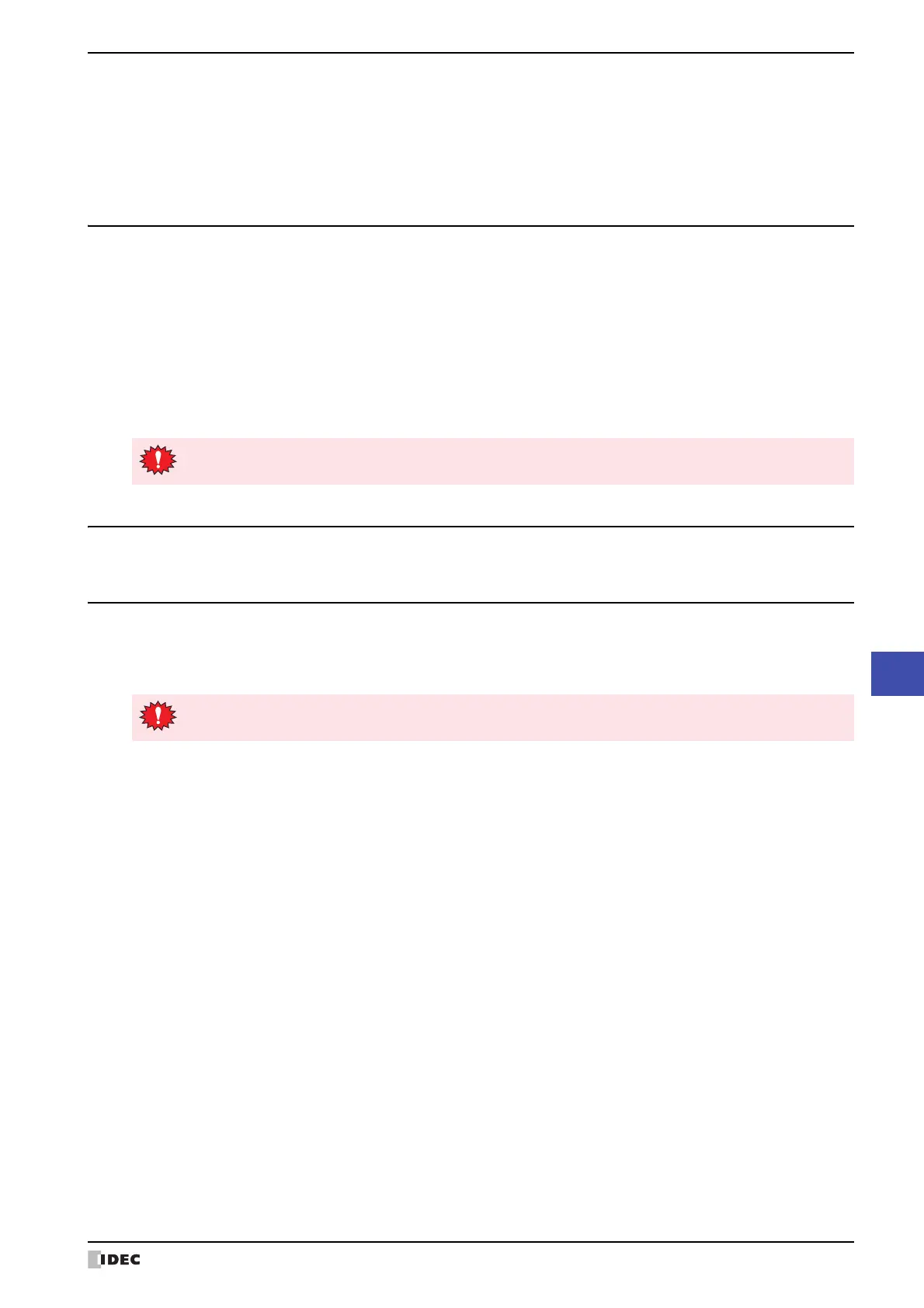SmartAXIS Touch User's Manual 28-9
3 Settings
28
Touch Setup
● TP/CP Change (Change the Timer and counter preset value)
Saves the control device timer and counter preset values.
From the Main Menu, press Initial Setting, and then TP/CP Change.
If you press SAVE, the modified values are saved and the project data is updated.
If you press CLEAR, the modified values are restored to the values configured in the project data.
3.2 Clock Setting
Press Clock Setting in the Main Menu to display the clock settings screen.
Use this screen to set the internal clock of the Touch.
To return to the Main Menu, press Main Menu at the top of the screen.
Procedure
1 Press <-- or --> to select an item and then the date or time with the numerical keypad.
2 Press ENT to apply the new setting.
3 Press SAVE to save the date/time setting.
3.3 Run
Switches to the Run Mode to execute the project.
3.4 System Info. (System Information)
From the Main Menu, press
System Info.
, and then press
System
or
System 2
to display the system information screen.
This screen displays information such as the Touch type number, the type and version number of runtime system.
To return to the Main Menu, press Main Menu at the top of the screen.
●
System
From the Main Menu, press System Info. and then System.
Displays the following settings:
•Touch type number
•MAC address
• Boot software version
• Runtime system version
To return to the system information screen, press System Info. at the top of the screen.
●
System 2
From the main menu, press System Info. and then System 2.
Displays the following settings:
•Project file name
• External device manufacturer
• Communication protocol
• Communication driver version
To return to the system information screen, press System Info. at the top of the screen.
●
Font
From the Main Menu, press System Info., and then Font.
Displays the font type stored in Touch.
To return to the system information screen, press System Info. at the top of the screen.
The setting is not updated if you display another screen before applying the setting.
Only the first 15 characters of the project name are displayed.
