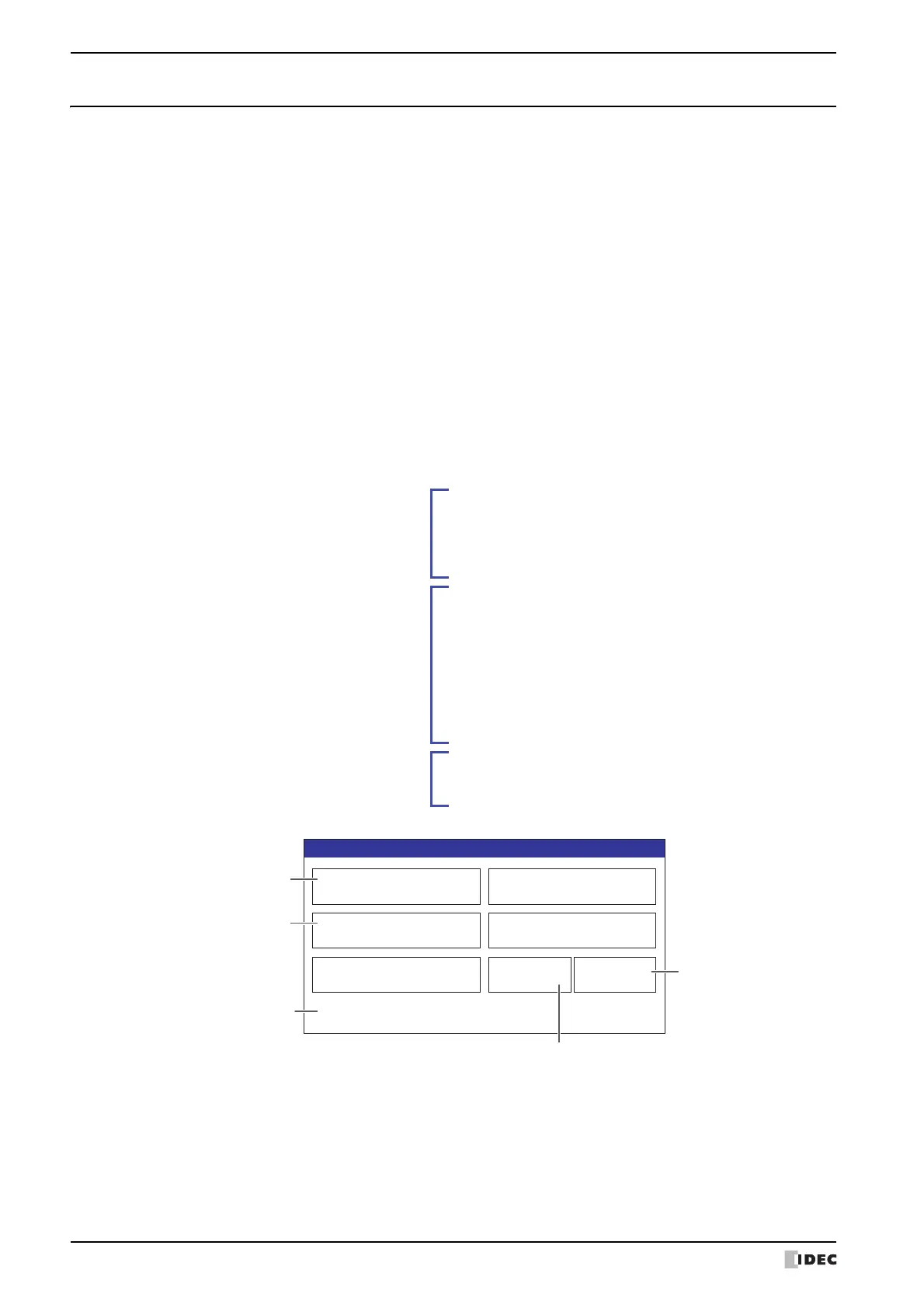2 USB Autorun Function
26-22 SmartAXIS Touch User's Manual
2.3 Creating a USB Autorun Definition File
The menu screen that appears when a USB flash drive inserted in the Touch is defined in the USB Autorun definition
file.
The USB Autorun definition file is created using the following methods.
• Created with the USB Autorun definition file creation tool
F Refer to USB Autorun Definition File Creation Tool manual.
• Created with the text editor
F Refer to “Created using the text editor” on page 26-22.
●
Created using the text editor
You create this file using Notepad or any commercially available text editor. Fill in the items in each section and save
the file with the name “hgauto.ini”.
The USB Autorun definition file has these three sections.
Enter the items and definitions for each section.
[AUTORUN] section (required)
Specify the number of command items, enable/
disable the buttons, and the display language to use.
[AUTORUN]
item = 2
button_command = Enable
button_runall = Enable
language = English
[COMMAND] section (required)
Specify the command to execute and its parameters.
Create buttons to execute the number of commands
specified in the [AUTORUN]: section from
[COMMAND_1] to [COMMAND_5], in that order.
[COMMAND_1]
command = PRO_DOWNLOAD
src_path = "B:\NV3DATA\FT_PROJECT.ZNV"
reset_keep_device = Enable
title = "Change Program"
[COMMAND_2]
command = PRO_UPLOAD
dst_path = "B:\Uploaded_Project"
title = "Copy Program"
[COMMENT] section
Enter text to display, as necessary, at the bottom of
the menu screen.
[COMMENT]
comment = "Press the button."
Change Program
Copy Program
RunAll Cancel
Confirmation
Press the button.
[COMMAND_1]
execution button
Button to close
the menu screen
Execution button for all commands
[COMMAND_2]
execution button
Displays text entered
in [COMMENT]
