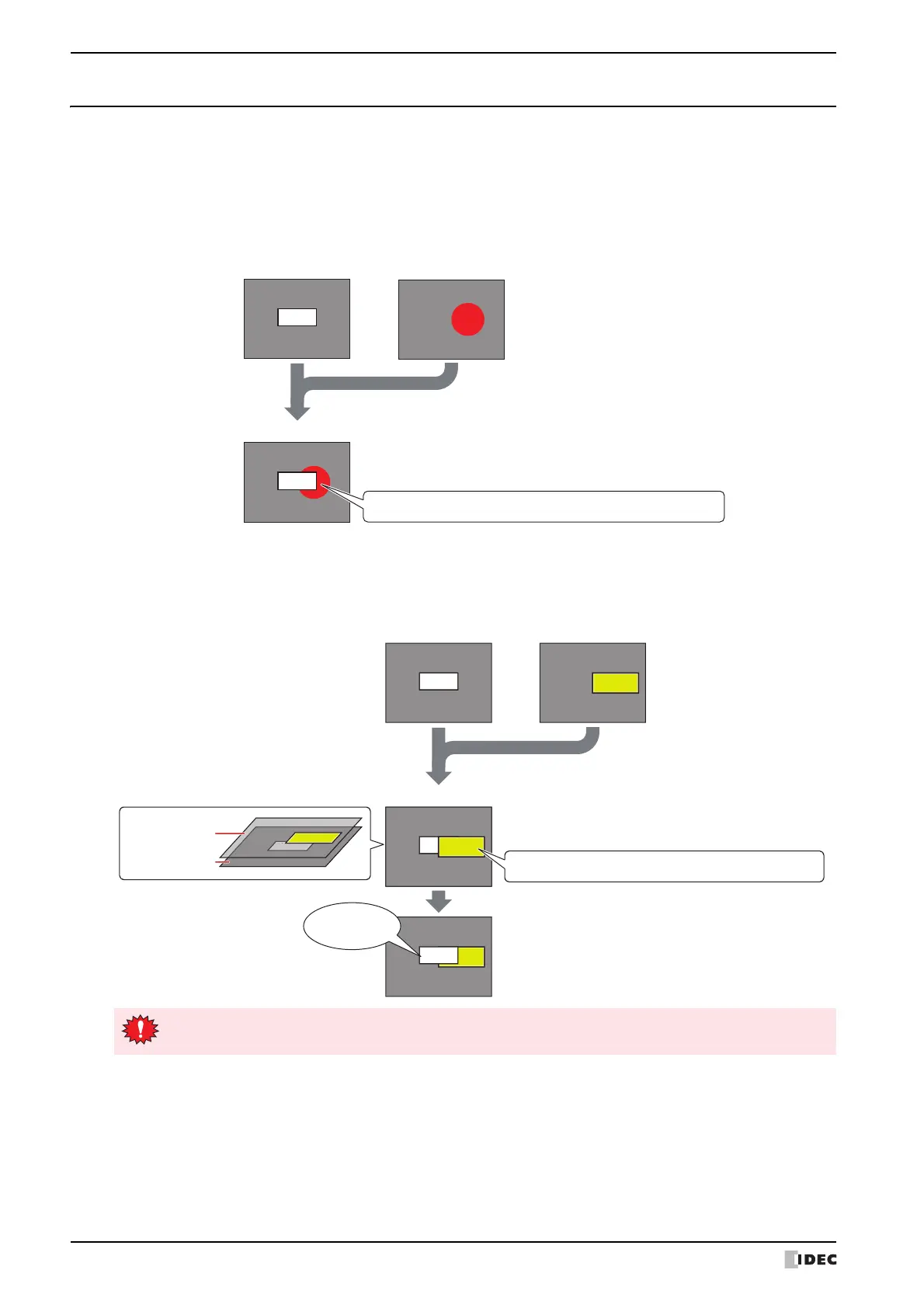3 Base Screen
4-20 SmartAXIS Touch User’s Manual
3.3 Operating When Drawing Objects and Parts Overlap
Place drawing objects and parts or parts with other parts so that they do not overlap.
When drawing objects and parts are placed or the screens are layered, if the drawing objects and parts have
overlapped, the following behaviors will occur.
● When Drawing Objects and Parts Overlap
The parts will always be displayed on the foremost layer.
Example: A case where Base Screen: 2 is layered with base: 1 as the bottom most layer, and the Numerical Display
belonging to Base Screen: 1 and a drawing object belonging to Base Screen: 2 overlap.
●
When Parts Overlap
The following behaviors will occur when data or updated parts are displayed in front.
Example: Base Screen: 2 is layered with base: 1 as the bottom most layer, and the Numerical Display belonging to Base
Screen: 1 and Numerical Display belonging to Base Screen: 2 overlap.
1234
1234
Base Screen: 1 Base Screen: 2
Display for Base Screen: 1
Layering
The Numerical Display for Base Screen: 1 is displayed in front
567
1234
1234
567
9999
567
Base Screen: 1 Base Screen: 2
Display for Base Screen: 1
Layering
The Numerical Display for Base Screen: 1 and 2 is unchanged
The Numerical Display for Base Screen: 1 is changed
The Numerical Display for Base Screen: 2 is unchanged
The numerical
value changes
The Numerical Display for Base Screen: 1 is displayed in front
The Numerical Display for Base Screen: 2 is displayed in front
1234
567
Base Screen: 2
Base Screen: 1
For the Message Display, Message Switching Display, and Alarm List Display, when the Scroll check box is
selected on the Format tab, the display is not correctly displayed when a part overlaps it.
