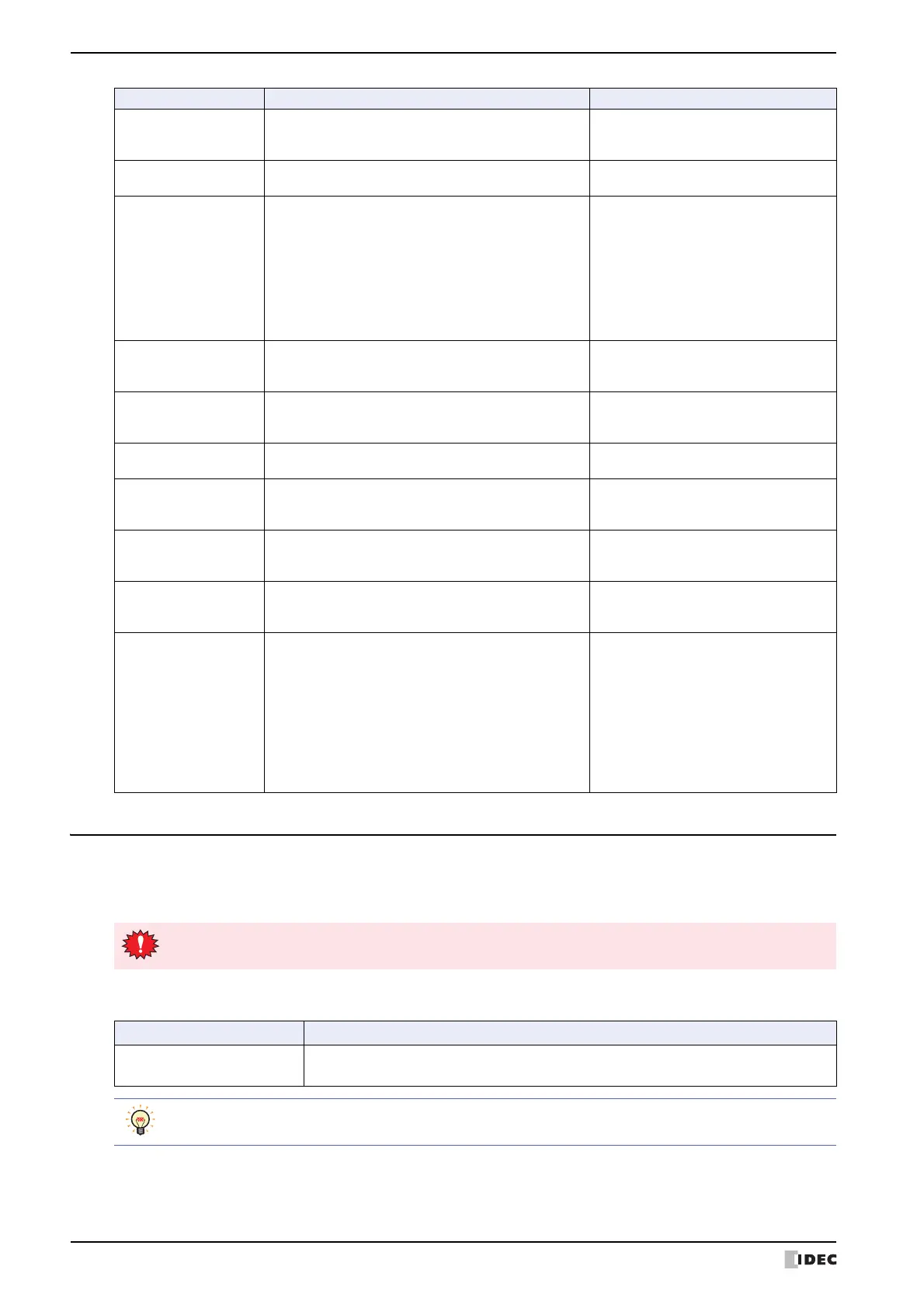1 Error Messages
30-2 SmartAXIS Touch User's Manual
1.2 Low Battery Voltage
An internal battery maintains clock settings and log data in the Touch. When the battery runs out, keep register data,
log data and other backup data will be cleared, and the contrast is reset to the default value. If this happens, the
following message is displayed when the Touch is powered up, so take the indicated action.
Note that in this case, System Area 2 (address+2, bit 14) is set to 1. Turn ON the power again to set the value to 0.
Script error An error occurred for a process in execution of the script. Check the value of LSD52 and LSD53, and
correct the script. For details, refer to
Chapter 20 “Script” on page 20-1.
Device write error The script generated a lot of write data, and the write
operation failed.
Reduce the number of write operations to
be performed at the same time.
Insufficient memory
error
The resource memory of the Touch is insufficient
because of the use of a large number of the following
parts.
• Pilot Lamps, Multi-State Lamps, and Picture Displays
with the Recover Background checkbox is selected.
• Message Display and Message Switching Display with the
Scroll checkbox is selected.
• Parts over the number limit of parts that can be set per
screen by overlapping Base Screen.
Clear the Recover Background or Scroll
checkbox, or delete parts to reduce
memory resource utilization.
Indirect device error Indirect write failure with Word Button or Word Write
Command.
Do not perform indirect read-write with
external devices while HMI Special Internal
Relay LSM14 or LSM15 is ON.
Check Interface settings Touch cannot change into the Run mode because the
Interface settings are not correct.
Modify settings using the Communication
Interface tab of the Project Settings dialog
box before downloading.
Network off-line This error message is only displayed when O/I Link is
being used.
See the "External Device Setup Manual"
for details.
TP/CP The control device timer or counter preset value was
modified.
Press Main Menu, Initial Setting, and
then TP/CP Change in order on the Top
Page in the System Mode
Output circuit error The circuit for the relay output did not operate normally. If this problem occurs frequently, the
Touch may be damaged and require
replacement.
Analog input error The user program in which the operation mode of AI0/
AI1 is configured as the current input is downloaded to
Touch (relay output type).
Configure the operation mode of AI0/AI1
as the voltage input and download the
project.
Overcurrent Voltage input is applied is applied to AI0/AI1 that is
configured as the current input, or the applied current
input is more than 40 mA.
Confirm the applied current/voltage on
AI0/AI1 of the Touch (transistor output
type).
When voltage is applied, configure the
Operating Mode of AI0/AI1 as the voltage
input and download the project.
When current is applied, make sure that
the current input applied is within the
rated input (0 to 20 mA) and cycle the
power to the Touch.
Error Message Cause Solution
This message does not show when the Enable Low Battery Warning check box on the System tab of
the Project Settings dialog box is not selected.
Message Description
Backup data lost The Log Data and Calendar Data are lost. Set the clock again. Keep the power ON for
about two days to charge the battery.
In case of storing Keep Relay or Keep Register to the flash memory using HMI Special Internal Relay
(LSM10), stored data is transferred to the memory automatically when Backup data is lost.