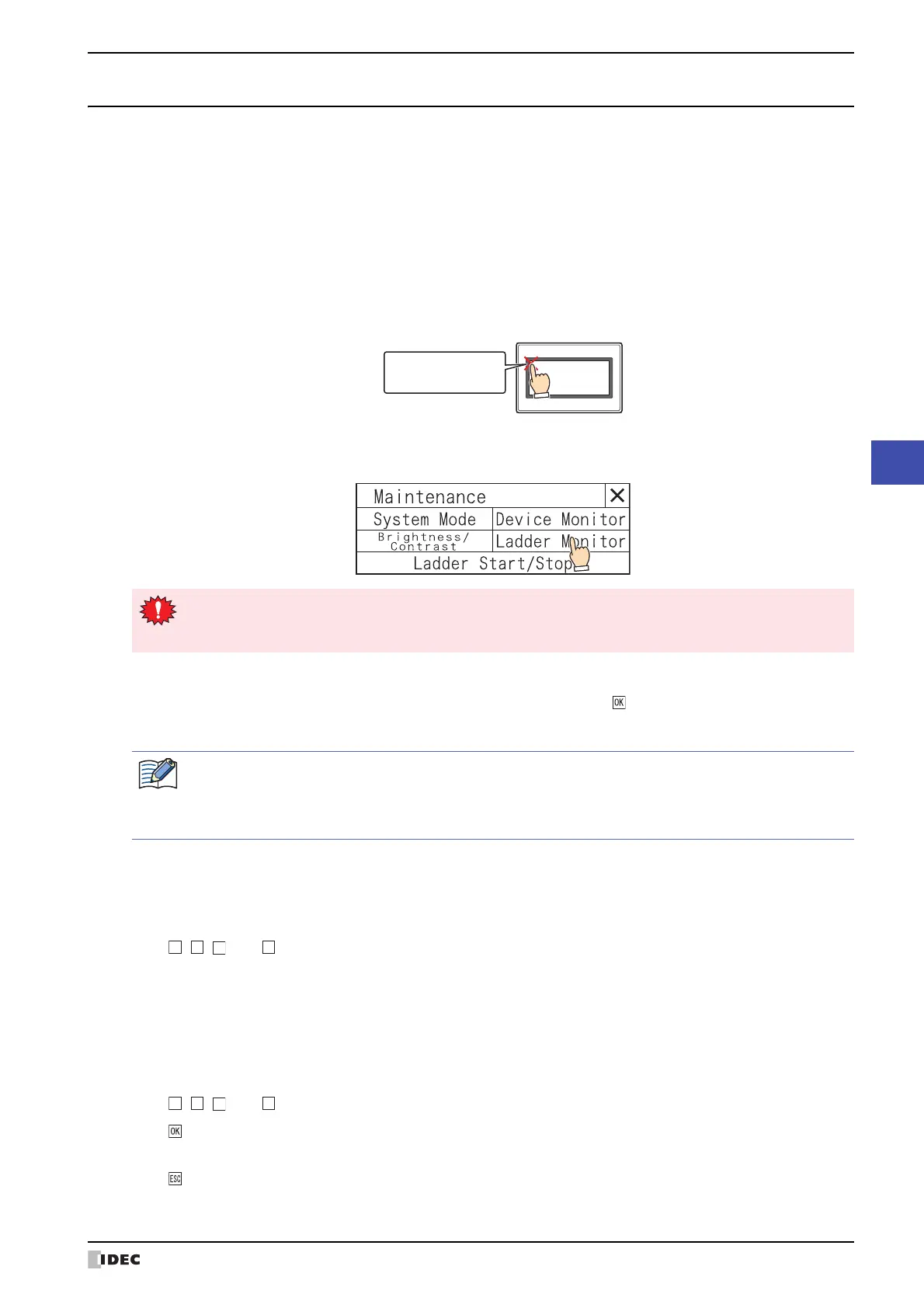SmartAXIS Touch User's Manual 24-23
2 Monitoring on the Touch
24
Monitor Function
2.3 Ladder Monitor
This function displays the ladder program along with execution states. This enables you to visually understand the
states of the ladder program. The Ladder Monitor can only be used when ladder program is selected as the
programming language for control function. For details, refer to Chapter 2 in the "SmartAXIS Ladder Programming
Manual".
●
Displaying Ladder Monitor
Use the Goto Screen Button, the Goto Screen Command, or the follow method to display the Ladder Monitor.
1 Press the upper-left corner of the screen on the Touch for 3 seconds or more.
The Maintenance Screen is displayed.
2 Press Ladder Monitor.
The select line screen is displayed.
3 Press Last Monitored Line or Go To ....
Select Last Monitored Line to display the Ladder Monitor and start the monitor from the last monitored line.
Select Go To ... to display the Go To screen. Enter the desired line and press to display the Ladder Monitor and
start the monitor from the specified line.
●
Moving the focus
1
The Ladder Monitor is displayed.
Use the Goto Screen Button, the Goto Screen Command, or the Maintenance Screen to display the Ladder Monitor.
2 Press , , , and to move the focus to the desired position.
Press and hold to repeatedly move the focus.
●
Displaying instruction parameters
1
The Ladder Monitor is displayed.
Use the Goto Screen Button, the Goto Screen Command, or the Maintenance Screen to display the Ladder Monitor.
2 Press , , , and to move the focus to the desired instruction.
3 Press .
The detailed information screen is displayed.
4 Press .
Closes the detailed information screen.
Press and hold three
or more seconds
Touch
If a password has been configured for the project data, the Enter Password screen will be displayed. Select
a user name and then enter a password. For details, refer to Chapter 21 “User Accounts and the Security
Function” on page 21-1.
When the following operations are performed, Last Monitored Line is reset to the first line of the ladder
program.
• The power is turned on.
• The project is downloaded.
↑
↑
↑
↑
