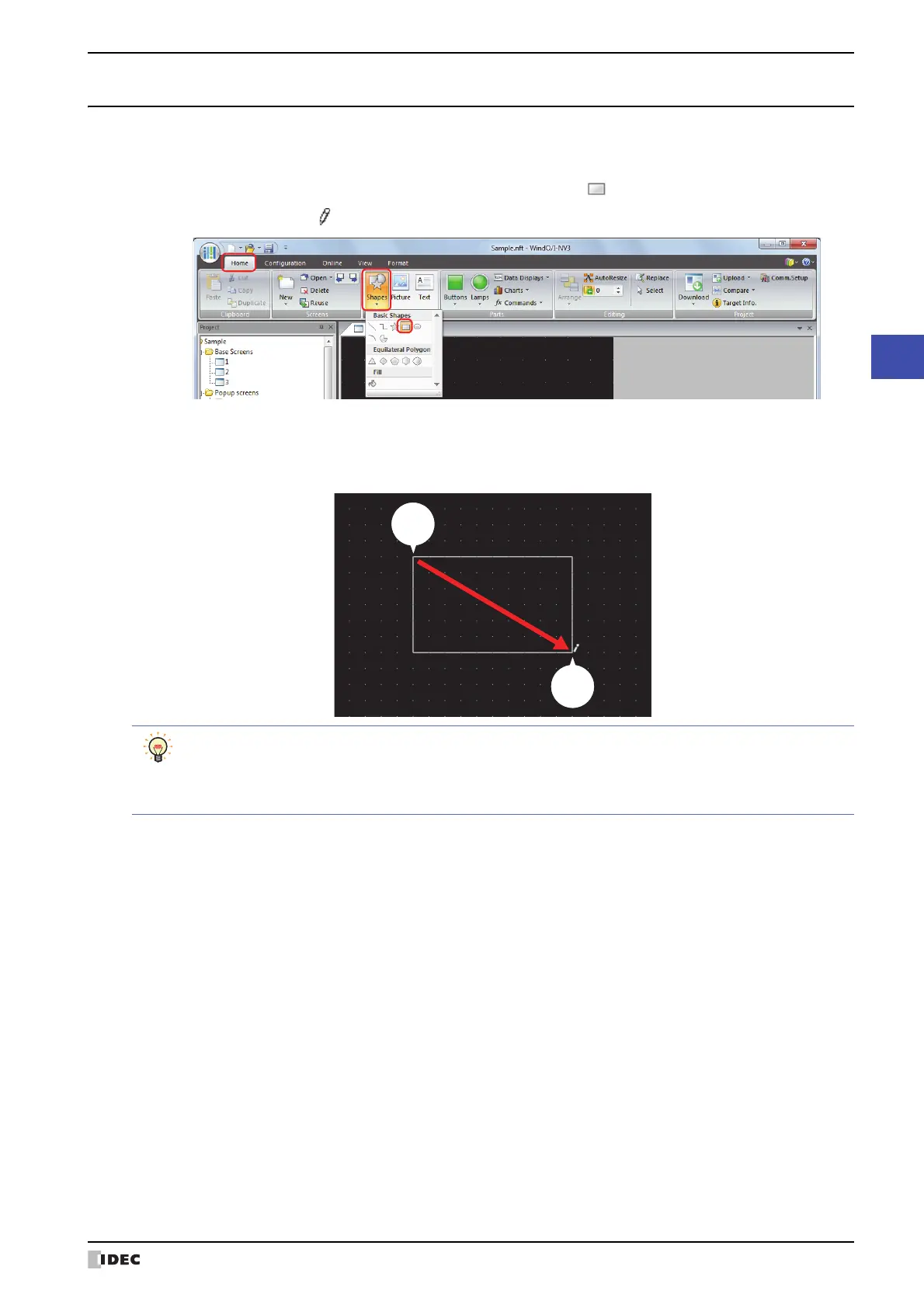SmartAXIS Touch User’s Manual 6-7
1 Shapes
6
Drawings
1.4 Rectangle
● Rectangle Drawing Procedure
This section describes the procedure for drawing rectangles.
1 On the Home tab, in the Drawings group, click Shapes, and then click (Rectangle) under Basic Shapes.
The mouse cursor changes to (pencil).
2 Click and hold the mouse button at the location (starting point) to start drawing the rectangle on the edit screen.
3 Drag the mouse to the ending point location so that location becomes the opposite angle of the rectangle.
A rectangle is drawn with the starting point and ending point set to opposite angles.
Ending
point
Starting
point
To change the style of the drawn rectangle, perform one of the following operations.
• Double click the rectangle to open the Properties dialog box
• Select the rectangle and select the style with Shape Style on the Format tab
• Select the rectangle and right click to display the popup menu