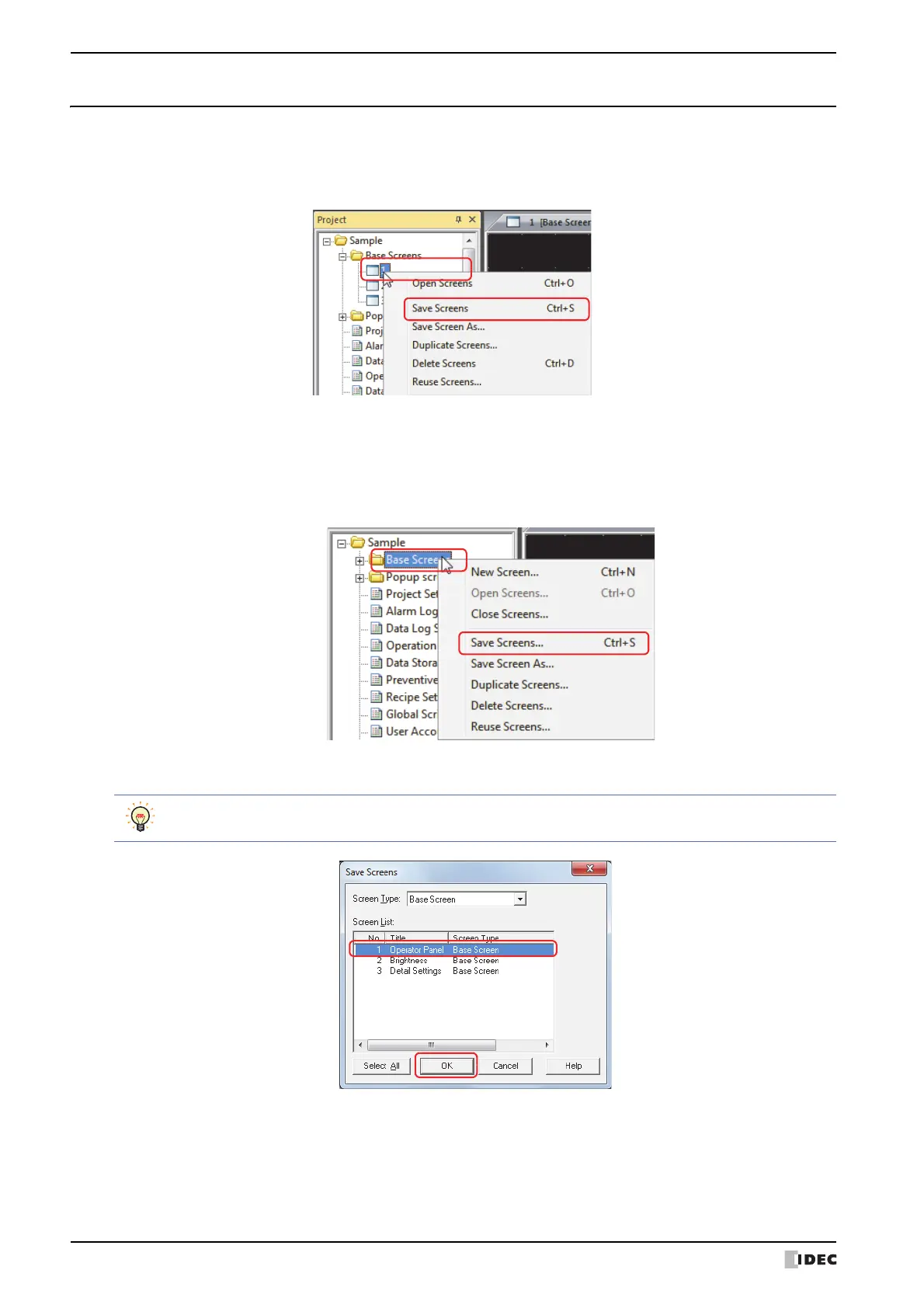2 Creating and Manipulating WindO/I-NV3 Screens
4-4 SmartAXIS Touch User’s Manual
2.3 Saving Screens
● Saving a screen
You can save a single screen.
Right click the screen to save in the Project window, and then click Save Screens.
●
Saving only specific screens
You can save multiple screens as a group.
1 Right click a screen folder in the Project window, and then click Save Screens.
The Save Screens dialog box is displayed.
2 Click the screens to save in Screen List, and then click OK.
■ Screen Type
Select the type of screen to save from the following items. The selected screen type is displayed in Screen List.
All, Base Screen, Popup Screen
To select multiple screens, press and hold SHIFT or CTRL while you click the specific items.