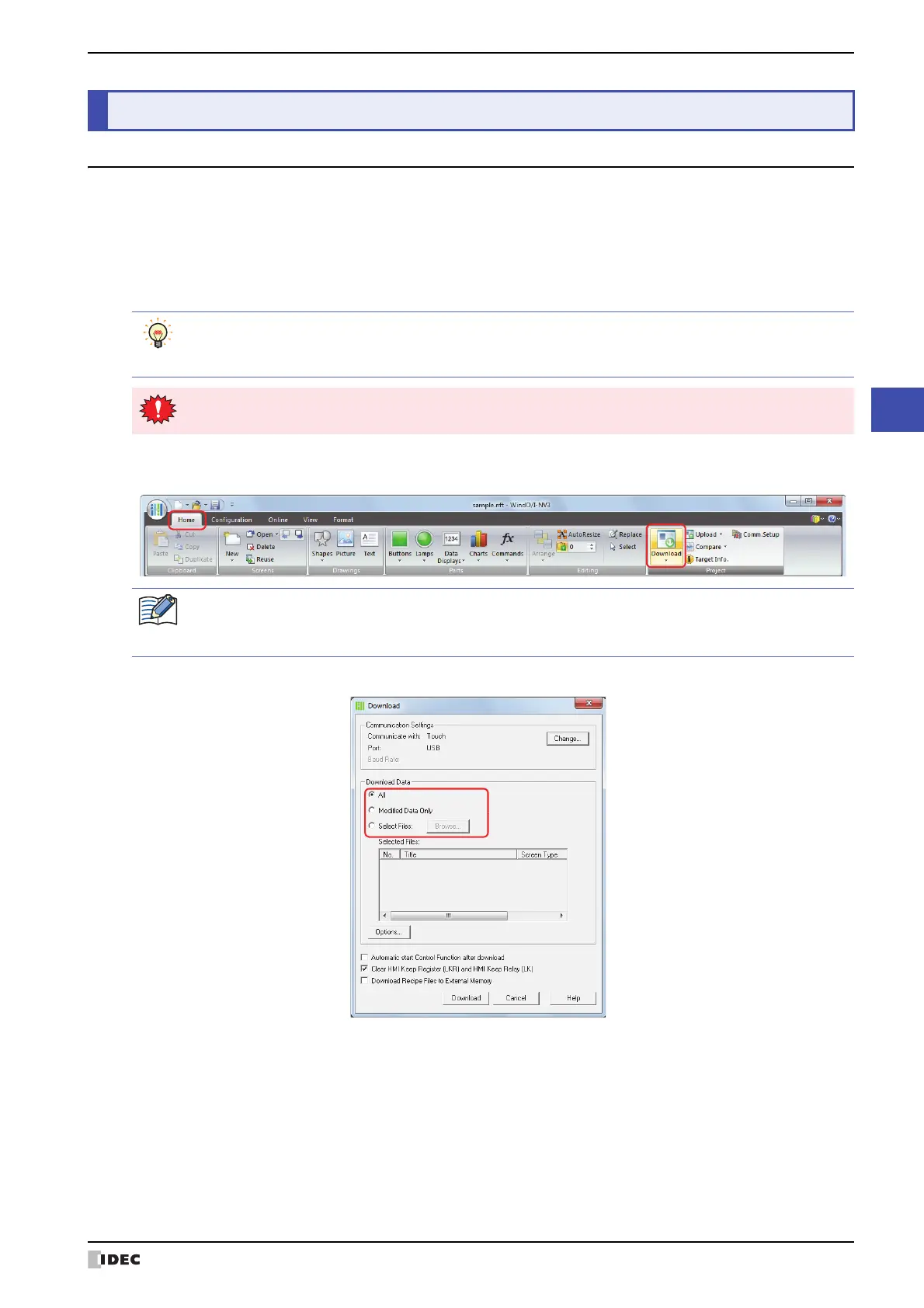SmartAXIS Touch User's Manual 23-11
2 Downloading
23
Online Function
2.1 Downloading Project Data to the Touch
1 Change communication settings according to the connection method between the computer and the Touch.
In the Communication Settings dialog box, select Touch from Communicate with. To communicate with the Touch
as an O/I Link Slave via an O/I Link Master, select O/I Link Slave. For details, refer to “1.3 Change Communication
Settings” on page 23-5.
2 Open a project to download.
3 On the Home tab, in the Project group, click the Download icon.
The Download dialog box is displayed.
4 Select data for download under Download Data.
■ All
Download the entire project data.
■ Modified Data Only
Downloads files modified since the previous download.
If download fails, select All to download.
■ Select Files
Download the specified files. Click Browse to display the Open Screens dialog box. Select Screen Type, select the
screen to be downloaded from Screen List and then
click OK. The selected screen is added to the list.
2 Downloading
To download a project without opening it, on the Home tab, in the Project group, click the Download
icon. The Open dialog box is displayed. Select a file then click Open. The Download dialog box is displayed.
Proceed to Step
4.
When project data is downloaded to the Touch, the Touch screen data is overwritten.
If the project data was changed, a confirmation message to save the project data is displayed.
•Click OK to save the project data and display the Download dialog box.
•Click Cancel to return to the editing screen without saving the project data.
