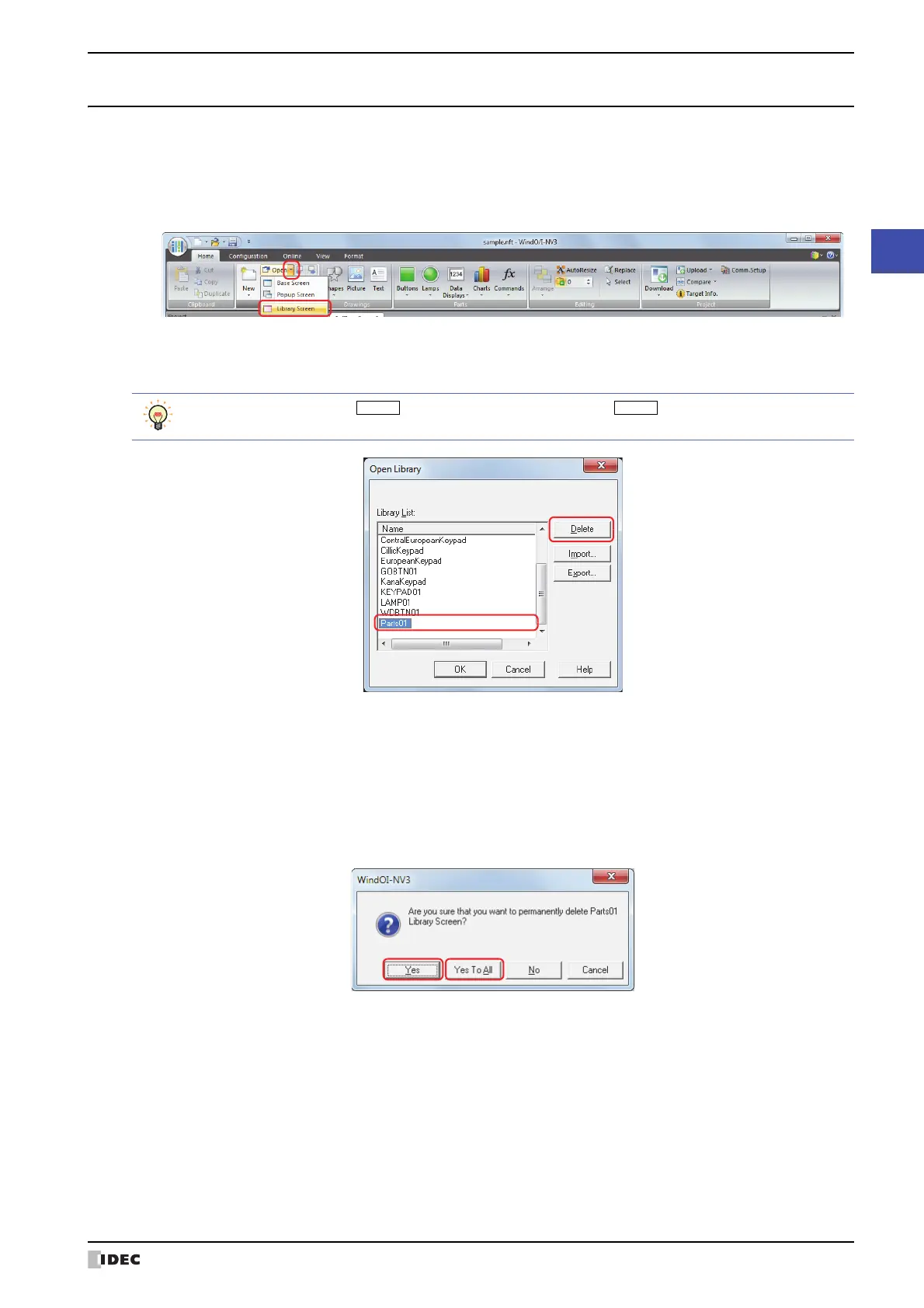SmartAXIS Touch User’s Manual 4-33
6 Using Library Screens
4
Screen
6.4 Deleting Library Screens
You can delete multiple Library Screens as a group.
1 On the Home tab, in the Screens group, click ▼ to the right of Open.
2 Click the Library Screen.
The Open Library dialog box is displayed.
3 Select the Library Screen to delete in Library List and then click Delete.
A delete confirmation message is displayed.
4 Click Yes or Yes To All.
•Click Yes to delete the Library Screen with the library name displayed in the confirmation message. When deleting
multiple Library Screens, the next message to confirm deleting a Library Screen is displayed.
•Click Yes to All to delete all the Library Screens without displaying the confirmation message.
•Click No to display the next message to confirm deleting a Library Screen without deleting the Library Screen with
the library name displayed in the confirmation message. You will return to the editing window when finished
confirming all the Library Screens.
•Click Cancel to stop deleting Library Screens and return to the editing window.
To select multiple screens, key + click the specific screens or key + click the specific screens.
