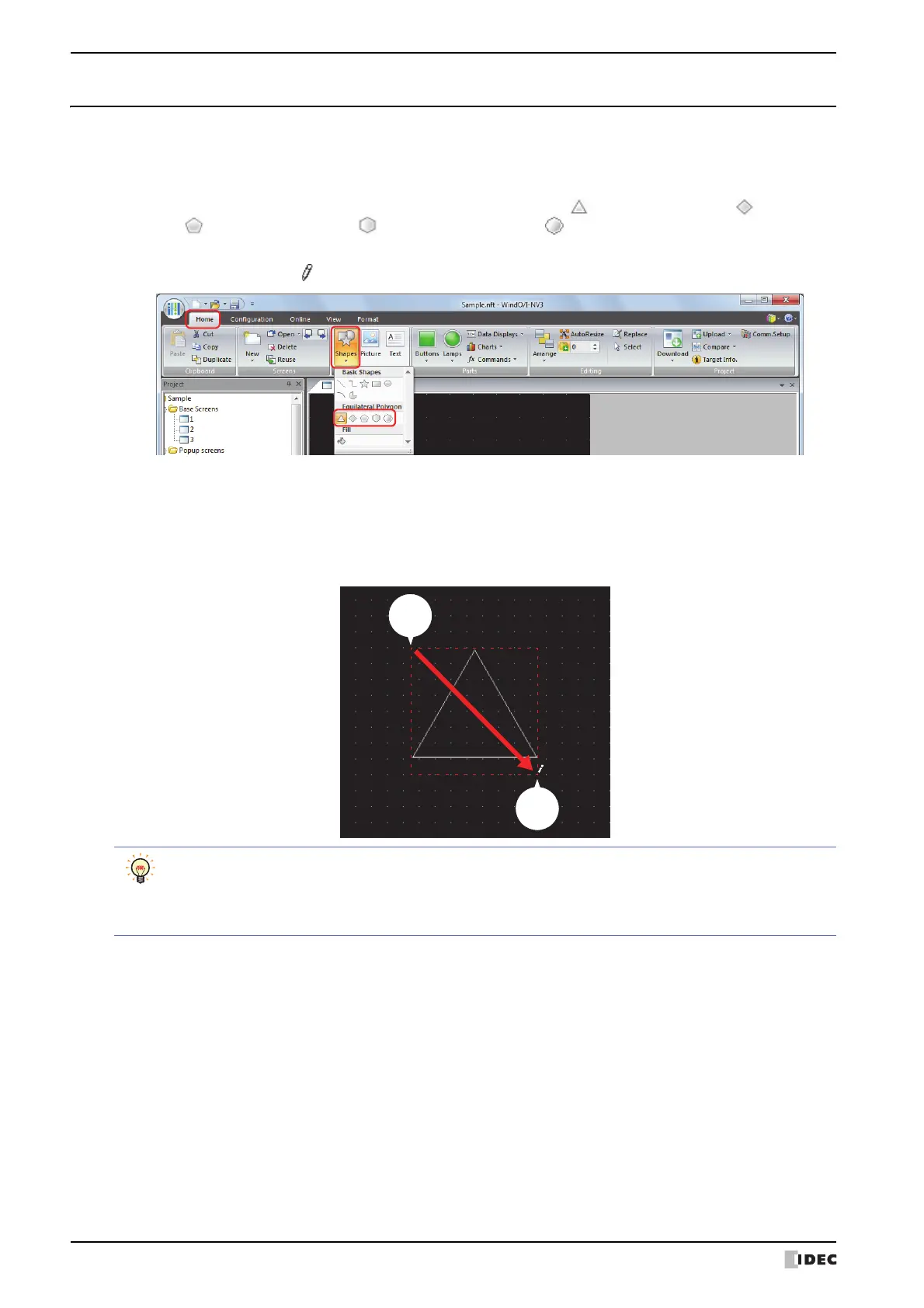1 Shapes
6-18 SmartAXIS Touch User’s Manual
1.8 Equilateral Polygons
● Equilateral Polygons Drawing Procedure
This section describes the procedure to draw equilateral polygons (equilateral triangle, equilateral diamond,
equilateral pentagon, equilateral hexagon, equilateral octagon).
1 On the Home tab, in the Drawings group, click Shapes, and then click (Equilateral Triangle), (Equilateral
Diamond), (Equilateral Pentagon), (Equilateral Hexagon), or (Equilateral Octagon) under Equilateral
Polygons.
The mouse cursor changes to (pencil).
2 Click and hold the mouse button at the location (starting point) on the edit screen to start drawing the square that will
circumscribe the equilateral polygon.
3 Drag the mouse to the ending point location so that location becomes the opposite angle of the square.
An equilateral polygon is drawn that inscribes the square made from the opposite angles of the starting point and the
ending point.
Ending
point
To change the style of the drawn square, perform one of the following operations.
• Double click the square to open the Properties dialog box
• Select the square and select the style with Shape Style on the Format tab
• Select the square and right click to display the popup menu