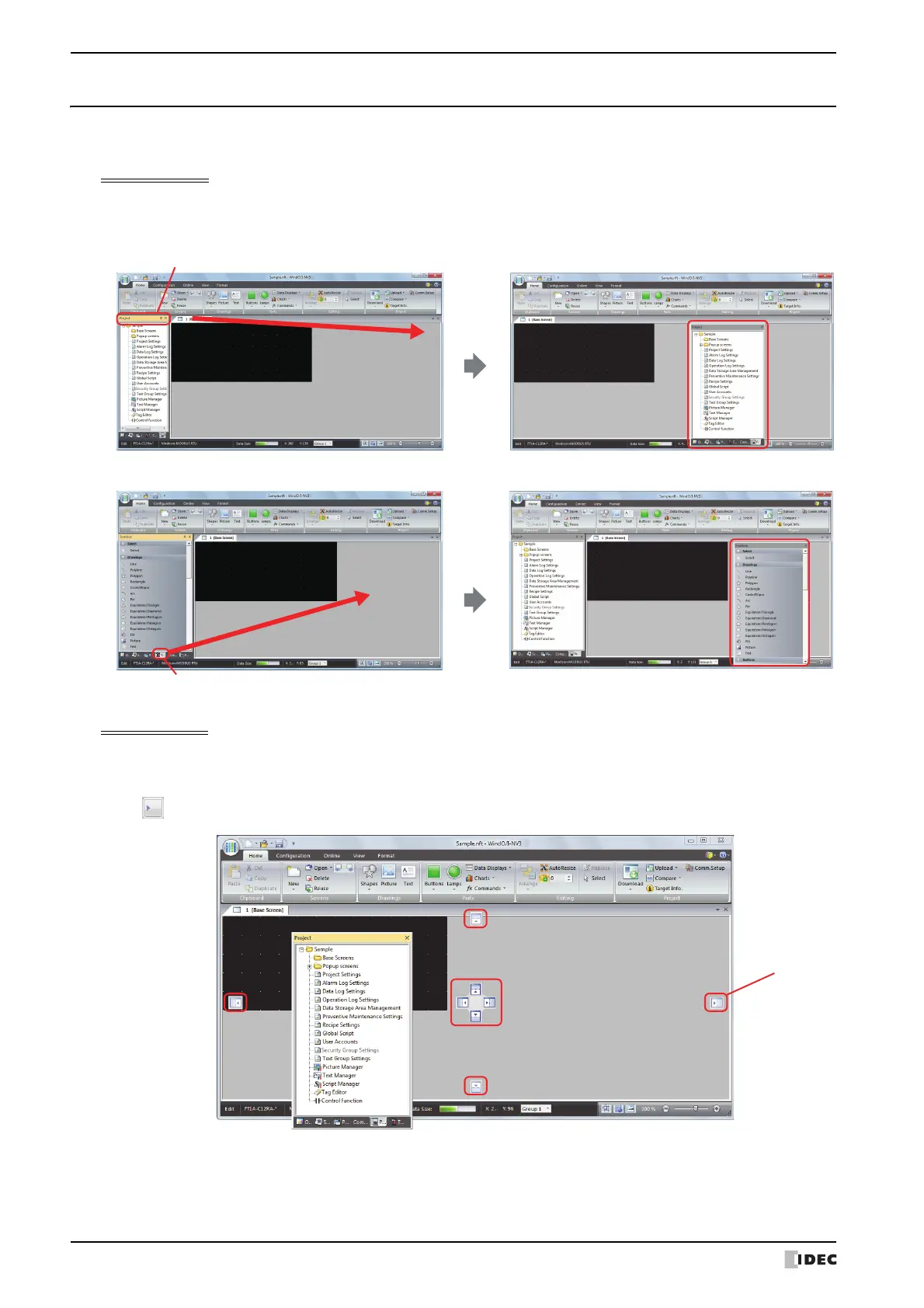3 Configuration & Functions
2-50 SmartAXIS Touch User's Manual
3.4 Windows Displayed in the Workspace
● Changing the position of windows
Disabling docking
You can change the display position of the window by dragging and dropping the title bar of the window or its tab to
disable docking. Windows that are not docked are called floating windows.
• If you drag the title bar of the workspace window, you can move all the docked windows together.
• If you drag the tab of a workspace window, you can move just the selected window.
Docking windows
You can dock a floating window to WindO/I-NV3’s left, right, top, or bottom frame or a separate window.
1 Drag the window’s title bar or tab.
The (Docking) icon is displayed.