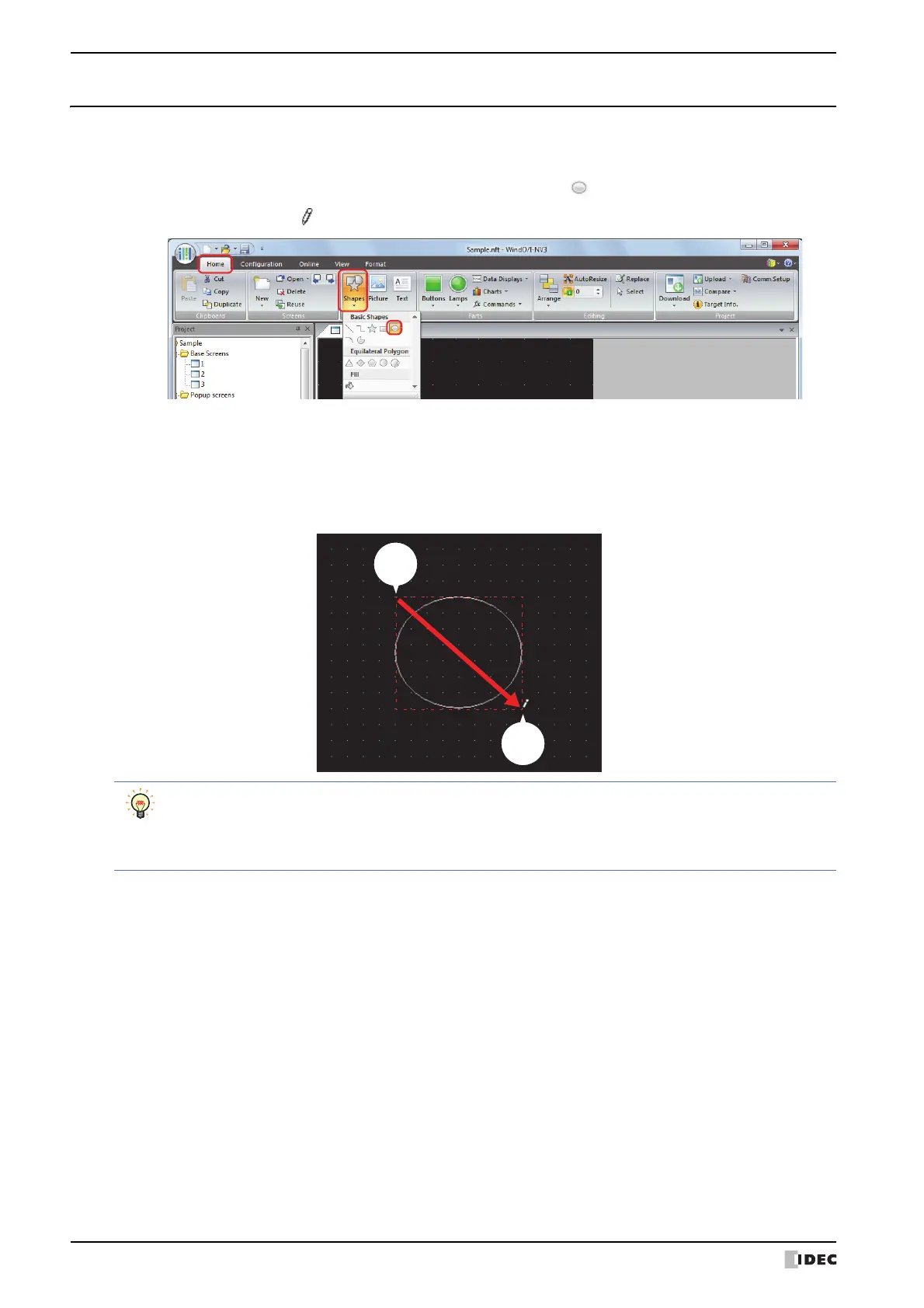1 Shapes
6-10 SmartAXIS Touch User’s Manual
1.5 Circle/Ellipse
● Circle/Ellipse Drawing Procedure
This section describes the procedure for drawing circles and ellipses.
1 On the Home tab, in the Drawings group, click Shapes, and then click (Circle/Ellipse) under Basic Shapes.
The mouse cursor changes to (pencil).
2 Click and hold the mouse button at the location (starting point) to start drawing the circle or ellipse on the edit
screen.
3 Drag the mouse to the ending point location so that location becomes the opposite angle of the rectangle.
A circle or ellipse is drawn that inscribes the rectangle made from the opposite angles of the starting point and the
ending point.
To change the style of the drawn circle or ellipse, perform one of the following operations.
• Double click the circle or ellipse to open the Properties dialog box
• Select the circle or ellipse and select the style with Shape Style on the Format tab
• Select the circle or ellipse and right click to display the popup menu