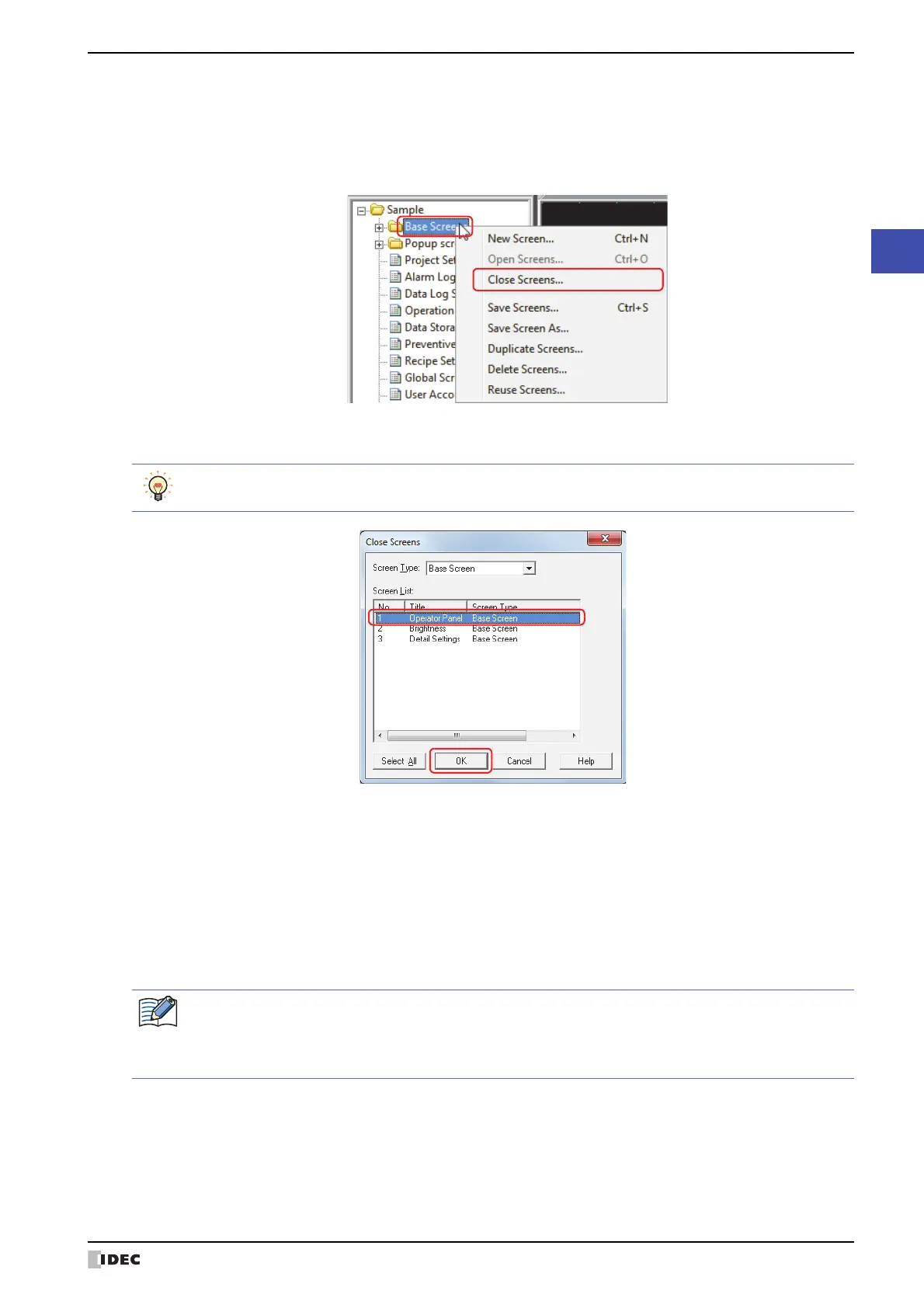SmartAXIS Touch User’s Manual 4-7
2 Creating and Manipulating WindO/I-NV3 Screens
4
Screen
● Closing a specific screen
You can close multiple editing windows as a group.
1 Right click a screen folder in the Project window, and then click Close Screens.
The Close Screens dialog box is displayed.
2 Click the screens to close in Screen List, and then click OK.
■ Screen Type
Select the type of screen to close from the following items. The selected screen type is displayed in Screen List.
All, Base Screen, Popup Screen
■ Screen List
This list shows the screens being edited.
■ Select All
Selects all the screens displayed in Screen List.
To select multiple screens, press and hold SHIFT or CTRL while you click the specific items.
If you specify an unsaved screen and then click OK, a save confirmation message is displayed.
•Click Yes to save the screen and close it.
•Click No to close the screen without saving the changes.
•Click Cancel to stop saving the screen.