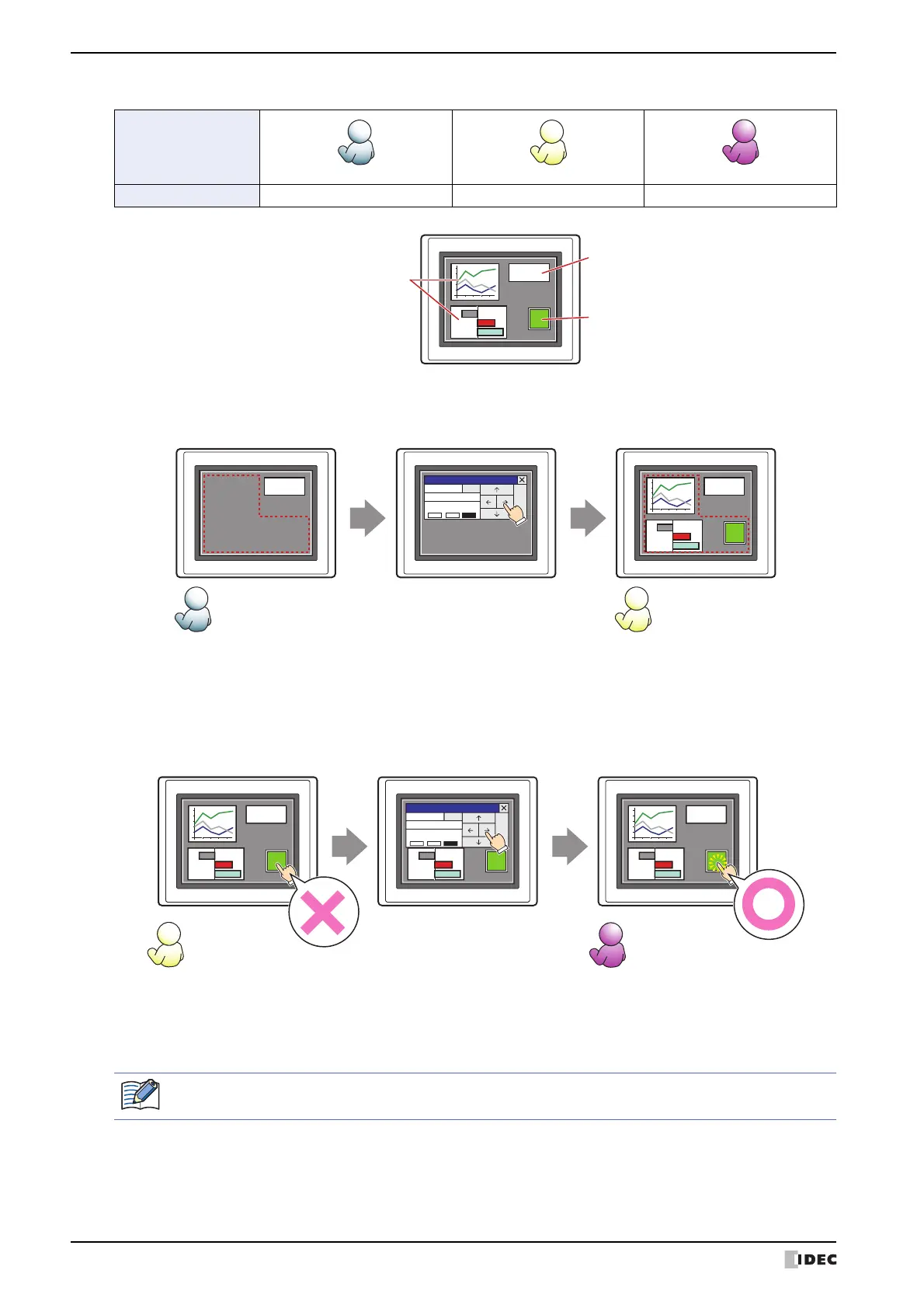5 Multi-Button
7-88 SmartAXIS Touch User’s Manual
Example: If the user and security group for a part are set as follows:
For User1, who is not included in the specified security group, Group A parts are not displayed.
If the Password Screen is now opened and User2 logs in, Group A parts are displayed.
Since the display security group is Group A, User2 can view the buttons. But since the input security group is Group B,
User2 cannot operate the buttons.
Suppose that the Password Screen is now opened and User3 logs in to the system. Group A buttons can be displayed,
and Group B buttons can be operated.
■ No Touch Sound
This function is to disable touch sounds only for specified parts when the Touch makes touch sounds.
Select this check box to display disable touch sounds for this part.
User Name
Security Group None Group A Group A, Group B
Touch
130
Line Chart and Bar Chart
Display: Group A
Button
Display: Group A
Input: Group B
Numerical Display
Display: None
Open Password Screen,
enter password,
and switch to User2.
Group A parts are
not displayed to User1.
Group A parts are
displayed to User2.
Touch
130
Touch Touch
130
User1 User2
130
Password
ENT
User2
********
BS CLR OK
A B C D E F G H I J K L M
N O P Q R S T U V W X Y Z
0 1 2 3 A 5 6 7 8 9
Open Password Screen,
enter password,
and switch to User3.
For User2,
Group A parts are displayed but
Group B parts cannot be operated.
For User3,
Group A parts are displayed and
Group B parts can be operated.
Touch
130
Touch Touch
130130
User2 User3
Button
Can operate
ENT
BS CLR OK
Password
User3
********
A B C D E F G H I J K L M
N O P Q R S T U V W X Y Z
0 1 2 3 A 5 6 7 8 9
Button
Cannot operate
To enable touch sounds on the Touch, select the Enable Touch Sound check box under the System tab
of the Project Settings dialog box.
