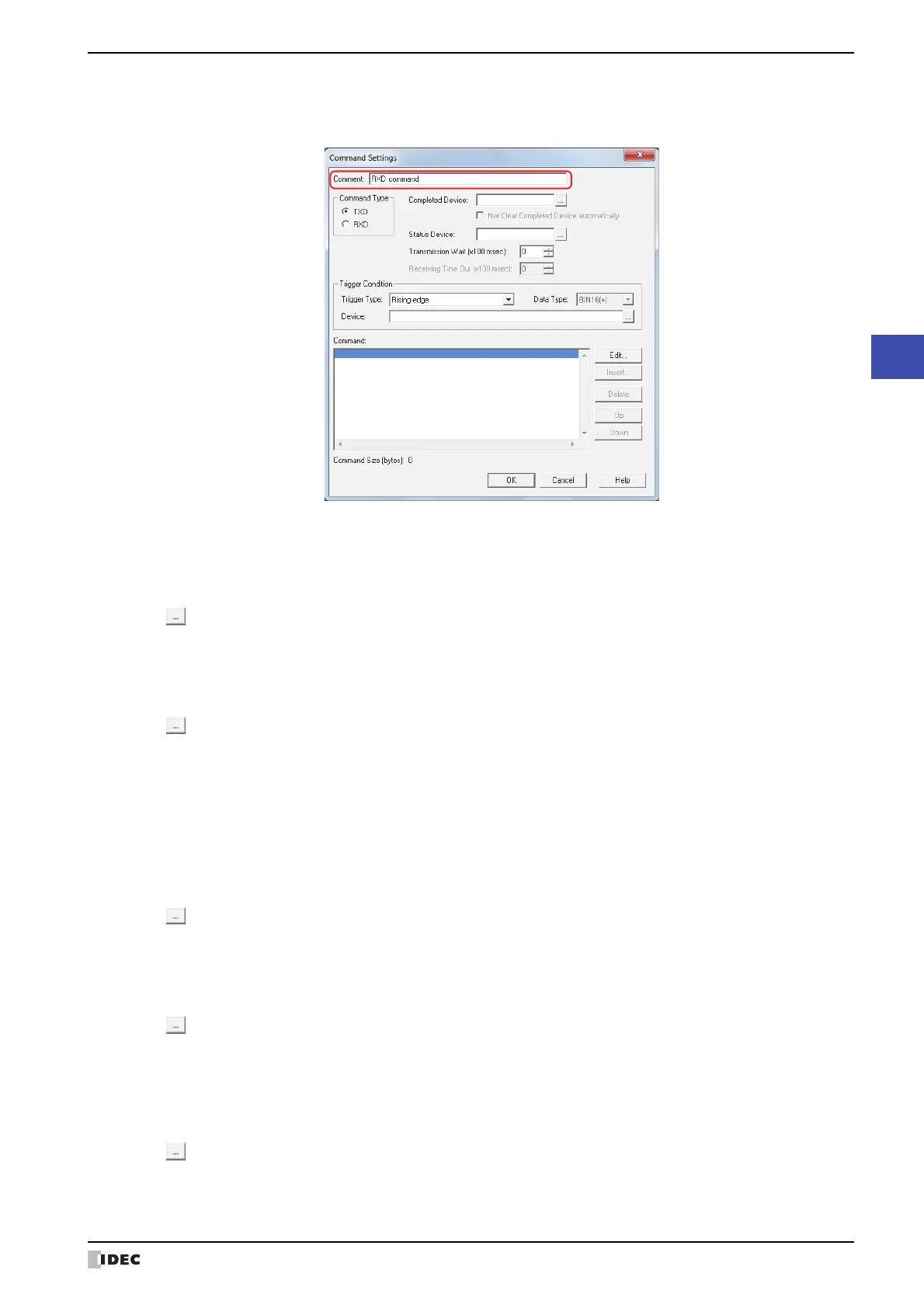SmartAXIS Touch User's Manual 22-15
5 User Communication
22
Communication
18
Specify Receive (RXD) command.
Enter a comment for receive command in Comment.
The maximum number is 40 characters.
19
Select RXD in Command Type.
Define the data configuration for received data from the external device.
20
Specify the bit device or bit of the word device for reporting that data receiving was successfully completed in
Completed Device.
Click to display the Device Address Settings dialog box. For the device address configuration procedure, refer to
Chapter 2 “5.1 Device Address Settings” on page 2-62.
If the value of Completed Device automatically is not set to 0 after it is set to 1, select the Not Clear Completed
Device automatically check box.
21
Specify the destination word device for the received data size and error information in Status Device.
Click to display the
Device Address Settings
dialog box. For the device address configuration procedure, refer to
Chapter 2 “5.1 Device Address Settings” on page 2-62.
22
Select the condition for being ready to receive data in Trigger Type under Trigger Condition from the following.
■ Always Enabled
The device is always ready to receive data. Proceed to step
24
.
■ While ON
Ready to receive data when the value of device is 1.
Specify the bit device or bit of the word device as the condition.
Click to display the Device Address Settings dialog box. For the device address configuration procedure, refer to
Chapter 2 “5.1 Device Address Settings” on page 2-62.
■ While OFF
Ready to receive data when the value of device is 0.
Specify the bit device or bit of the word device as the condition.
Click to display the Device Address Settings dialog box. For the device address configuration procedure, refer to
Chapter 2 “5.1 Device Address Settings” on page 2-62.
■ While satisfying the condition
Ready to receive data while a condition is satisfied.
Specify the conditional expression in Condition and select the type of data handled by the conditional expression in
Data Type.
Click to display the Trigger Condition Settings dialog box. For the conditional expressions configuration
procedure, refer to Chapter 2 “5.2 Setting Conditional Expressions” on page 2-64.
For details on data types, refer to Chapter 2 “1.2 Available Data” on page 2-2.