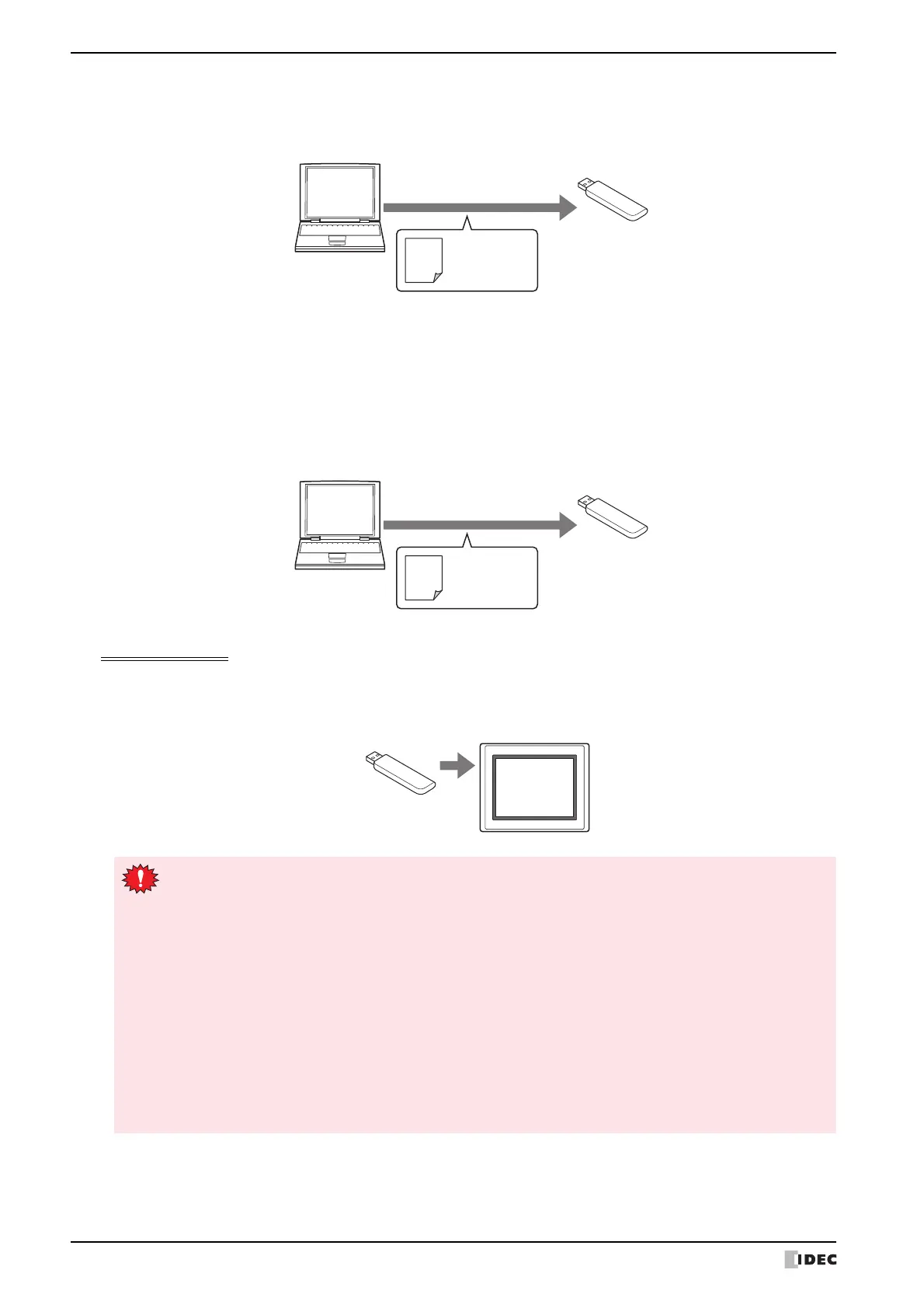2 USB Autorun Function
26-20 SmartAXIS Touch User's Manual
3 Create a USB Autorun definition file (hgauto.ini) and save it on the USB flash drive.
For details, refer to “2.3 Creating a USB Autorun Definition File” on page 26-22.
4 Prepare the necessary files and store them on the USB flash drive.
The necessary files are as follows.
• To download a project file
Create a project file (ZNV format).
For details, refer to Chapter 25 “1.3 Converting Project Data for Transfer” on page 25-2.
Operating Procedure
1 Insert the USB flash drive into the Touch.
The menu screen for the USB Autorun function appears.
Save
Computer
USB flash drive
USB Autorun
definition file
(hgauto.ini)
Save
Computer
USB flash drive
Project file
(ZNV format)
If the menu screen does not appear, follow these troubleshooting tips. Correct the problem and re-insert
the USB flash drive.
Cause: USB Autorun definition file (hgauto.ini) does not exist on the USB flash drive.
Solution: Create a USB Autorun definition file and save it on the USB flash drive. For details, refer to
“2.3 Creating a USB Autorun Definition File” on page 26-22.
Cause: The USB Autorun definition file (hgauto.ini) contains an error.
Solution: For details, refer to “2.3 Creating a USB Autorun Definition File” on page 26-22.
Cause: The USB Autorun function is disabled in the Touch settings.
Solution:
Enable the USB Autorun function by referring to steps 1 and 2 on page 26-19.
