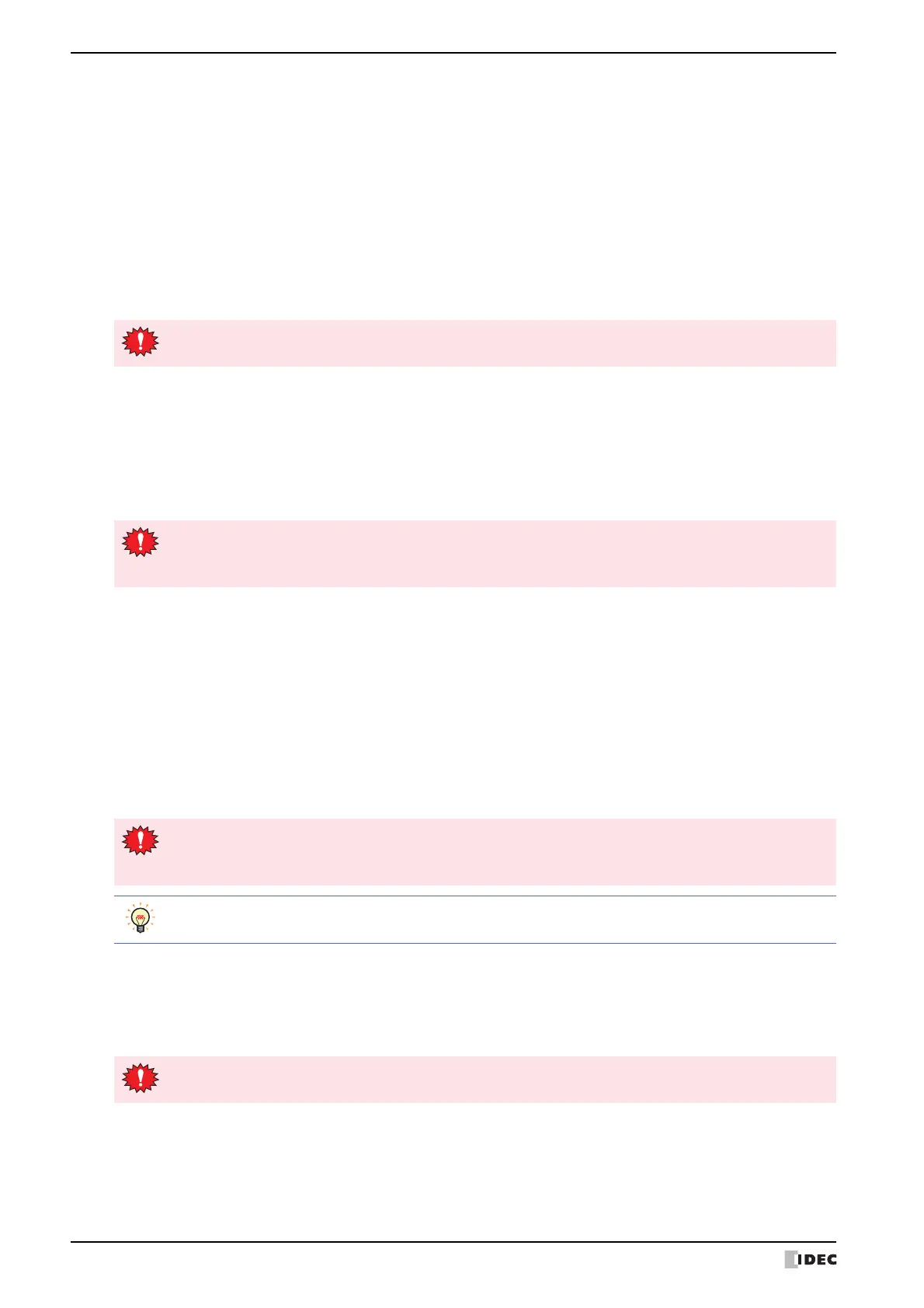3 Settings
28-6 SmartAXIS Touch User's Manual
■ Details (Detailed Settings)
The following items can be set.
• Whether or not to have a sound made when a touch switch is pressed.
• Select the screen number to be displayed as a binary number or BCD (binary coded decimal).
• To set blink cycle.
• Display the error message in Japanese or English.
From the Main Menu, press Initial Setting, System Op., and then Details.
Select the item to change using ▲ or ▼ . The selected item is highlighted.
Each press of CHG changes the property of the selected item. Repeat this procedure until the desired properties are
displayed.
Press ENT to apply the changes.
■ Default Scr. No. (Default Screen Number)
This item sets the No. (as a decimal value) of the screen to display after power ON.
From the main menu, press Initial Setting, System Op., and then Default Scr. No.
To set a value, use the keypad to enter a value.
Press ENT on the keypad to apply the value entered.
Press CAN to cancel the entered value and display the currently set value.
■ Password
Specifies a password to use to move to System Mode. This changes the password for the "Administrator" Security
Group of the WindO/I-NV3.
From the Main Menu, press Initial Setting, System Op., and then Password.
Press Change Password to display the password input screen.
To enter a password, use the arrow keys (↑, ↓, ←, →), to move the cursor to a selected character and then press
ENT.
Once the the password is entered, move the cursor to OK, and then press ENT to confirm the password entered. To
cancel changing the password, move the cursor to CAN, and then press ENT.
To clear the password input field, move the cursor to CLR, and then press ENT.
■ Autorun
You have the option to enable or disable the USB Autorun function.
When Autorun is enabled, Autorun function will be executed when a USB flash drive is inserted to the Touch.
From the Main Menu, press Initial Setting
, System Op., and th
en Autorun.
The setting is not updated if you display another screen before applying the setting.
• The setting is not updated if you display another screen before applying the setting.
• If the Default Scr. No. is set to 0, Touch will display the screen set in the external device instead of the
Default Screen. For details, refer to Chapter 3 “System Area 1” on page 3-23.
• If you want to return to the password screen and decide not to change the password, move the cursor to
the CAN and press ENT on the password input screen.
•Pressing ENT without entering a password disables the password function.
• When you do not assign a password to a project data, the Password is blank.
• If you forget your password, contact for sales representative.
The setting is not updated if you display another screen before applying the setting.
