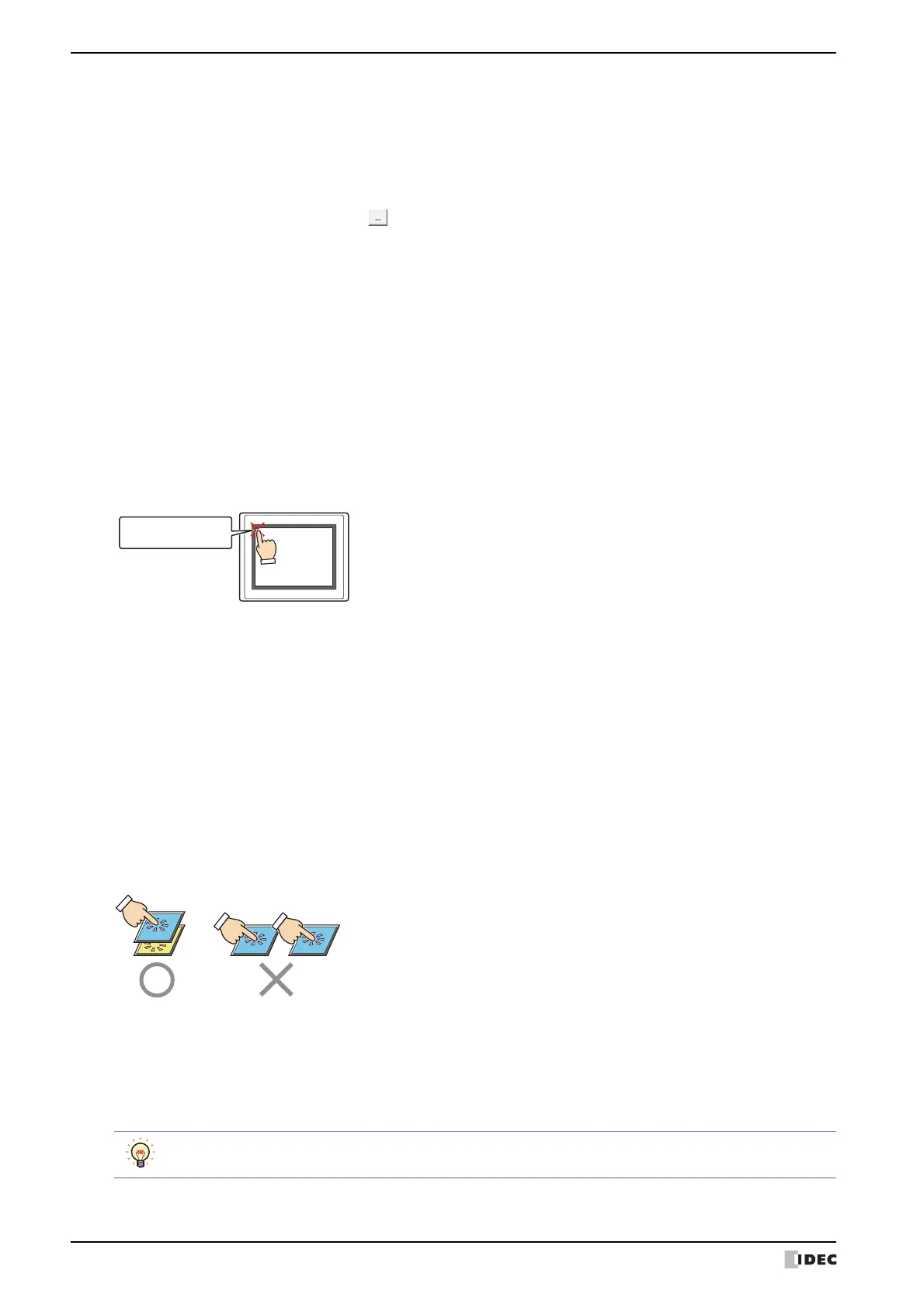3 Project Settings Dialog Box
3-20 SmartAXIS Touch User's Manual
■ Touch Sound
Select this check box to play a sound when the screen is pressed.
■ Enable Maintenance
Select this check box to display the maintenance screen during operation. The methods for displaying the
maintenance screen are as follows.
Press the upper-left corner of the Touch screen for three seconds or more.
If the Base Screen is switched before three seconds have elapsed, the load operation for the maintenance screen will
be canceled. Please press the screen again.
■ Use Large Font
Select this check box to display text on the Touch in high-quality fonts. The Japanese or European font is replaced
with the high-quality fonts depending on the magnification.
To use high-quality fonts, the fonts must be downloaded to the Touch at the same time as the project. To download
fonts, click Options in the Download dialog box to display the Options dialog box. Select the Download additional
fonts check box, select the check boxes of the high-quality fonts to use (Japanese large font (First standard),
Japanese large font (Second standard), European large font), and then click OK.
For details on high-quality fonts, refer to Chapter 2 “High-quality Fonts” on page 2-10.
■ Enable Two-point Push
Select this check box to enable two-point push for touch switches. When two-point push is enabled, the bottom
switch and the switch above it operate in order.
On an analog touch panel, this function operates two overlapping switches when the two are pressed. This is not a
function to simultaneously operate two touch switches when they are both pressed.
■ Enable Low Battery Warning
Select this check box to display a warning when the backup battery is dead.
■ Show script error
*1
Select this check box to display an error message on the screen when a script error occurs.
*1 Advanced mode only
Control by Device
*1
:
Select this check box to control the touch sound with a value of device.
This option can only be configured when Touch Sound is selected.
(Device): Specifies the word device that controls the touch sound.
Click to display the Device Address Settings dialog box. For the device
address configuration procedure, refer to Chapter 2 “5.1 Device Address Settings”
on page 2-62.
The control over a touch sound with a value of device is as follows.
0: Do not play the touch sound.
1: Play the touch sound.
2: Play a shortened touch sound.
Press and hold
three or more seconds
Touch
Script error information is saved to the HMI special registers (LSD 52 and LSD 53). For details, refer to
Chapter 20 “1.4 Script Error of HMI Function” on page 20-4.
