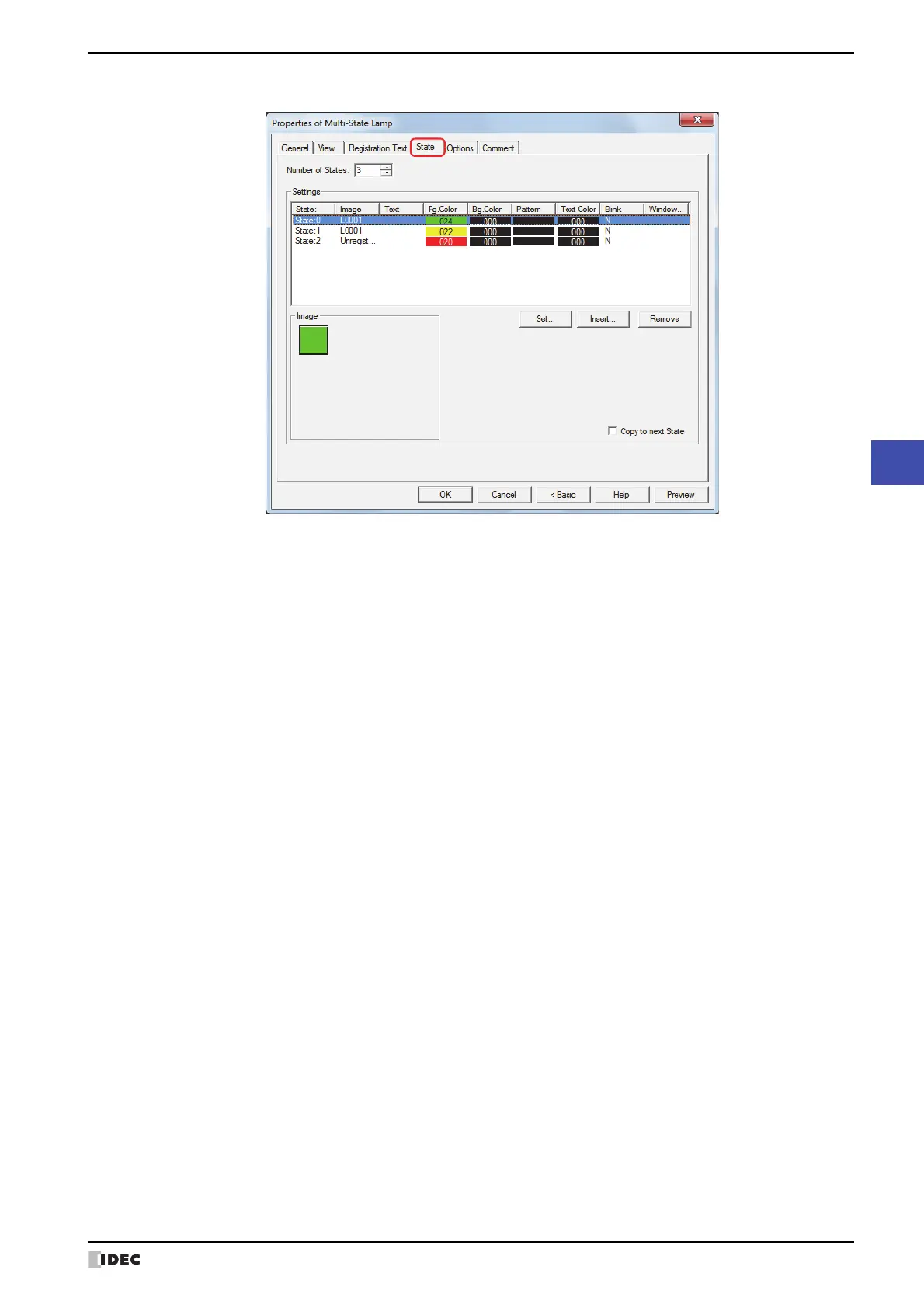SmartAXIS Touch User’s Manual 8-21
2 Multi-State Lamps
8
Lamps
● State Tab
■ Number of States
Specify the number of drawing objects (1 to 16) to display by switching.
■ Settings
Lists the state settings. The list shows various settings such as the state number and file name for the drawing object.
State: Shows the state number. Double clicking the cell displays the State Settings dialog box where
you can edit the state settings. For details, refer to “State Settings dialog box” on page 8-22.
Image: Shows the name or a file name for a drawing object. Double clicking the cell opens the View
Browser if Standard is selected under Image Type on the View tab, or Picture Manager if
Picture is selected. This allows you to change the drawing object to display.
Text: Shows the registration text. Double clicking the cell displays the Unicode Input dialog box. If you
selected the Use Text Manager check box on the Registration Text tab, the Text Manager
dialog box will appear. This allows you to change the registration text.
Fg.Color, Bg.Color: Shows the foreground and background colors (color: 256 colors, monochrome: 8 shades) for
standard images. Double clicking the cell opens the Color Palette where you can change the
foreground and background colors. This setting can only be changed if Image Type is set to
Standard on the View tab.
Pattern: Shows the pattern for standard images. Double clicking the cell opens the Pattern Palette where
you can change the pattern of the image. This setting can only be changed if Image Type is set
to Standard on the View tab.
Text Color Shows the color of the registration text. Double clicking the cell opens the Color Palette where
you can change the color of the text.
Blink: Indicates whether to display the drawing object blinking or constantly lit. Double clicking the cell
toggles between Y for yes and N for no.
Windows Font: Shows the currently set Windows Font. Double clicking the cell displays the Font Settings dialog
box where you can change the Windows Font. This setting can only be changed when
Windows is selected for Font on the Registration Text tab.
Set: Registers the state settings to the list. If you select a state number that is already registered,
that number is overwritten with the new settings.
Click this button to display the State Settings dialog box. For details, refer to “State Settings
dialog box” on page 8-22.
Insert: Inserts the settings in the position selected on the list.
Select a state number in the list, and then click this button to display the State Settings dialog
box. The settings at the insertion point shift down one line. Settings cannot be inserted if all
state numbers are configured.
Remove: Deletes the registered settings from the list.
Select a state number, and then click this button to delete the selected settings from the list.
