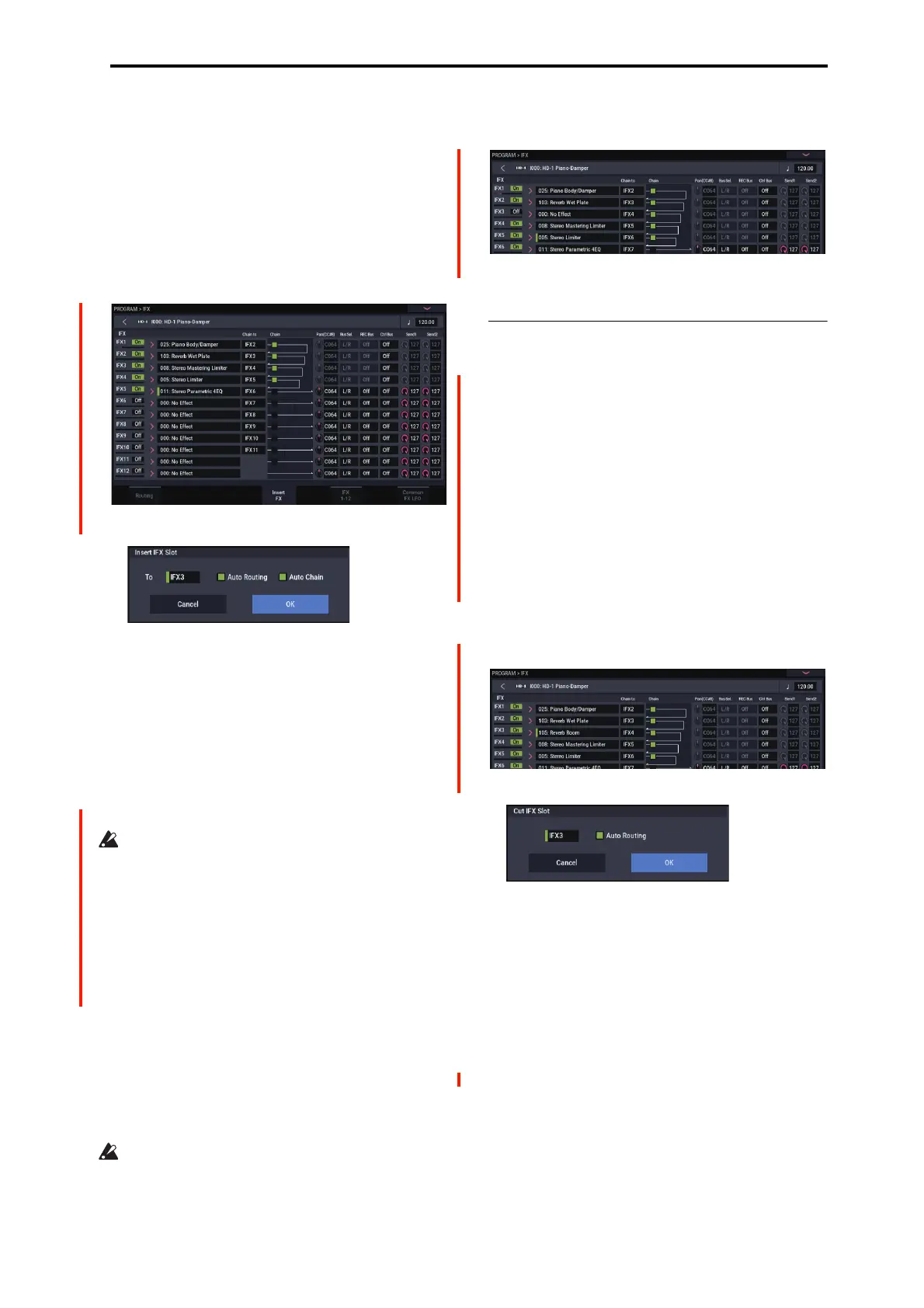PROGRAM: Page Menu Commands Cut IFX Slot
123
This command also provides an Auto Routing option that
automatically adjusts related parameters in order to preserve
the previously-existing routing.
This command is convenient when you want to add an effect
within a chain of insert effects.
1. In the Insert FX page, select the IFX slot in front of
which you want to insert an effect.
In this example, IFX1→IFX2→IFX3→IFX4→IFX5 are
chained, and we are going to insert a slot in front of IFX3
so that we can add another IFX.
2. Select “Insert IFX Slot” to open the dialog box.
3. Use the “To” field to specify the IFX number at which
you want to insert a slot. (The IFX you selected in step
1 or 2 will be shown here as the default.)
Specify the “Auto Routing” and “Auto Chain” options.
Normally you will leave these on.
Auto Routing: This automatically adjusts the following
parameters in order to preserve the currently-existing
routing.
• Routing: Bus Select
• Routing- Page Menu: DKit Patch (Combi/SEQ)
If Use DKit Setting on the Routing page is on for the
program that used the drum kit, you may not be able to
maintain the pre-insert routing without changing the Bus
Select settings for the key of the drum kit, even when
Auto Routing is selected.
Instead of using the Insert IFX Slot command in this case,
try setting Chain to as desired, or try inserting an
additional IFX slot using the Copy Insert Effect or Swap
Insert Effect commands.
Auto Chain: on: If the IFX you’ve inserted is located
within a chain, the Chain setting will automatically be
turned on for the inserted IFX so that it will be chained
with the preceding and following IFX.
If the IFX you’ve inserted is not inside a chain, Auto
Chain does nothing.
4. Press the OK button to execute the Insert IFX Slot
command, or press the Cancel button to cancel.
If there are not enough IFX units to insert, pressing the
OK button will simply exit the command without doing
anything.
In this example, 000: No Effect will be inserted into IFX3
when you execute the command. The effects that were at
IFX3–IFX5 will be relocated to IFX4–6, resulting in a
chain consisting of IFX1–IFX6.
5. For the newly inserted slot, turn the On/Off setting
On. Then select and edit the desired effect.
Cut IFX Slot
Cut IFX Slot is available on the Routing and Insert FX tabs
of the IFX page.
This cuts (removes) an IFX slot.
All slots that come after the slot that was cut will change
positions by moving up. At this time, “Chain”, “Pan
(CC#8)”, “REC Bus”, “FX Control Bus”, “Send1, 2” and
“Ctrl Ch” (only Combi and SEQ) will move together. You
can use the Auto Routing function to maintain the routing as
it was before cutting. This automatically adjusts the related
parameters.
This function is useful when cutting effects that you won't be
using.
1. In the Insert FX page, select the insert effect slot that
you want to remove.
In this example, IFX1→IFX2→IFX3→IFX4→IFX5 are
chained, and we are going to remove the IFX3 slot.
2. Select “Cut IFX Slot” to open the dialog box.
3. Specify the number of the IFX you want to remove.
(The IFX you selected in step 1 or 2 will be shown here
as the default.)
4. Specify the “Auto Routing” option. Normally you will
leave this on.
Auto Routing: This automatically adjusts the following
parameters in order to preserve the currently-existing
routing.
• Routing: Bus Select
• Routing- Page Menu: DKit Patch (Combi/SEQ)
5. Press the OK button to execute the Cut IFX Slot
command, or press the Cancel button to cancel.
