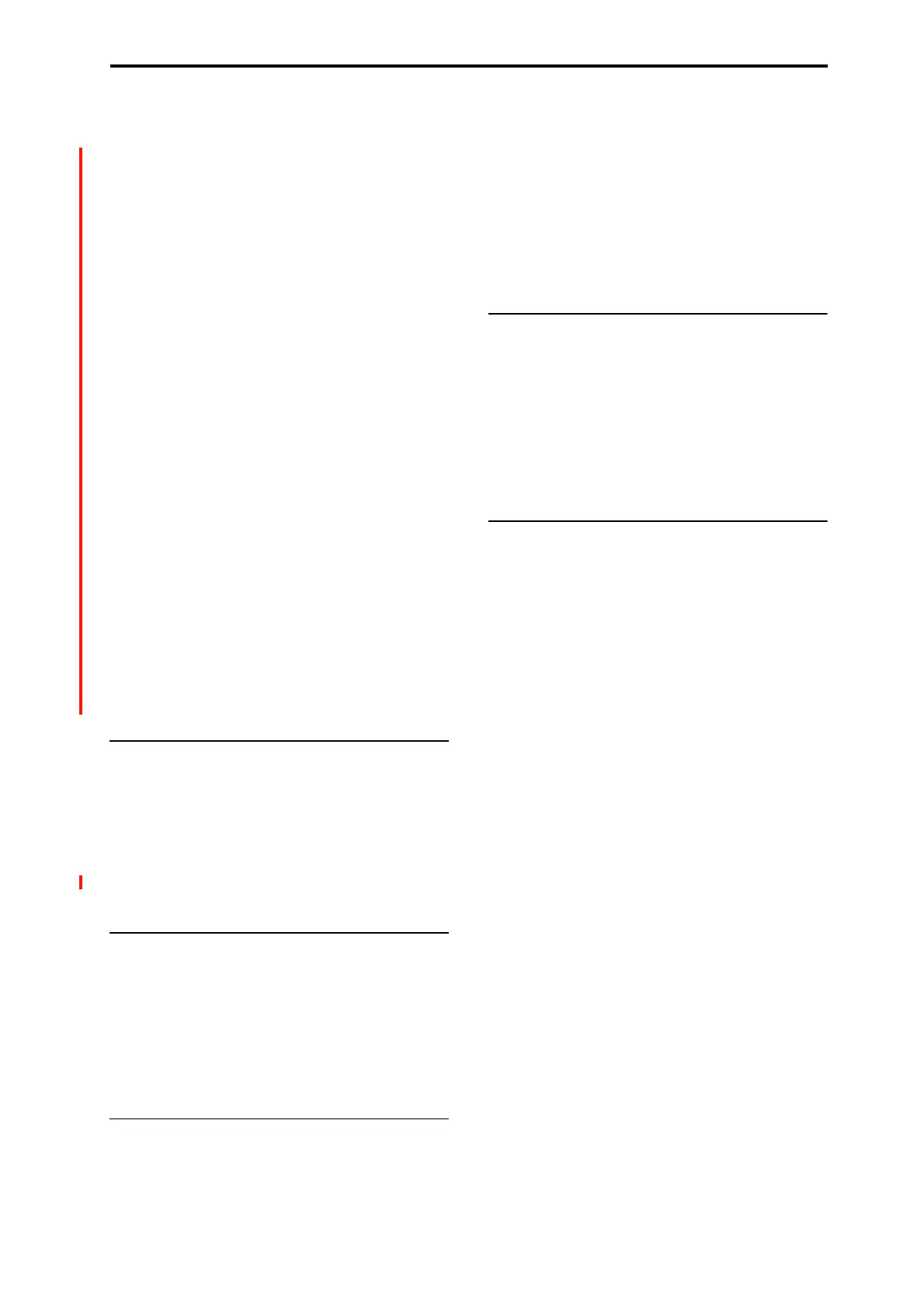MEDIA: Page Menu Commands Hide unknown files
701
MEDIA: Page Menu Commands
Hide unknown files →p.701
Translation →p.701
Show L/R as Stereo Pair →p.701
Lock/Unlock selected →p.701
Load selected →p.701
Load PCG (RAM) and Samples →p.716
Save All (PCG, SNG and KSC) →p.718
Save PCG & SEQ →p.719
Save PCG →p.719
Save SEQ →p.720
Save Sampling Data →p.720
Save to Standard MIDI File →p.721
Save Exclusive →p.722
Save Effect Preset →p.722
Export Samples as AIF/WAV →p.722
Rename →p.723
Copy →p.723
Delete →p.724
Delete Unused WAV Files →p.724
Create Directory →p.725
Set Date/Time →p.725
Format →p.725
Convert to ISO9660 Format →p.726
Rate Convert →p.726
Check Medium →p.726
Install EXs →p.726
PAGE →p.126
MODE →p.126
0–1: Load Page Menu Command
Hide unknown files
When this option is turned on, files not recognized by the
NAUTILUS will not be shown in the directory window.
To turn Hide unknown files on and off, simply select the
command in the menu. When on, a check mark will appear
at the left of the name.
Note: This option applies only if there are DOS files in the
current directory.
Translation
When Translation is off (not checked), Multisample
(.KMP) and Sample (.KSF) files will be shown with their
low-level DOS file names—for example,
“TROMB073.KMP.”
When Translation is on (checked), you’ll see the full 16-
character Multisample and Sample names, as shown
elsewhere in the system—for example, “Trombone Section.”
Show L/R as Stereo Pair
This command is only available when browsing into a .KSC
file.
When this is enabled (shown as checked in the menu), stereo
Multisamples, Drum Samples, and Samples in the KSC will
appear as a single entry in the form of [name]-St. This can
make long lists more compact and easier to read.
When this is disabled (shown as un-checked in the menu),
the left and right channels of stereo Multisamples, Drum
Samples, and Samples will appear individually in the form
of [name]-L and [name]-R.
Lock/Unlock selected
This locks/unlocks the file or directory that’s selected in the
directory window (0–1c). If you lock the file or directory, the
lock icon (“Lock”) will appear, and overwriting, copying, or
deleting will not be possible.
1. In the directory window (0–1c), select the file or
directory that you want to lock or unlock.
2. Select “Lock/Unlock”; the selected file or directory
will alternately be locked or unlocked.
Load selected
This loads the file or directory selected in the directory
window (0–1c) into internal memory.
1. In the directory window (0–1c), select the file or
directory that you want to load.
2. Select “Load selected.”
A dialog box will appear. The dialog box that appears
will contain different options, depending on the file you
are loading. For more information, please see the list of
specific file types below.
Specify the various items as necessary.
3. To load the data, press the OK button. If you decide to
cancel, press the Cancel button.
For more information on loading specific file types, please
see:
Program data
• “Load .PCG” on page 703
• “Load Programs” on page 704
• “Load Program Bank” on page 704
• “Load a single Program” on page 704
Combination data
• “Load Combinations” on page 705
• “Load Combination Bank” on page 705
• “Load a single Combination” on page 705
• “Load Drum Kits” on page 705
Global data
• “Load Drum Kit Bank” on page 705
• “Load a single Drum Kit” on page 706
• “Load Wave Sequences” on page 706
• “Load Wave Sequence Bank” on page 706
• “Load a single Wave Sequence” on page 707
• “Load Global Setting” on page 707