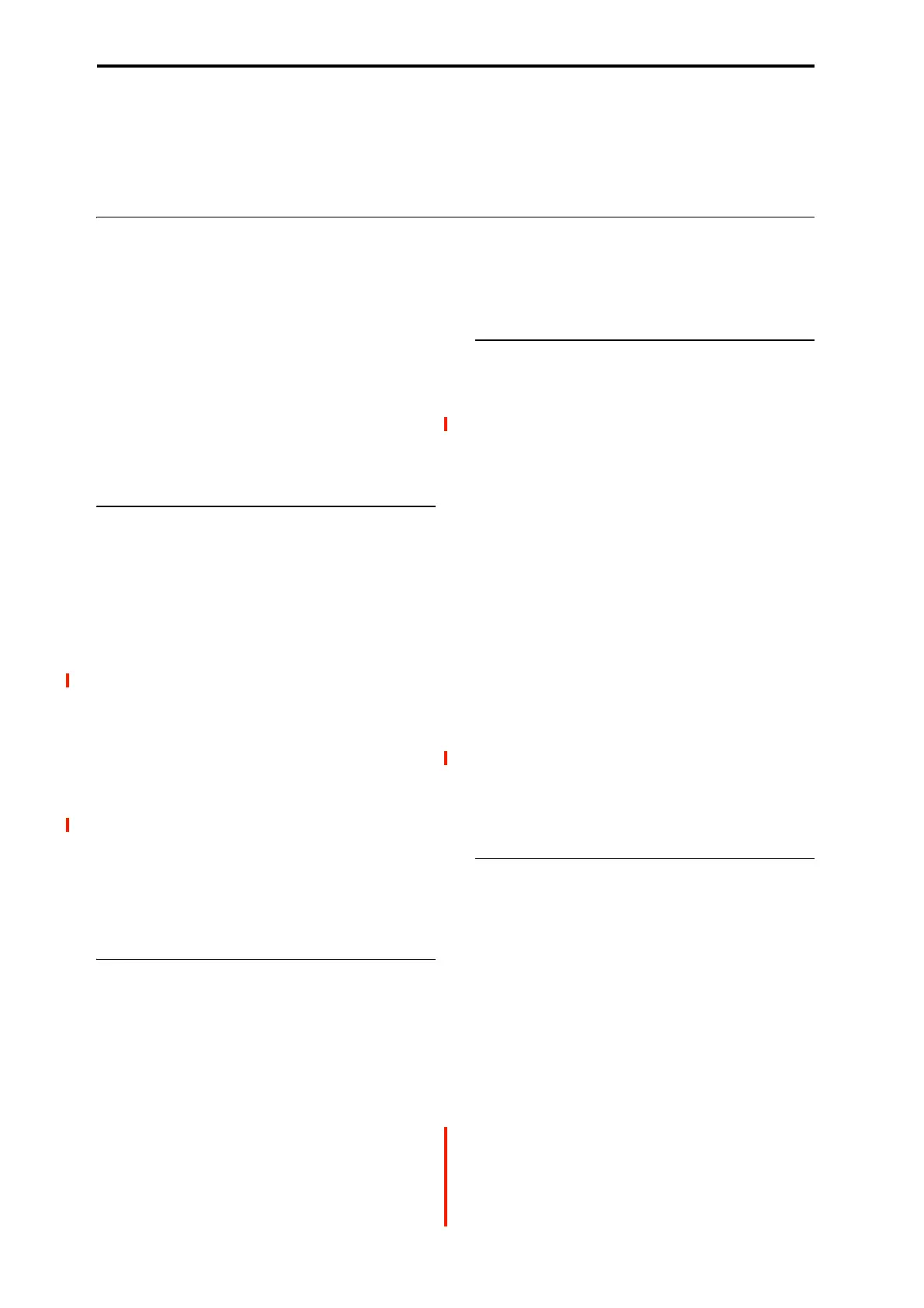EXi: MOD-7 Waveshaping VPM Synthesizer
306
6. Play the keyboard at different velocities, and notice
how the timbre changes.
PCM samples can often be very bright and harmonically
complex. When using bright or complex signals as FM
modulators, high levels going into the carrier may result in
lots of noise; to get good results, you may need to lower the
modulator’s level significantly. You might also try
processing the PCM (or any bright modulator signal)
through a lowpass or bandpass filter, before sending it into
the carrier.
Waveshaping
Waveshaping processes an input through a table, changing
its timbre. You can use this in two different but related ways.
First, waveshaping offers a wide array of waveform options
for the VPM Oscillator. There are 101 tables to choose from,
and the way that the table interacts with the input signal can
be modulated in real-time.
Second, waveshaping lets you process any signal, including
PCM samples, the outputs of other oscillators, or real-time
audio input. This capability provides a vast amount of
sound-mangling potential, and has been a central feature of
several classic digital synths.
For more information, see “5–4c: Waveshaper” on page 328.
Creating different waveforms
As with most other synthesis techniques, modulation is what
really makes waveshaping come alive. Even without any
modulation, however, waveshaping opens up a wide range of
different waveforms, which can be useful both on their own,
and as elements in an FM chain.
1. Follow the instructions under “Creating an initialized
MOD-7 Program” on page 301.
2. Go to the MOD-7: Oscillator– VPM Osc 1 page.
3. Set the Mode to Sine + Waveshaper.
4. In the Waveshaper section, set Key Slope to 1.
Key Slope scales the Drive as you play higher and lower,
primarily to minimize aliasing. 1 is a very mild setting,
reducing Drive by 0.2dB per octave above C4.
5. Set the Table to Linear.
6. Use + to step through tables; listen to the sound.
Each of these simple, static waveforms can be altered–
sometimes dramatically–by using Offset and Drive, even
without any real-time modulation. They’ll also have
different effects depending on the input signal; a complex,
acoustic Multisample will give different results than a simple
sine wave.
Using Offset
By modulating offset, we can make a quick-and-simple reed
piano sound, using only a single VPM Oscillator.
Continuing from the above:
1. In the Waveshaper section of VPM Osc 1, set the
Offset to +090.
2. In the Parameter Details area, set Offset AMS to
Exponential Velocity, and set Intensity to -090.
3. Set Drive to -06dB.
4. Set Makeup Gain to +06dB.
5. Set the Table to Pickup1.
In the popup list, Pickup1 is near the top of the first column.
6. Set Key Slope to 5.
The steps are in 0.2dB/octave, so 5 is 1dB/octave.
7. Play the keyboard, and notice how the sound changes
at different velocities.
Creating evolving timbres
Next, let’s see how waveshaping sounds when modulated
from an envelope. Continuing from the above:
1. Go to the MOD-7: EG– EG3 page.
2. Set the Attack Time to 70, and the Decay Time to 90.
3. Set both the Break and Sustain Levels to 00.
This creates an envelope which sweeps slowly up and down.
4. Go to the VPM Osc 1 page.
5. Set Offset to +000.
6. In Parameter Details, set Offset AMS Intensity to
+000.
7. Set the Drive to -36dB.
8. In Parameter Details, set Drive AMS to EG3, and
Intensity to +36dB.
By modulating the Drive, EG3 changes the way that the
table interacts with the input signal–creating an effect that
varies over time.
9. Set the Table to Forest.
In the popup list, Forest is near the top of the fourth column.
10.While playing the keyboard, use + to step through the
different tables.
This is a fairly slow envelope, so for this example just play
simple chords, and hold them to hear the sound as the EG
sweeps through the table.
Waveshaping and VPM
Continuing from the above:
1. Go to the Patch Panel page.
2. Touch VPM Osc 1’s Output jack, and drag to VPM
Osc 2’s Input 1 jack.
A patch cable will appear, connecting VPM Osc 1’s Output
to VPM Osc 2’s Input 1.
3. Similarly, touch VPM Osc 2’s Output jack, and drag
to Input 1 on the Output Mixer.
Input 1 is the top-most jack on the Output Mixer, just below
the Parameter Details area. VPM Osc 1 is connected to this
jack by default, as you can see by the thin black line. The
new patch cable replaces that normalled connection, so now
we’ll hear only VPM Osc 2.
Next, let’s get rid of the Drive modulation, so that we can
hear the table on its own:
4. Go to the MOD-7: Oscillator– VPM Osc 1 page.
5. Set Drive to 0dB.