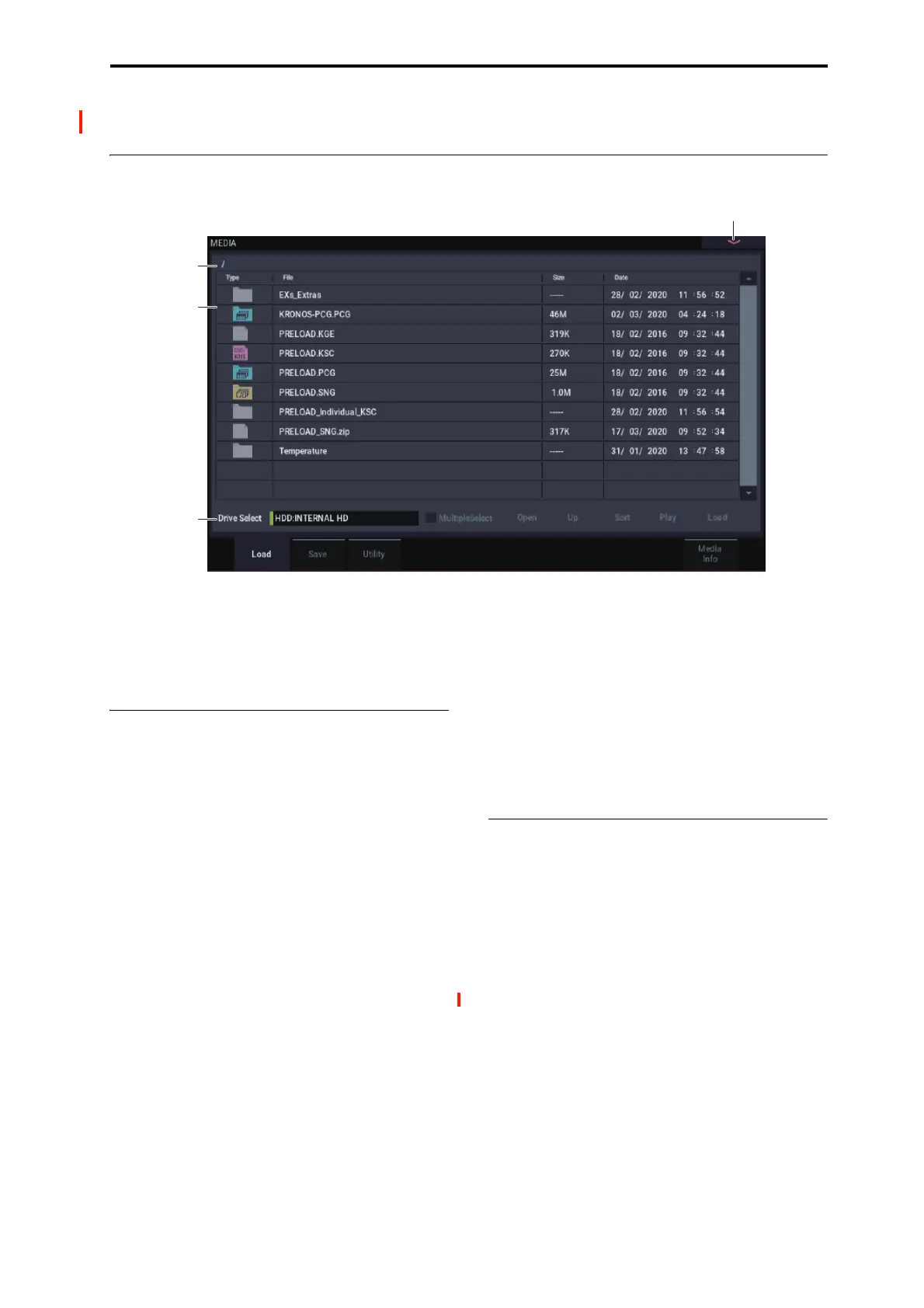MEDIA 0–1: Load
695
MEDIA
0–1: Load
This page lets you load a selected file or directory into
internal memory. Use the Open and Up buttons to select the
desired file or directory, and press the Load button to load it.
You can also load data by using the Load selected page
menu command.
Auditioning sounds from disk
Whenever you’ve selected an individual Program,
Combination, Drum Kit, or Wave Sequence from within a
PCG file, you can play it from the keyboard immediately–no
need to load it into memory!
To do this:
1. Select a PCG file on the disk.
2. Use the OPEN button to open the PCG file, so that
you can see its contents.
3. Continue to use the OPEN button to navigate through
the folders, until you’ve can see the name of the sound
you’d like to audition.
4. Touch the name of the sound.
5. Play the sound from the keyboard.
When auditioning a Combination, the Timbres will use the
Programs currently loaded into internal memory–which may
be different from the Programs stored in the PCG file.
Auditioning Drum Kits and Wave Sequences
When auditioning Drum Kits or Wave Sequences, you’ll
hear them as if they were being played through the
parameter settings of the previously selected Program or
Combination. This includes filter settings, envelopes, etc.
So, before you start auditioning sounds, it’s best to first
select a suitable sound in PROGRAM mode, and then return
to MEDIA mode.
Auditioning sounds which use non-ROM samples
When auditioning sounds from disks, the system can only
use Samples and Multisamples which are already loaded. If a
Program, Drum Kit, or Wave Sequence uses SAMPLING
mode, EXs, or User Sample Bank data which is not loaded, it
will not sound correct when auditioned from disk.
Auditioning WAVE files
You can also audition 44.1kHz and 48kHz WAVE files
directly from disk. For more information, see “Play (WAVE
Preview)” on page 696.
0–1a: Drive Select, Command buttons
Drive Select [HDD:INTERNAL HD,
CDD, HDD, RDD: name]
Selects the device (hard disk, CD, etc.) that you will use for
loading/saving.
The volume label assigned to the media will be displayed.
Drive types
HDD: INTERNAL HD: internal drive.
CDD: USB CD-ROM or CD-R/RW drive
HDD: USB hard disk drive
RDD: Removable media such as flash media readers or MO
(Magneto-Optical) drives
Volume label
No Label: Media that has no volume label
Unformatted: Media that has not been formatted
No Disc: Media is not inserted in the CD-ROM or CD-
R/RW drive
0–1PMC
0–1c
0–1a
0–1b
