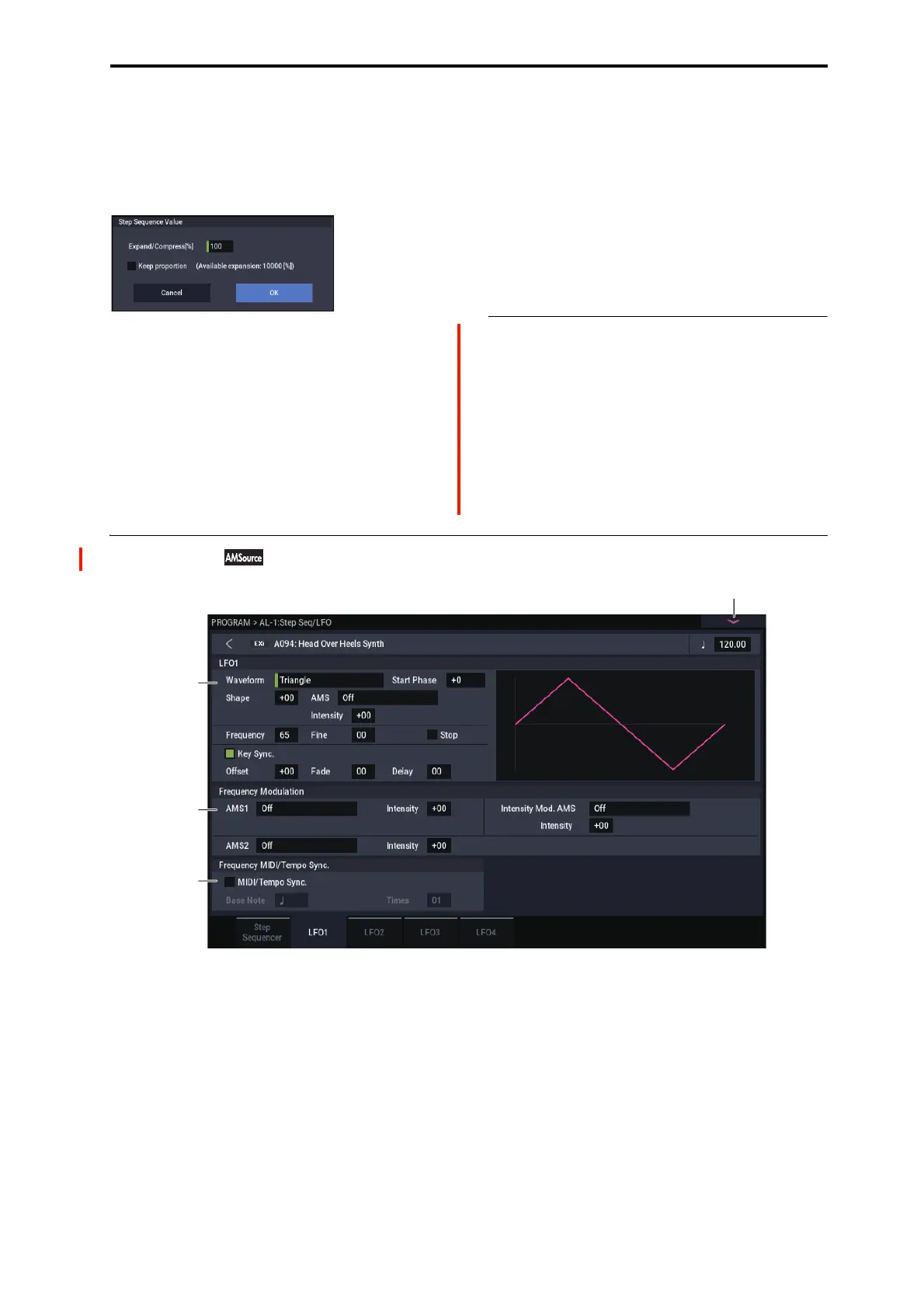PROGRAM > AL-1: Step Seq/LFO 8–2: LFO 1
175
Exp/Comp
When you press the Exp/Comp button, the Step Sequence
Value dialog box will appear. The value of each step will be
expanded or compressed by the percentage (%) you specify.
Step Sequence Value dialog box
Expand/Compress [%] [0…100]
If this is at 100%, the current value of each step will be used
without change. If you check “Keep Proportion,” the %
value will be limited so that the expansion/ compression will
maintain the relationships between the current step settings.
Duration
x2
This doubles the duration of the steps or the “x (Multiply
Base Note by…)” value. For example, it would turn eighth
notes into quarter notes, and quarter notes into half notes.
/2
This halves the duration of the steps or the “x (Multiply Base
Note by…)” value. For example, it would turn quarter notes
into eighth notes, and eighth notes into sixteenth notes.
v
8–1: Page Menu Commands
• Compare →p.112
• Write Program →p.112
• Exclusive Solo →p.113
• Copy Step Sequencer →p.140
•PAGE →p.126
•MODE →p.126
8–2: LFO 1
This page has all of the controls for the first LFO. For
instance, you can:
• Select the LFO’s basic waveform, and modify it with the
Shape parameter.
• Control the LFO’s frequency, and assign AMS
controllers to modulate the frequency.
• Use the Key Sync parameter to choose whether the LFO
runs separately for each voice, or is synchronized across
all of the voices
• Use the Fade and Delay parameters to control how long
the LFO waits to start after note-on, and whether it starts
abruptly or fades in slowly.
• Set the LFO to sync to MIDI tempo.