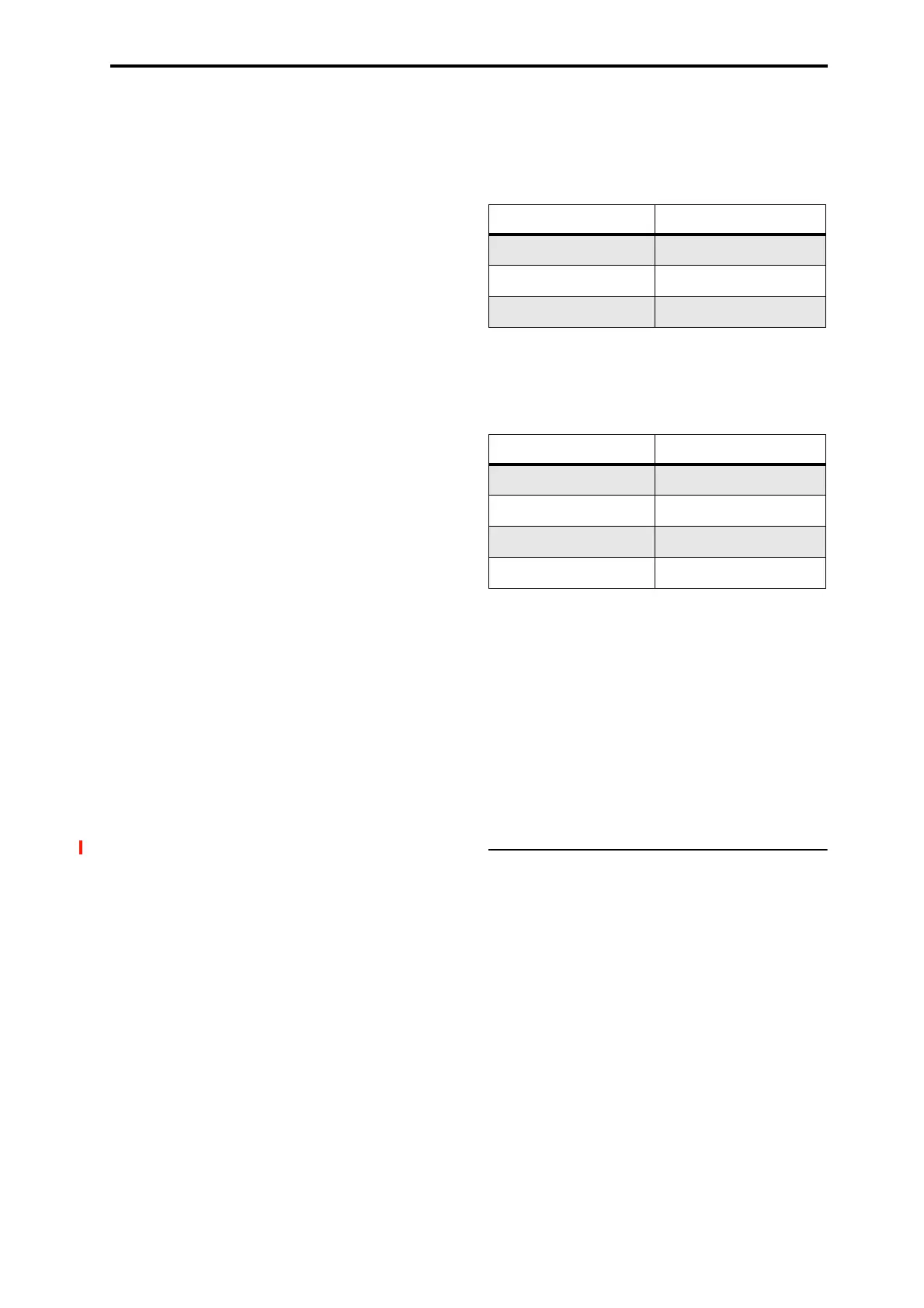PROGRAM > Basic/X-Y/Controllers 1–1: Program Basic
37
Max # of Notes applies only when the main Voice Assign
Mode is set to Poly. If Mono is selected, this is grayed out.
This setting does not limit the Unison Number of Voices
parameter. For instance, if Max # of Notes is set to 6, and
Unison Number of Voices is set to 3, you can play up to 6
notes, each with 3 Unison voices.
If the Program is set to Double, the Max # of Notes applies
equally to both Oscillators. For instance, if Max # of Notes
is set to 4, you can play up to 4 notes on each OSC.
Unison
Unison [On, Off]
Unison can be used in both Mono and Poly modes.
On (checked): When Unison is on, the Program uses two or
more stacked, detuned voices to create a thick sound.
Use the Number of Voices and Detune parameters to set the
number of voices and amount of detuning, and the
Thickness parameter to control the character of the
detuning.
Off (unchecked): The Program plays normally. If Unison is
Off, then all of its associated parameters are grayed out.
Number of voices [2…16]
This controls the number of detuned voices that will be
played for each note when using Unison. It applies only
when Unison is On.
Stereo Spread [0…100]
Stereo Spread lets you create a wider stereo field when
using Unison. It applies only when Unison is On.
This feature separates the different Unison voices into two
groups. One group is panned to the left, and the other to the
right. At 0, both groups will be in the center; at 100, the two
groups will be hard-panned left and right, respectively; at
intermediate values, they will be panned to intermediate left
and right positions.
If there is an odd number of voices, one voice will be panned
to the center.
If the voices are true stereo, Stereo Spread “steers” the
stereo image of each voice. In this case, intermediate settings
of Stereo Spread may be the most effective, since they will
still preserve some of the original stereo image.
Unison detuning is spread as evenly as possible across the
left and right channels. The lowest voice will be on the left,
and the highest on the right; the next-lowest on the left, and
the next-highest on the right, etc., as below:
-14 cents: L
+14 cents: R
-10 cents: L
+10 cents: R etc.
Depending on the Thickness setting, the detuning may lean
slightly to one side.
Detune [0…200 cents]
Detune is available when Unison is On.
This parameter sets the tuning spread for the Unison voices,
in cents (1/100 of a semitone). The Thickness parameter,
below, controls how the voices are distributed across the
detune amount. When Thickness is Off, the voices are
distributed evenly, centered around the basic pitch.
For instance, let’s say that the Number of voices parameter
is set to 3, Detune is set to 24, and Thickness is Off:
Voice one will be detuned down by 12 cents, voice two will
not be detuned, and voice three will be detuned up by 12
cents.
As another example, let’s say that Detune is still set to 24
and Thickness is still Off, but Number of voices is set to 4:
Voice one will still be detuned down by 12 cents, voice two
will be detuned down by 4 cents, voice three will be detuned
up by 4 cents, and voice 4 will be detuned up by 12 cents.
Thickness [Off,01…09]
Thickness is available when Unison is On.
This parameter controls the character of the detuning for the
unison voices.
Off: Unison voices will be evenly distributed across the
Detune range, as shown above.
01–09: Unison voices will be detuned in an asymmetric way,
increasing the complexity of the detune, and changing the
way in which the different pitches beat against one another.
This creates an effect similar to vintage analog synthesizers,
in which oscillators were frequently slightly out of tune.
Higher numbers increase the effect.
1–1d: Key Zone
You can create keyboard splits by setting top and bottom
keys for Oscillators 1 and 2. Also, you can control the
keyboard range over which the Hold parameter takes effect.
Setting Key Zones from the keyboard
In addition to using the standard data entry controls, you can
also set all keyboard zones parameters directly from the
keyboard. Just do the following:
1. Select the key zone parameter you’d like to edit.
2. Press and hold the ENTER button.
3. Play a note on the keyboard to set the parameter.
4. Release the ENTER button.
You can use this shortcut for all key and velocity parameters
in the NAUTILUS.
Osc 1 Bottom [C–1…G9]
This sets the lowest key on which Oscillator 1 will play.
Voice Detune
1
–12
2
0
3 +12
Voice Detune
1
–12
2
–4
3 +4
4+12
