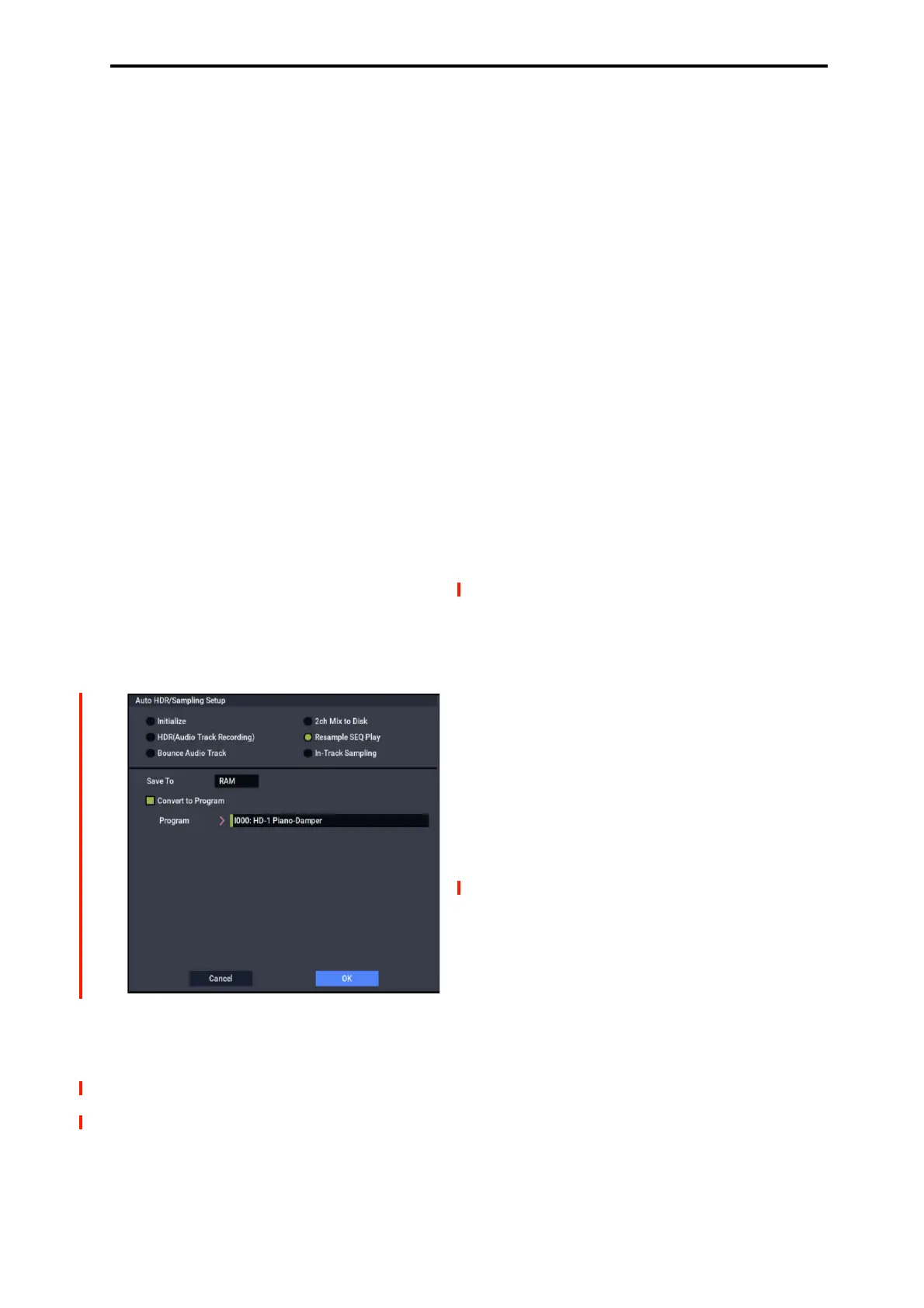SEQUENCER: Page Menu Commands Auto HDR/Sampling Setup
529
When you bounce, the audio processed by IFX1 and
MFX/TFX will be recorded on audio track 03.
2ch MIX to Disk
1. Refer to Auto HDR/Sampling Setup steps 1 and 2, and
select 2ch MIX to Disk.
2. Press the OK button to execute the command. If you
decide not to execute, press the Cancel button.
For more information, see “Auto HDR/Sampling Setup:
Automatically-set parameters and their values” on
page 531.
Making the song into a two-channel (stereo) WAVE file
after you execute this command
1. Select the song that you want to resample.
2. Press the SAMPLING REC button and then the
START/STOP button (Standby).
3. Press the SEQUENCER START/STOP button.
The song will play back, and resampling will begin at the
same moment.
4. When song playback ends, resampling will stop, and a
WAVE file will be created.
You can also finish the resampling at any time by
pressing the SEQUENCER START/STOP button during
playback.
Note: Use the Select Directory/File for Sample to Disk
menu command to specify the location in which the new
WAVE file will be created.
Resample SEQ Play
1. Refer to Auto HDR/Sampling Setup steps 1 and 2, and
select Resample SEQ Play.
2. Use “Save to” to select either RAM or DISK as the
destination to which the resampled data will be
written.
If you select RAM, the data will be written into
SAMPLING mode. If you select the DISK setting, a
WAVE file will be created from the sampled data and
saved to the drive.
3. If you selected “Save to” RAM, you can specify
whether the data will be automatically converted to a
program after resampling.
If you want the data to be converted, check “Convert to
Program” and use the “Program” field to specify the
convert-destination program.
4. Press the OK button to execute the command. If you
decide not to execute, press the Cancel button.
For more information, see “Auto HDR/Sampling Setup:
Automatically-set parameters and their values” on
page 531.
Resampling after you execute this command
1. Press the SAMPLING REC button and then the
SAMPLING START/STOP button, and then play the
keyboard etc.
Since “Trigger” (0–8c) is set to Note On, sampling will
begin at the first note-on.
2. When you’ve finished playing, press the SAMPLING
START/STOP button to stop resampling.
Note: If you execute Resample SEQ Play with “Save to”
RAM and “Convert to Program” checked, you can
continue sampling without changing the settings, and the
samples will automatically be assigned to C#2, D2, …
and so on. A new multisample will be created when you
execute “Resample SEQ Play” once again and sample.
Auditioning the new sample
• If you executed with “Save to” RAM and “Convert to
Program” checked, select the program you specified as
the convert-destination, and play the C2 key to hear the
result.
If you didn’t check “Convert to Program,” use
SAMPLING mode to select and audition the sample.
• If you executed with “Save to” DISK, use the page menu
command Select Directory/File for Sample to Disk to
audition the sample.
Note: To change the sample number used for sampling
(when using “Save to” RAM), use the page menu
command Select Sample No. If you want to change the
save-destination for the WAVE file (when using “Save
to” DISK), use the menu command Select Directory/File
for Sample to Disk.
An example of changing the settings
• To change the way in which sampling is initiated, change
the “Trigger” setting.
• If you want to simultaneously sample an external audio
source from AUDIO INPUT etc. together with your own
playing on a program, set the Sampling page Input 1–2
and USB Bus(IFX/Indiv.) Select setting to L/R, and the
Source Bus to L/R.
