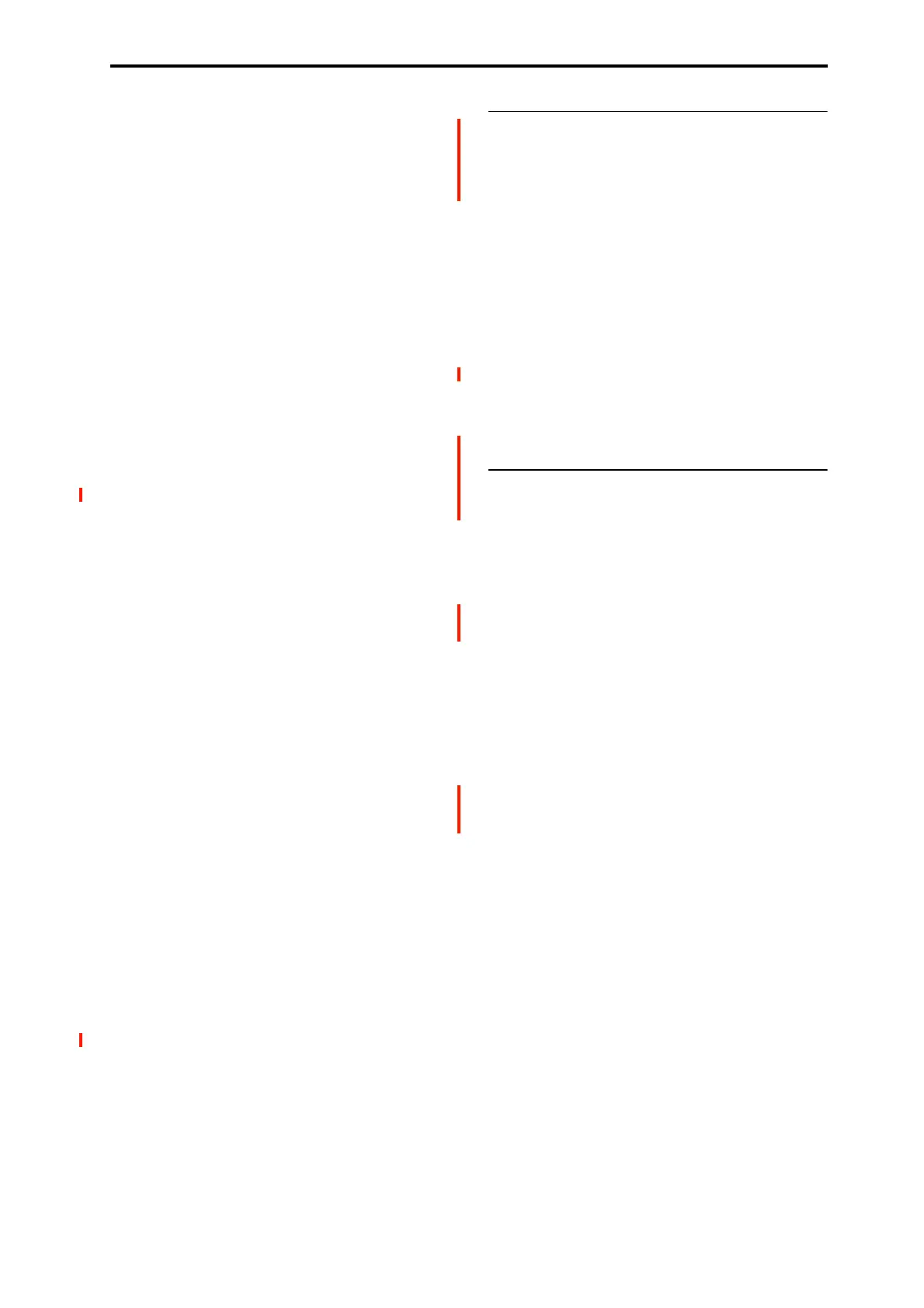Sampling Overview Sampling features
573
• The grid function displays a BPM-based grid on the
waveform display, helping you to create loops or make
waveform edits that match the desired BPM. At this
time, you can set the BPM value by pressing TAP button
in rhythm with the sample playback.
• Each multisample allows you to create up to 128 indices.
Each index consists of a sample assignment, a key zone,
an original key, a playback pitch, and settings such as
level.
• The “Keyboard” display lets you edit a multisample
while viewing the assignments and zones of each sample.
• Sample names and multisample names can be assigned.
Sample names and multisample names can also be
viewed in MEDIA mode (see “Translation” on
page 701).
• The Time Slice function automatically detects the attack
portions of a kick or snare etc. in a rhythm loop sample
(a looped pattern of drums etc.), and divides it into
separate rhythm instrument sounds. Either stereo or
mono samples can be used. A pattern corresponding to
the divided samples is created automatically, so that you
can immediately use the SEQUENCER mode RPPR
function to play the pattern and adjust the tempo without
changing the pitch. You can also do things such as
adjusting the pitch of only the snare, replacing it with a
different sample, or changing the playback timing on the
sequencer, in this way creating a new rhythm loop based
on the one you started with.
• The Time Stretch function lets you modify the tempo
without changing the pitch of a sample. You can select
either Sustaining (suitable for sustain-type instruments
such as strings or vocals), or Slice (suitable for rhythm
loops on decay-type instruments such drums). Stereo
samples are supported.
• The Crossfade Loop function is an important looping
tool that helps smooth out irregularities in long loops
which contain complex material. By executing Crossfade
Loop, you can eliminate this problem and create natural-
sounding loops.
• The Link (with Crossfade) function allows you to join
two samples into a single sample. You can also crossfade
the overlapping portion of the samples at this time, so
that the volume changes gradually, producing a natural-
sounding transition.
• The BPM Adjust function (playback pitch adjust) lets
you adjust the playback pitch of each index so that the
loop frequency matches the desired BPM value.
• You can use resampling (auto) to automatically apply
effects to a sample and create a new sample.
• A multisample you create can easily be converted into a
program (Convert MS To Program).
• In SAMPLING mode, the selected multisample or
sample will sound when you play the keyboard, allowing
you to hear the edited content of that page.
Sampling in PROGRAM, COMBINATION,
and SEQUENCER modes
• A performance in PROGRAM, COMBINATION, or
SEQUENCER modes can be resampled internally, with
all audio remaining in digital form. This lets you
resample a performance that uses the NAUTILUS’s
filters, effects, Arpeggiator, and sequencer etc.
• External audio sources from the various input jacks can
be sampled. A performance played on the NAUTILUS
can be mixed with the external audio source and
sampled, or you can sample just the external audio
source while monitoring the performance played on the
NAUTILUS.
• In SEQUENCER mode when you sample an external
audio source while listening to the playback of the song,
note data will be automatically created in the track. You
can use this In-Track Sampling function to sample vocals
or guitar while the sequencer is running.
Note: Changing velocity on the keyboard
In SAMPLING mode, you cannot use velocity to control the
loudness of the sound. However, you will be able to use
velocity to control effects if you select Velocity as a Dmod
Source.
For example, you might make settings as follows.
Bus Select All OSC to: IFX1 (IFX– Routing)
IFX1: 005: Stereo Limiter, On (IFX– Insert FX)
Stereo Limiter:
Ratio 1.0:1
Gain Adjust [dB] -Inf
Source: Velocity or Exponential Velocity
Amount +40
If you are converting a user multisample into a program for
use in PROGRAM mode, you can raise the Amp/EQ–
Amp1(2) Mod. “Velocity Intensity” value as desired to
control the sound.
