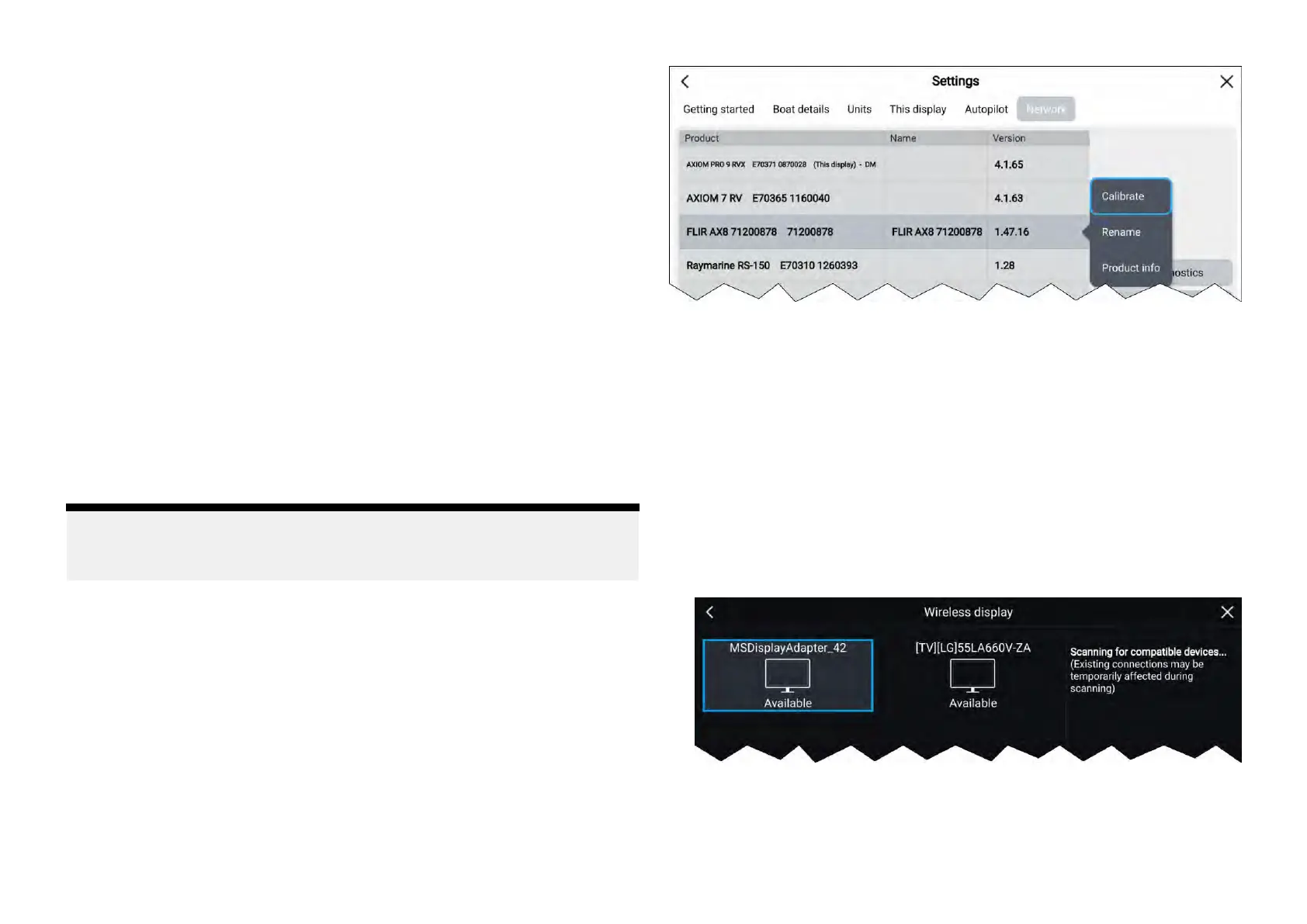•The[Sharedbrightness]settingsettoOnforallproductsinthebrightness
group
.
•Productstobeassignedtonetworkgroups.
•Alltheproductsineachgrouptobesynchronized.
Settingupsharedbrightness
Tosetupsharedbrightnessfollowthestepsbelow.
BeforesettingupsharedbrightnessonyourMFD,ensurethatalldisplays
thatyouwanttousesharedbrightnessareswitchedonandsettothesame
[Displaygroup]asyourMFD.
1.Select[Thisdisplay]fromthe[Settings]menu:[Homescreen>Settings
>Thisdisplay].
2.Select[Displaygroup].
Alistofavailabledisplaygroupsisdisplayed.
3.SelectthedisplaygroupthatyouwanttheMFDtobepartof(Displays
thathavebeeninstallednexttoeachothershouldbeinthesamegroup).
4.Enable[Sharedbrightness]usingthetoggleswitch.
5.Select[Sync].
‘Sharedbrightnessactive’isdisplayedwhencomplete.
Note:
DisplaygroupselectionmayimpactMercurySmartCraftintegration.R efer
to:p.352—MercurySmartCrafthelmgrouping
IPdeviceuserinterfaceaccess
Theuserinterfaceofconnected,supportedIP(InternetProtocol)devices
(suchasIPcameras)canbeaccessedfromtheMFD
.
TheIPdevice’suserinterfaceisaccessedfromtheNetworksettingsmenu:
[Homescreen>Settings>Network].
Selectthedevicefromthelisttodisplaythepop-overmenu,andthenselect
[Calibrate].
Connectingtoawirelessdisplay
Axiom®andAxiom®2displayscreenscanbemirroredtoanexternaldisplay
thathasbuilt-inwirelessmirroringfeatureorusinganexternaldongle
1.Followtheinstructionsprovidedwithyourexternaldisplayordongleto
setupthatspecificdevice.
2.OnyourAxiom®orAxiom®2display,selectthedisplayiconfound
under[Wirelessdisplay:]onthe[ThisDisplay]tabofthe[Settings]menu:
([Homescreen>ThisDisplay>WirelessDisplay:]).
Y ourAxiom®orAxiom®2displaywillsearchforavailableexternal
displays.
3.Selecttheexternaldisplayyouwanttouse.
4.IfyourAxiom®orAxiom®2displayhasWi-FiSharingenabledthenaPIN
numberisdisplayedontheexternaldisplay,inputthispinnumberwhen
requestedbyyourAxiom®orAxiom®2display.
106
