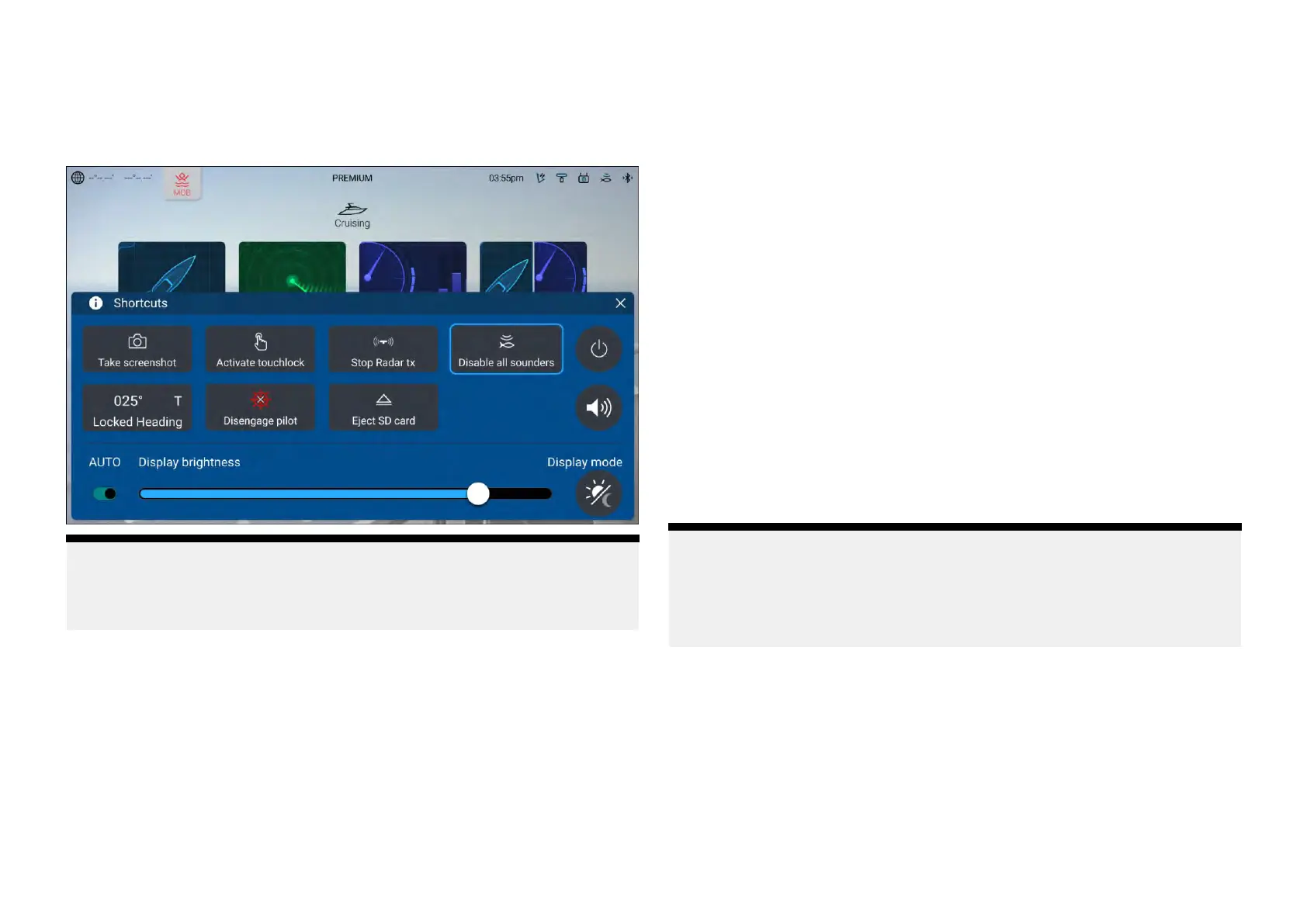5.4Shortcutsmenu
TheShortcutsmenucanbeaccessedbyswipinglefttorightacrossthe
[P
owerswipe]areaontouchscreendisplaysorbypressingthephysical
[Power]button.
Note:
Someofthedisplayedoptionsaredependentonconnectedhardware ,e.g.
the[Engagepilot]/[Disengagepilot]optionisonlyavailableifyouhavea
compatibleautopilotsystemconnectedandintegratedwithyourdisplay.
Thefollowingshortcutsareavailable .
•TakeScreenshot
•ActivateTouchlock
•StopRadartransmitting
•DisableallSounders
•AdjustLockedheading
•Engage/Disengageautopilot
•EjectSDcard
•Poweroff
•Adjustaudiospeakervolume
•AdjustBrightness
•Toggleautobrightnessonandoff(Axiom®2displaysonly).
•Displaymode
Takingascreenshot
Y oucantakeascreenshotandsaveanimageofwhatiscurrentlydisplayed
onthescreentoanexternalmemorycard.
Thememorycardthatscreenshotswillbesavedtocanbeselectedfrom
the[Thisdisplay]settingsmenu:[Homescreen>Settings>Thisdisplay>
Screenshotfile:].
Screenshotsaresavedin.pngformatinthefollowinglocationonyour
memorycard‘\Raymarine\Imagefiles\’.
1.Usethe[Powerswipe]or[Power]buttontoopentheShortcutsmenu.
2.Select[T akescreenshot].
3.Select[OK]onthescreenshotnotification.
Displaysthathavephysicalbuttonscanalsohaveauser-configurablekey
assignedasa[Takescreenshot]button.
Note:
•Ensurethatthememorycardisejectedsafelyusingthe[EjectSDcard]
optionfromtheShortcutsmenu.
•Duetoprotectedcontentrestrictions,youcannottakeascreenshotofa
feedthatcouldcontaincopyrightedmaterials,suchastheHDMIinput.
Activatingtouchlock
Inroughweatherconditionsprecipitationmayleadtoerroneoustouches
beingdetectedbythetouchscreen.Intheseconditionsyoucanuse
touchlocktopreventthis.
1.Select[Activatetouchlock]fromthe[Shortcuts]menu.
Withtouchlockactivatedthetouchscreenwillbedisabled.Tore-enable
thetouchscreen,swipefromlefttorightacrossthe[Powerswipe]area,
orpressthepowerbutton.
68
