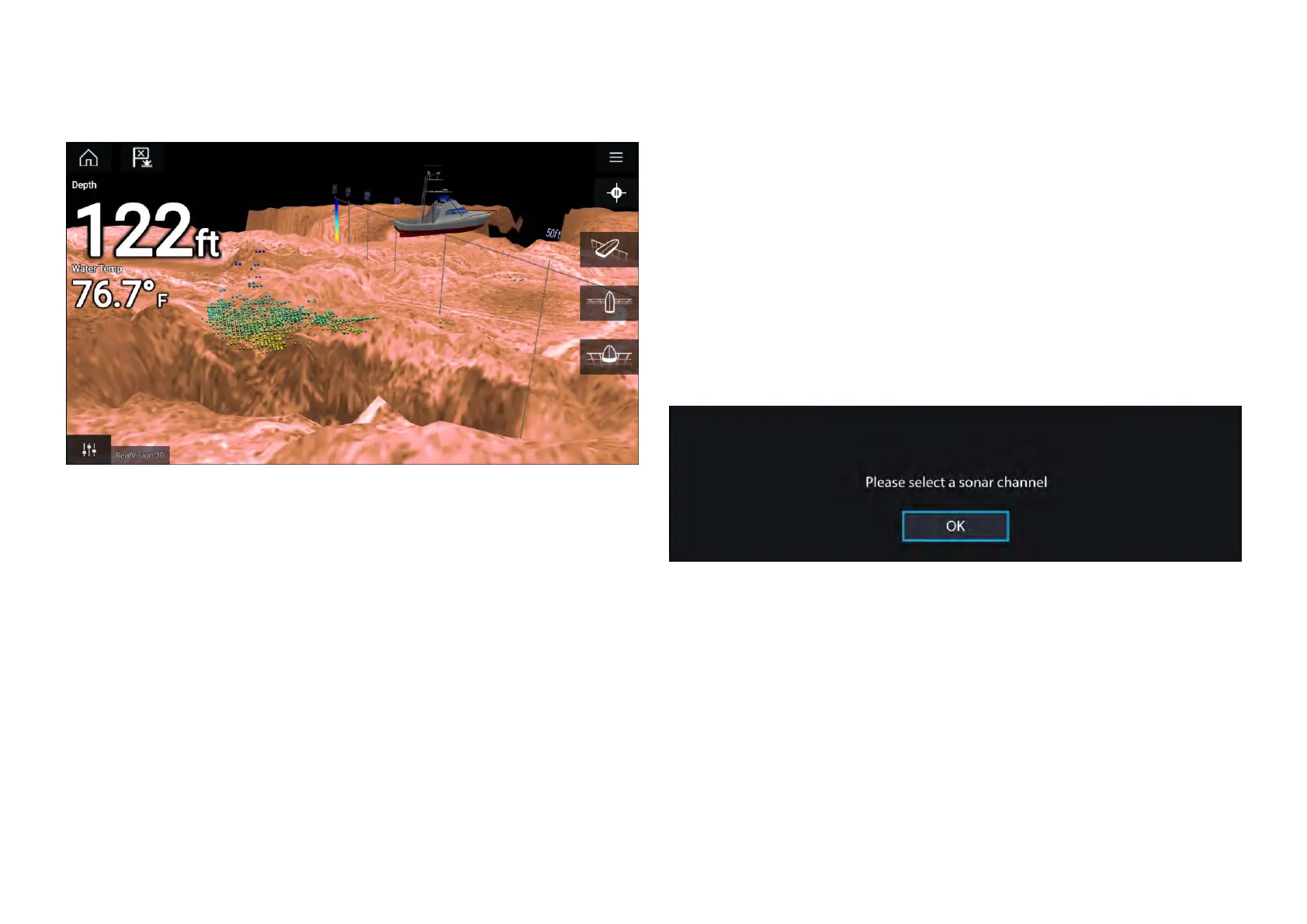3DVisionchannelcontrols
Whenusingthe3DVisionchannelyoucanmanipulatetheviewusingtouch
gestures.
T ouchscreencontrols
•Onefingerswiperotatestheimage.
•Twofingerswipepanstheimagearoundthescreen.
•Pinch-to-zoomchangesthemagnificationoftheimage.
•TheRangecontroldetermineshowfarthesonarwillping.
•Pressandholdonscreentodisplaythecontextmenu
Physicalbuttons
•[Ok]buttonpausesSonarscrolling.
•[Back]buttonresumesSonarscrolling.
•[Ok]buttonwhenpausedopensthecontextmenu.
•UsetheUni-controller’s[Directional](Up,Down,Left,Right)controlsto
rotatetheimage.
•UsetheUni-controller’s[Rotary]controloraRMK’s[RangeIn]and[Range
Out]buttonstoRangeinandout.
19.4OpeningtheFishfinderapp
TheFishfinderappisopenedbyselectingapageiconfromtheHomescreen
thatincludesaFishfinderapp.
Pre-requisites:
1.EnsureyourSonarmoduleiscompatible(checkthelatestdetails
availableontheRaymarinewebsite).Ifindoubtcontactanauthorized
Raymarinedealerforadvice.
2.EnsureyouhaveinstalledyourSonarmoduleinaccordancewiththe
documentationthatwassuppliedwiththemodule.
TheFishfinderappwillopenin1of4states:
Pleaseselectasonarchannel
ThefirsttimeyouopenanewapppagethatincludestheFishfinderappyou
willneedtoselectaSonarchannel.
Select[OK]andthenchoosetheSonarchannelyouwanttousefromthelist:
260
