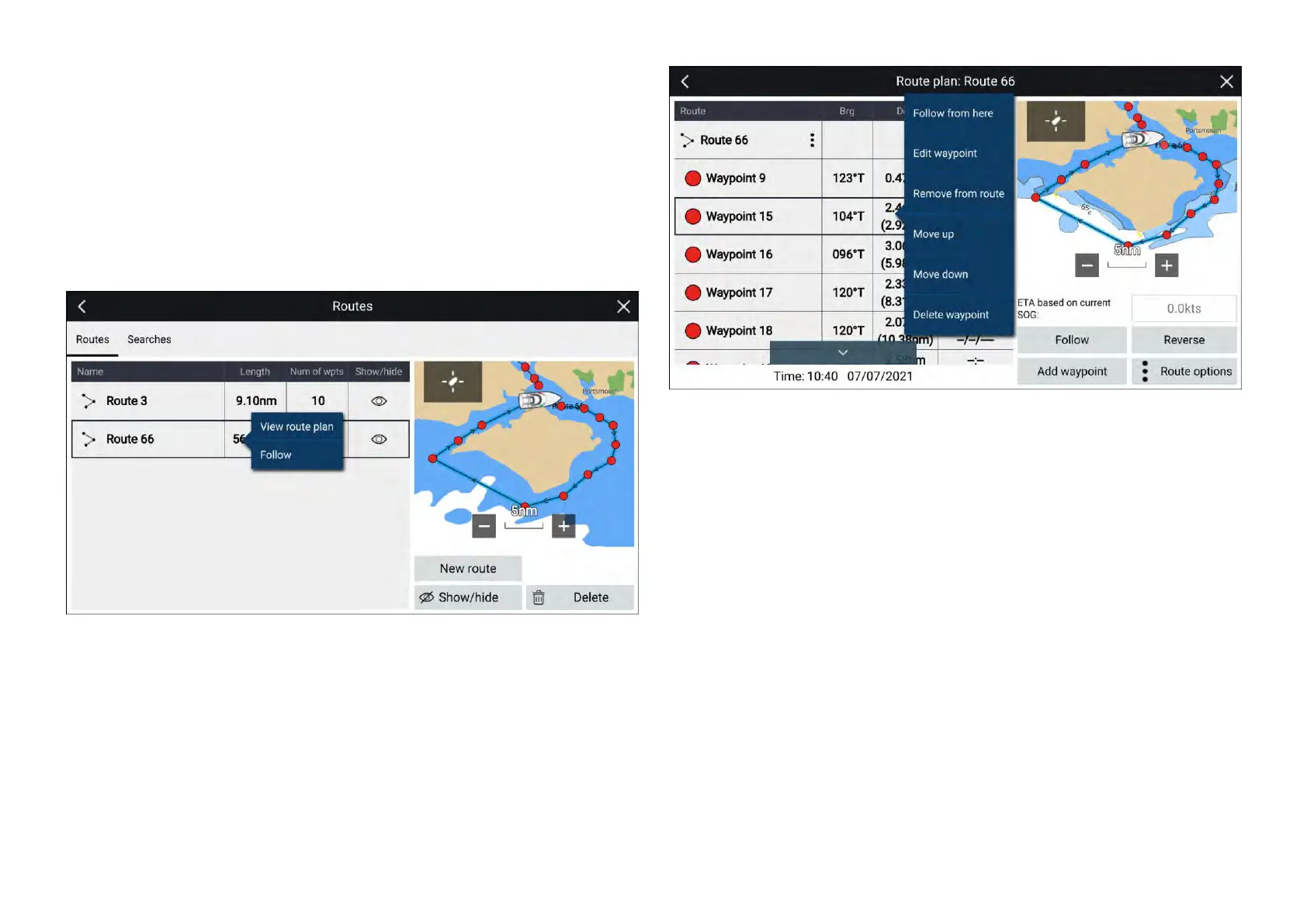R
outemanagement
RoutesaremanagedusingtheRoutelist.
TheRoutelistcanbeaccessedfromtheHomescreenandfromtheChartapp:
•[Homescreen>Mydata>Routes]
•[Chartapp>Menu>Waypoints,routes,tracks>Routes]
IftheRoutelistisaccessedfromtheChartappmenu,thentheselectedroute
isdisplayedintheliveviewpaneontherightofthescreen.
Routelist
Fromtheroutelistyoucan[Delete]routes,createa[Newroute]using
e xistingwaypointsor[Show/Hide]andexistingroute..
Y oucan[Follow]arouteor[Viewrouteplan]byselectingtherelevantoption
fromtheRoutepop-overmenu.
Routeplan
Therouteplandisplaysalistofallwaypointsintherouteandwhenaccessed
fromtheChartappalsoincludesaLiveViewChartpaneshowingtheroute’s
location.
Selectingawaypointfromthelistwillopenthepop-overmenu.Fromthe
pop-overmenuyoucan:
•[Followfromhere]—Followtheroutefromtheselectedwaypoint.
•[Editwaypoint]—editthewaypointsdetails.
•[R
emovefromroute]—removethewaypointfromtheroutekeepingthe
waypoint.
•[Moveup]—movethewaypointupintheroutelistorder.
•[Movedown]—movethewaypointdownItheroutelistorder.
•[Deletewaypoint]—deletethewaypoint.
FromtheRouteplanyoucanalso:
•navigatetheroutebyselecting[Follow].
•changetheroutedirectionbyselecting[Reverse].Selecting[Reverse]will
overwritetheoriginalroute,swappingthestartandendwaypointssothat
theroutecanbefollowedintheoppositedirection.Y oucanrevertthe
routetoitspreviousdirectionbyselection[Reverse]again.
•addanexistingwaypointtotheroutebyselecting[Addwaypoint].
•changerouteoptionsbyselecting[Routeoptions].
138
