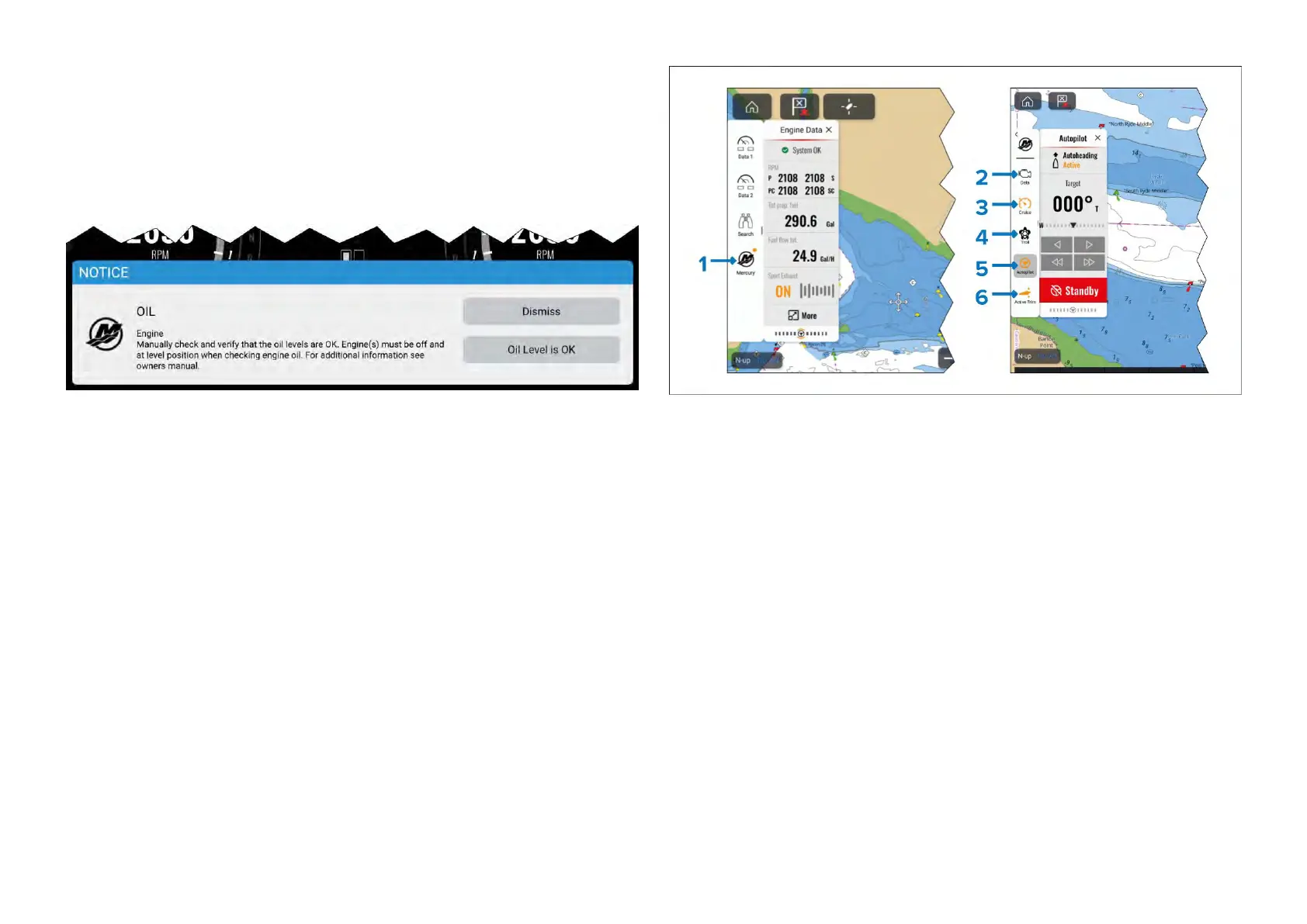T
oassigntheprimarydisplay,selectthe[Thisismyprimarydisplayforthis
helmgroup]fromthe[Thisdisplay]settingsmenu:[Homescreen>Settings
>ThisDisplay].
Informationmessages
WhenintegratedwithaMercurySmartCraftsystemthedisplaysupports
standardinformationmessagestransmittedbytheSmartCraftsystem.
23.2Mercurysidebaroverview
TheMercurysidebarisavailableinallMFDapps,andprovidesquickaccess
toMercuryfeaturesandenginedata.
SelectingtheMercuryicondisplaysadditionaliconsrepresentingthevarious
Mercurysidebarsavailable .SelectingaMercurysidebariconwilldisplay
therelevantsidebar.
1.[Mercury]sidebars.
2.[Data]sidebar.
3.[Cruisecontrol]sidebar.
4.[Trollcontrol]sidebar.
5.[Autopilot]sidebar.
6.[ActiveTrim]sidebar.
AnambercircleinthetoprightoftheMercuryicon(asshownin(1)inthe
screenshotshownabove)indicatesanactivecontrolfeature,suchas[Cruise
control]or[Trollcontrol].Therelevantsidebariconwillalsobecolored
amber,asshownin(3),(5)and(6)inthescreenshotshownabove.
23.3Autopilotcontrol
CompatibleMercury®autopilotsconnectedtotheSmartCraft®connect
gatewaysviatheSmartCraft®buscanbeintegratedwiththedisplaysothat
theautopilotcanbecontrolledfromthedisplay.Onthesesystemsthe
autopilotcontrolwillbeavailable.
AutopilotcontrolscanbeaccessedfromtheAutopilotsidebar.Performinga
[Goto]or[Followroute]intheChartappwillalsoprovideoptionstoengage
yourautopilot.
Mercuryapp
353
