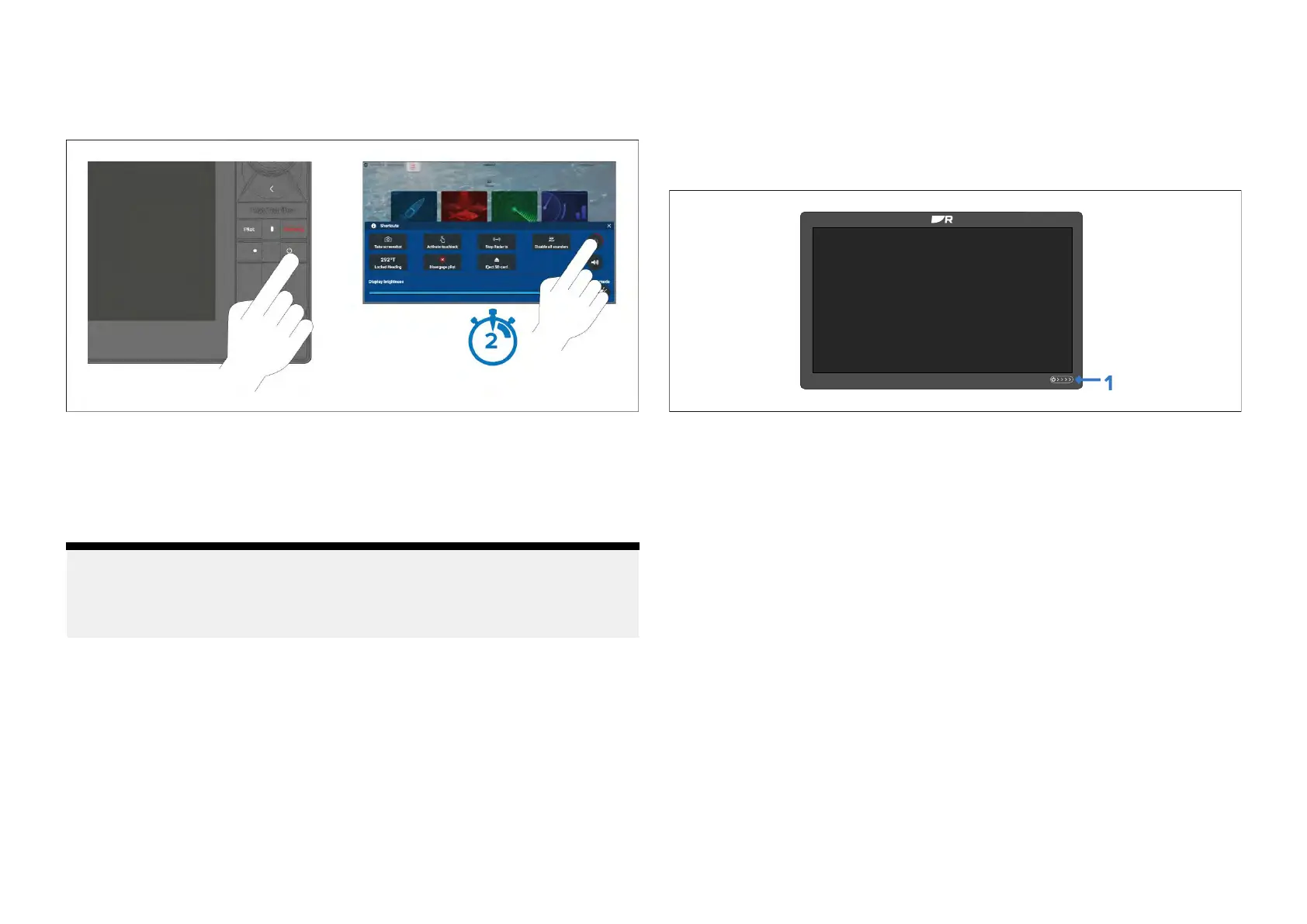S
witchingthedisplaytostandby
Whenthedisplayisswitchedonfollowthestepsbelowtoputthedisplay
intostandby(switchoff).
1.Pressthe[P ower]button.
TheShortcutsmenuisdisplayed.
2.Pressandholdthe[Powersymbol]untilthescreenswitchesoff.
Alternatively,youcanpressandholdthe[Power]buttonforapproximately6
secondstoputthedisplayinstandby.
Note:
Wheninstandby ,thedisplaymaystilldrawasmallamountofpowerfrom
thebattery.Ifthisisaconcern,unplugthepowersupplyorswitchoffat
thebreaker.
R emovingpower
Ifyouwishtoensurethatthedisplayisnotconsuminganypowerthenitmust
beswitchedoffatthebreakerorhavethepowercableunplugged.
Whenthebreakerisswitchedbackon,orthecableisreconnected,the
displaywillresumeinthesamepowerstatethatitwasinwhenitwas
switchedoff.
5.2Controls
Axiom®,Axiom®+,Axiom®XLandAxiom®2XLcontrols
Axiom®,Axiom®+,Axiom®XLandAxiom®2XLdisplayshaveatouchscreen
andatouchcontrolpowerswipearea.
1.[Powerswipearea]—Swipeyourfingerfromlefttorightacrossthe
powerswipeareatoswitchonthedisplay.Whenswitchedonswipe
againtoopentheshortcutspage.
Axiom®2Procontrols
Axiom®2Prodisplaysarecontrolledusingbothatouchscreenandphysical
buttons.Thedetailsbelowdescribethebuttonsandtheirfunctions.
ThedisplayissuppliedwiththePilotlowerkeypadfitted.Theoptional
user-programmablelowerkeypadisalsosuppliedinthebox.
52
