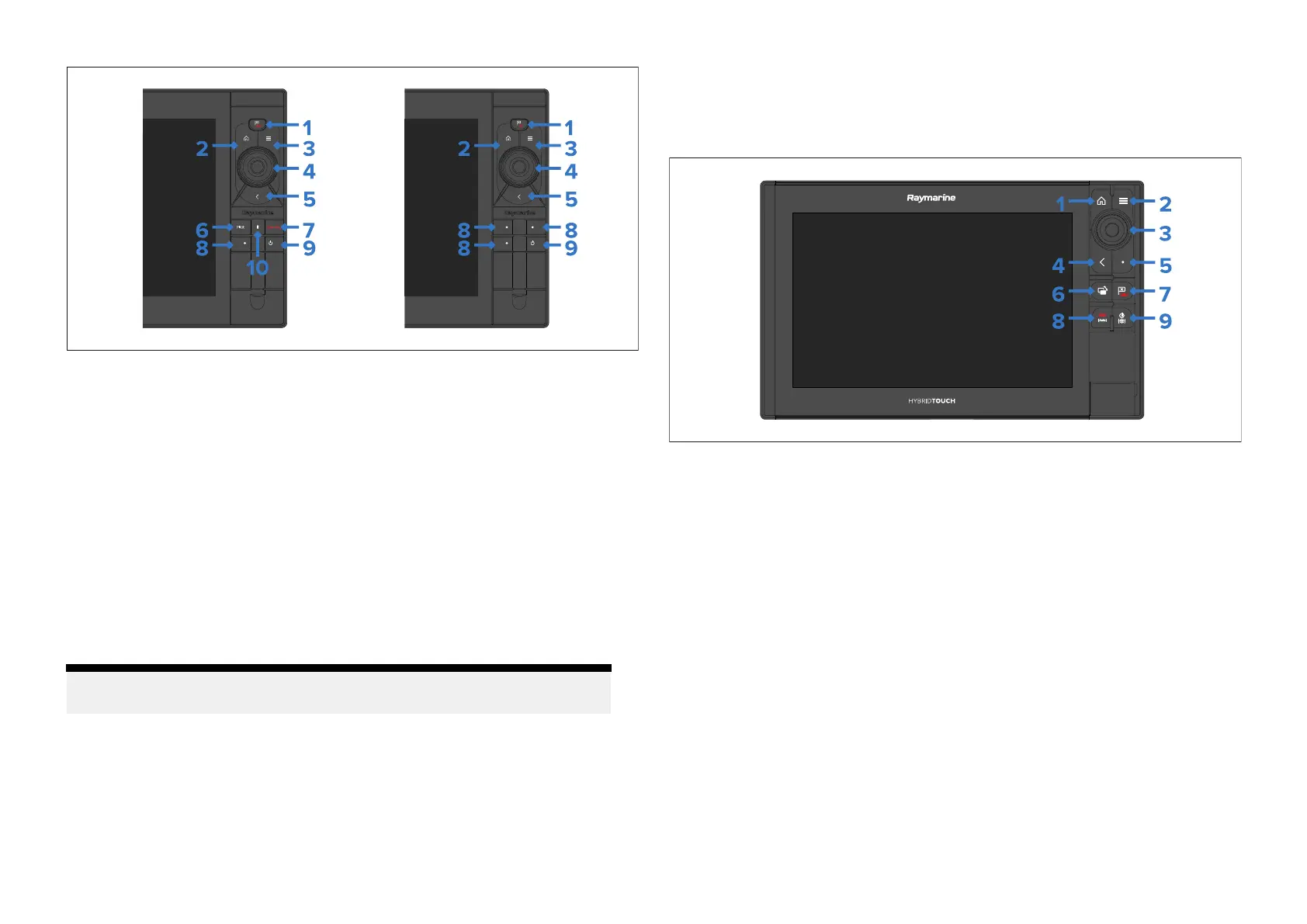1.[W aypoint/MOB]—Pressmomentarilytoplaceawaypointatyour
vessel’slocation.AlongpressactivatestheManoverboard(MOB)alarm.
2.[Home]—PresstoshowtheHomescreen.
3.[Menu]—Presstoopenorclosemenus.
4.[Uni-controller]—TheUni-controllerconsistsofacenter[OK]button,
[Directional]controlsanda[Rotary]knob.
5.[Back]—Presstoreturntothepreviousmenuordialog.
6.[Standby]—Presstodisengageactiveautopilot.
7.[Pilot]—PressmomentarilytoshoworhidethePilotsidebar.Along
pressengagestheautopilotinlockedheadingmode.
8.[Userconfigurablekeys]—Pressandholdeachbuttontoassigna
function.Pressthebuttontoperformtheassignedfunction.
Note:ThedefaultPilotlowerk eypadhasoneuser-configurablekey.
Theuser-configurablelowerkeypadhas3configurablekeys.
9 .[Power]—Presstoswitchonthedisplay.Whenthedisplayisswitched
on,pressingthisbuttonopenstheShortcutspage.
10.[Pilotstatus]—LEDprovidingpilotstatus.Fordetails,referto:
p.125—PilotkeypadLEDstatus(Axiom®2Proonly)
Axiom®Procontrols
Axiom®Proincludesbothatouchscreenandphysicalbuttonsthatcanbe
usedtocontrolthedisplay.Thedetailsbelowdescribethebuttonsandtheir
functions.
1.[Home]—PresstoshowtheHomescreen.
2.[Menu]—Presstoopenorclosemenus.
3.[Uni-controller]—TheUni-controllerconsistsofacenter[OK]button,
[Directional]controlsanda[R
otary]knob.
4.[Back]—Presstoreturntothepreviousmenuordialog.
5.[Userconfigurablekeys]—Pressandholdthebuttontoassignafunction.
Pressthebuttontoperformtheassignedfunction.
6.[Switchactive]—Pressmomentarilytoswitchtheactivepaneina
splitscreenpage.Alongpressexpandstheselectedpane.
7.[Waypoint/MOB]—Pressmomentarilytoplaceawaypointatyour
vessel’slocation.AlongpressactivatestheManoverboard(MOB)alarm.
8.[Pilot]—PressmomentarilytoshoworhidethePilotsidebar.Along
pressengagestheautopilotinlockedheadingmode,ordisengages
anactiveautopilot.
9.[Power]—Presstoswitchonthedisplay.Whenthedisplayisswitched
on,pressingthisbuttonopenstheShortcutspage.
Gettingstarted
53
