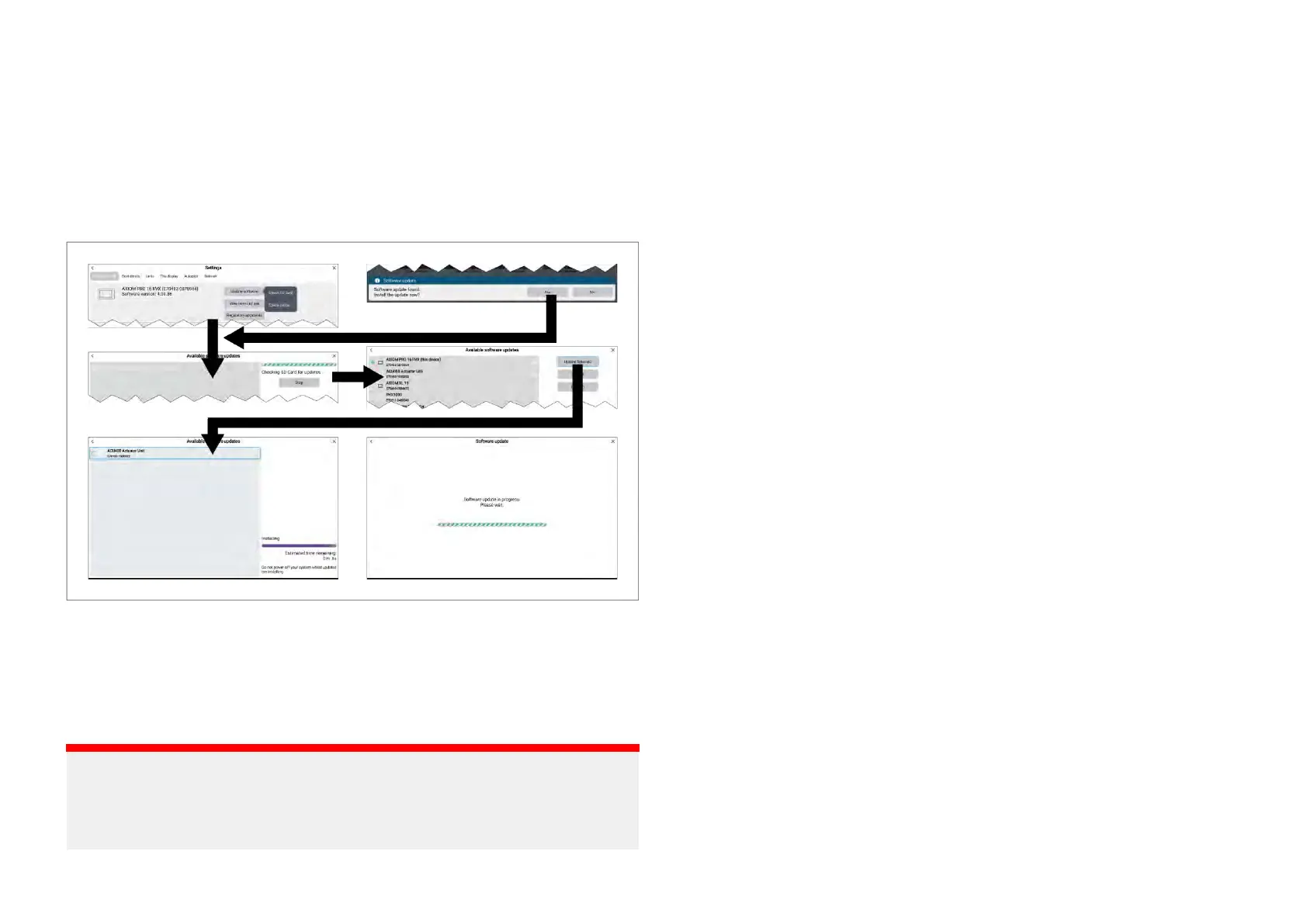2.Selectaproductfromthelistandthenselect[ProductInfo]fromthe
pop-overmenutoviewmoredetailsaboutaproduct.
Updatingsoftware
Displaysandconnecteddevicesoftwarecanbeupdatedfromamemory
cardcontainingthesoftwareupdatefilesorbyconnectingthedisplaytothe
internetandcheckingonlineforavailablesoftwareupdates.Followthesteps
belowtoinstallsoftwareusingamemorycard.
1.Checkthesoftwareversionofyourproduct(s).R eferto
p.30—Checkingcurrentsoftware
2.Compareyourproduct(s)currentsoftwareversiontothelatestversion
availableontheRaymarinewebsitewww.raymarine.com/software
3.Downloadanynewersoftwareversionsforyourproduct(s).
4.CopythefilestoaMicroSDcard.
Important:
•Zipped/compressedfilesmustbeunzipped/decompressedbefore
copyingtomemorycard.
•Axiom®2displaysrequireadifferentdownloadfilefromAxiom®displays.
5.Withyourdisplaypoweredon,inserttheMicroSDcardintothecard
readerslot.
Y
ourdisplaywillautomaticallydetectsoftwarefiles.
6.Select[Y es]onthenewsoftwarefoundnotification.
IftheupdateisnotautomaticallydetectyoucanselectCheckSDcard
fromtheUpdatesoftwarepop-overmenuavailableontheGettingstarted
settingsmenu:[Homescreen>Settings>Gettingstarted>Update
software>CheckSDcard].
7.ThedisplaywillcheckyourMicroSDcardforavailablesoftwareupdates
anddisplayalistofdevicesforwhichsoftwareupdatesareavailable.
8.Ensurethattherelevantproductsinthelistareselected.
Y oucanselectanddeselectproduct(s)byselectingtheminthelist.
9.Select[Updateselected]tocommencetheupdateprocess.
Networkeddisplayswillallshowthesoftwareupdateinprogressscreen
untilallsoftwareupdatesarecomplete.Duringthistimeyouwillnotbe
abletointeractwithyourdisplays.
Updatingsoftwareavailableonline
MFDandconnecteddevicesoftwarecanbeupdatedfromamemorycard
containingthesoftwareupdatefilesorbyconnectingtheMFDtotheinternet
andcheckingonlineforavailablesoftwareupdates.Followthestepsbelow
toinstallsoftwareavailableonline.
1.Select[Updatesoftware]fromthe[Gettingstarted]settingsmenu:
([Homescreen>Settings>Gettingstarted>Updatesoftware]).
2.Select[Checkonline]fromthepop-overmenu.
3.Ifrequired,setupaWi-Ficonnectionbyselecting[Wi-Fisettings]
andconnectingtoaWi-Fiaccesspoint/hotspotthathasaninternet
connection.
4.Select[Start]andthenfollowanyonscreeninstructions.
5.TheMFDwillchecktheinternetforavailablesoftwareupdatesand
displayalistofdevicesforwhichsoftwareupdatesareavailable.
6.Ensurethattherelevantproductsinthelistareselected.
Y oucanselectanddeselectproduct(s)byselectingtheminthelist.
7.Select[Updateselected]tocommencetheupdateprocess.
Softwaredetails31
