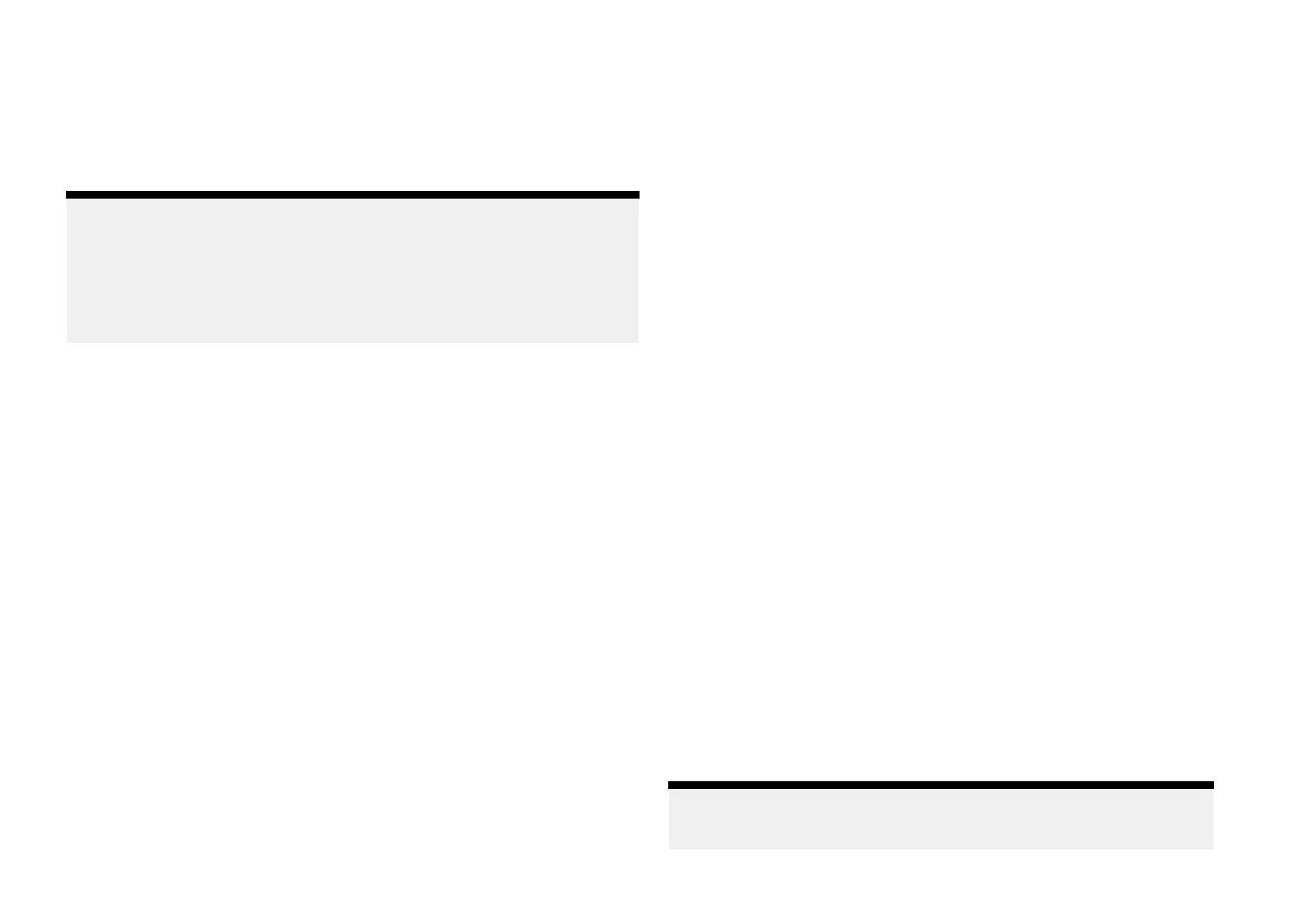ConnecttoyourY
achtSenseLinkrouter
AftersettingupyourY achtSenseLinkrouterandconfiguringitswireless
networks(Wi-Fiand/orcellular(mobile)connections)youcanusethe
RaymarineapptocreateaboatsystemandlinkyourroutertoyourRaymarine
account.Linkingallowsoffboatmonitoringandcontrolofcompatible
systemsconnectedtoyourrouter.
Note:
•Y
oucannotlinkarouterthatisalreadylinkedtoadifferentaccount.
•Ifyourmobiledeviceisalreadyconnectedtoaboatsystemitmustbe
disconnectedbeforeanotherboatsystemcanbeadded.
•Thepremiumsubscriptionfeaturescanonlybeusedon2boatsystems
atatime.
Thelinkingprocessincludes:
1.ConnectingyourmobiledevicetoyourY achtSenseLinkrouter’sWi-Fi
connection.
2.Creatingaboatsystembyenteringyourboat’sname.
3.Scanningtherouter’sQRcodetoconnecttheroutertoyouraccount.
TheQRcodecanbefoundonthelabelonthesideofyourrouteroron
theInfopageoftherouter’swebinterface.
Whenconnectedtotherouteryoucan:
•Creategeofences
•Viewdata
•Controldigitalswitchinginputandoutputchannels
•Startdisplaymirroring
•Transferfiles
•TransferLightHousecharts
Geofencing
AGeofenceisasecurityfeaturethatalertsyouifyourboatleavesorentersa
chosenarea.
Whenageofencealertistriggeredanotificationwillbesenttothecellular
telephonenumberspecifiedintheBoatalertssettings.
GeofencingisavailablewithapremiumRaymarineappsubscription.
Geofence
WhenyourboatsystemincludesaY achtSenseLinkrouteryoucansetup
geofences.
1.Select[+Addnewgeofence]fromtheGeofencetab.
2.Select[Radius].
Ageofencecircleisplacedoveryourvessel.
3.Increaseordecreasethegeofenceradiusbyselectingthecircleand
draggingtowardsorawayfromyouvessel’slocation.
Alternativelyyoucanusethe[+](plus)and[–](minus)buttonstofine
tunethecircleradius.
4.SelecttheNamefieldtocustomizethegeofencename.
5.Enablethe[Boatleaveslocation]and/or[Boatenterslocation]toggle
switchesasappropriateforyourneeds.
6.Ifdesired,changethecolorofthegeofencebyselectingthecolored
circleintheColorarea.
7.Select[Create]fromthetopofthescreen.
Multiplegeofencescanbecreated.Thegeofencecircleradiuscanbe
adjustedorcanbedisarmedbyselectingtherelevantgeofencedetails
locatedatthebottomofthescreen.
Temporarymooring
Y oucanalsocreateatemporarymooringgeofencesforshortstaystops.
Temporarymooringgeofencesareonlytriggeredwhenyourvesselexitsthe
geofencecircleandareautomaticallydeletedwhenitisdisarmed.
Y oucanonlycreate1temporarymooringgeofence.Creatingasecondwill
replacethefirstgeofence.
Dataviewandchannelcontrol
Dependingonyoursystem’sconfiguration,youcanusetheapptoviewlive
dataandcontrolcertainchannels.
•AdatapagecanbecreatedintheRaymarineapptoviewcompatibledata
whichisavailableonyournetwork.
Note:Whenconnecteddirectlytoachartplotter(MFD)thedataitems
availablewillbelimited.ConnectingtoaYachtSense™Linkrouterwill
providethemaximumavailabledataitems.
Y achtSenseecosystem
449
