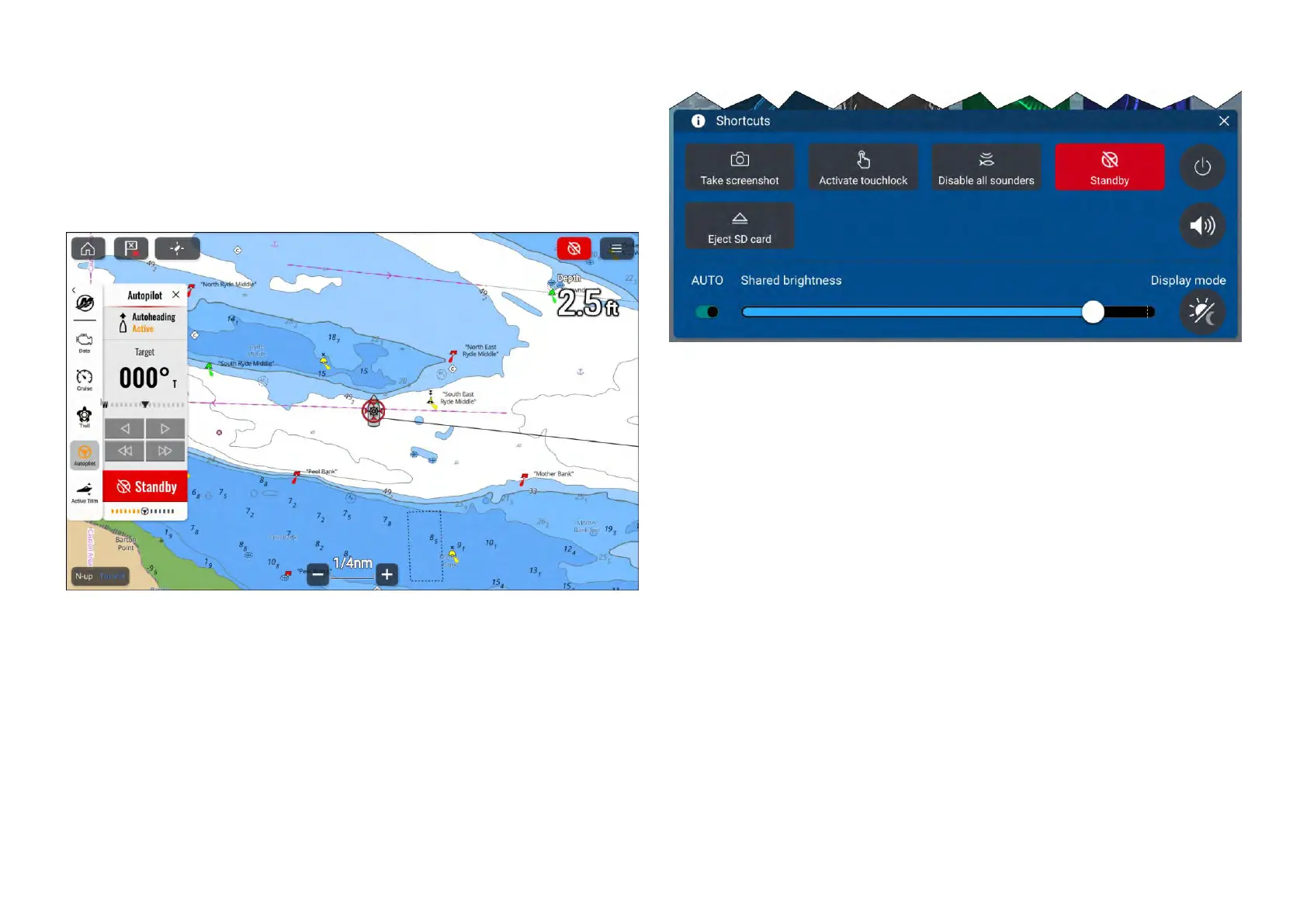•Select[MaintainHeading]toenterA
utoheadingmode.
•Select[Standby]todisengagetheautopilot.
Disengagetheautopilot(Standby)
Theautopilotcanbedisengagedi.e.:putintoStandbymodeatanytime.
Sidebarandappscreen
Shortcutsmenu
TheautopilotcanbeplacedinStandbyby:
•selectingtheredAutopiloticonlocatedonthetoprightofthescreenand
thenselecting[Standby].
•selectingthe[Standby]buttonfromtheAutopilotsidebarandthen
selecting[Standby].
•selectingthe[Standby]iconfromtheShortcutsmenu.
•pressingthephysical[Standby]onanAxiom®2Prodisplayorpressingthe
physical[STBY(Auto)]buttononanAxiom®ProdisplayorRMKremote.
23.4ActiveTrim
IfyourMercurysystemsupportsit,ActiveTrimcanbesetupandcontrolled
fromthedisplay.ActiveTrimisMercuryMarine’spatentedGPS‑based
automatictrimsystem.Thisintuitive,hands‑freesystemcontinuallyadjusts
engineordrivetrimforchangesinoperatingconditionstoimprove
performance,fueleconomy,andeaseofoperation.
ActiveTrimrespondstoboatmaneuverswithprecision,anddeliversabetter
overalldrivingexperience.ForfurtherdetailsonActiveTrim,refertoyour
Mercuryoperator’sguide.
356
