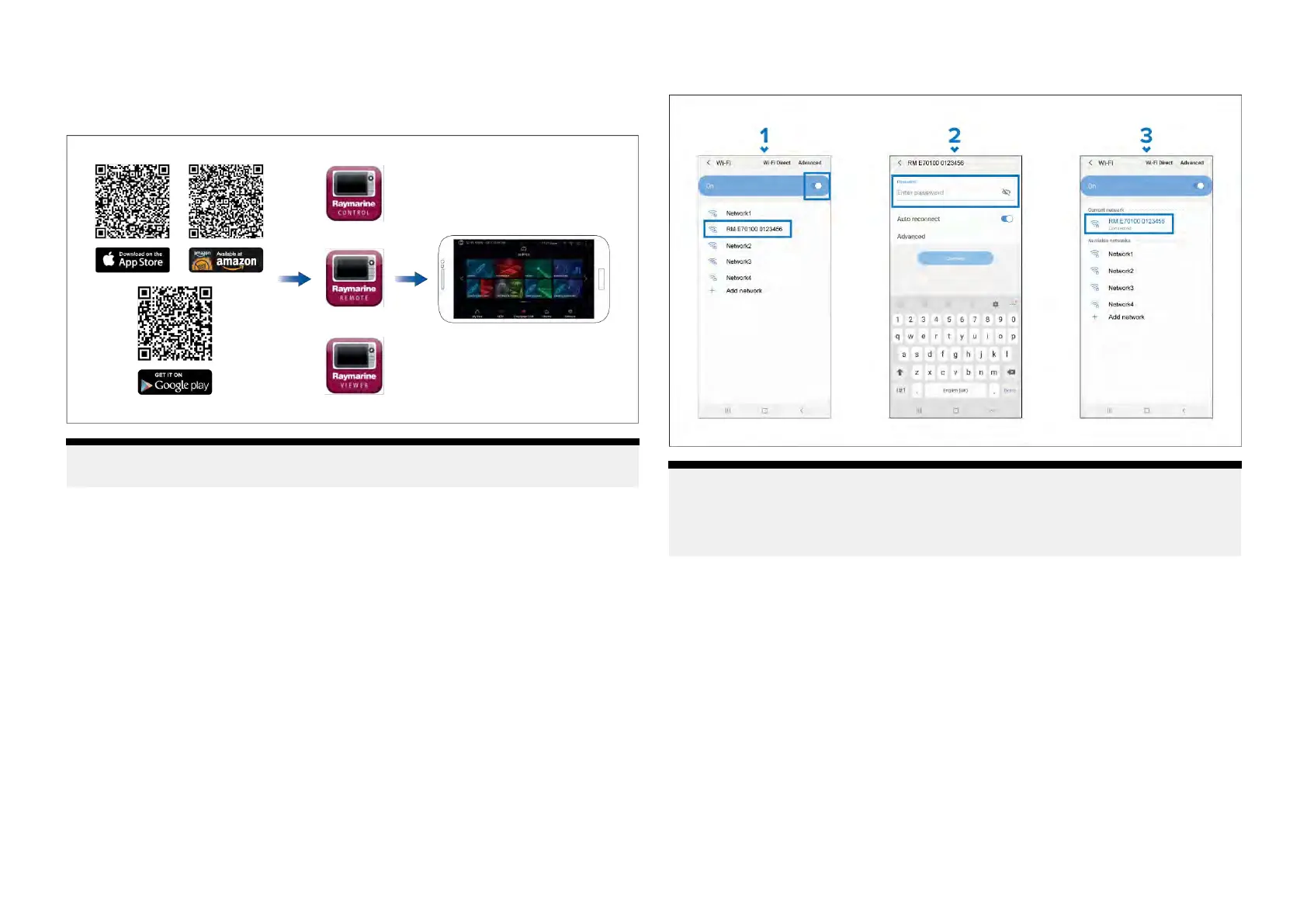30
.1Raymarinemobileapps
PleasechecktherelevantappstoreforRaymarinemobileapps.
Note:WhenupdatingyourMFDsoftwareensurethatyoucheckfor
updatestoyourmobileapps.
30 .2ConnectinganAndroiddevicetothe
display
Androiddevicescanbeconnectedtothedisplay’sWi-Ficonnection.
OpenyourAndroiddevice’sWi-Fisettingsfromthetopdropdownmenuor
viathe[Settings]icon.
ExampleAndroidWi-Ficonnection
Note:
Dependingondevicetype,manufacturerandversionoftheAndroid
operatingsysteminuse,screensandoptionsmaybedifferentthanin
theexampleabove.
1.EnableWi-Fibysettingthetoggletoon(blue)andselectyourMFDfrom
theavailablenetworks.
2.EnteryourMFD’sWi-Fipassphraseandselect[Connect].
Makesurethepasswordyouenteriscasesensitive.
3.WhenyourAndroiddeviceisconnectedtoyourMFD’sWi-Fiitwilldisplay
connectedundertheMFD’sname.
FortroubleshootingadvicerefertotheWi-Fitroubleshootinginformationon
theTroubleshootingchapterp.455—Troubleshooting
Mobileappsupport
431
