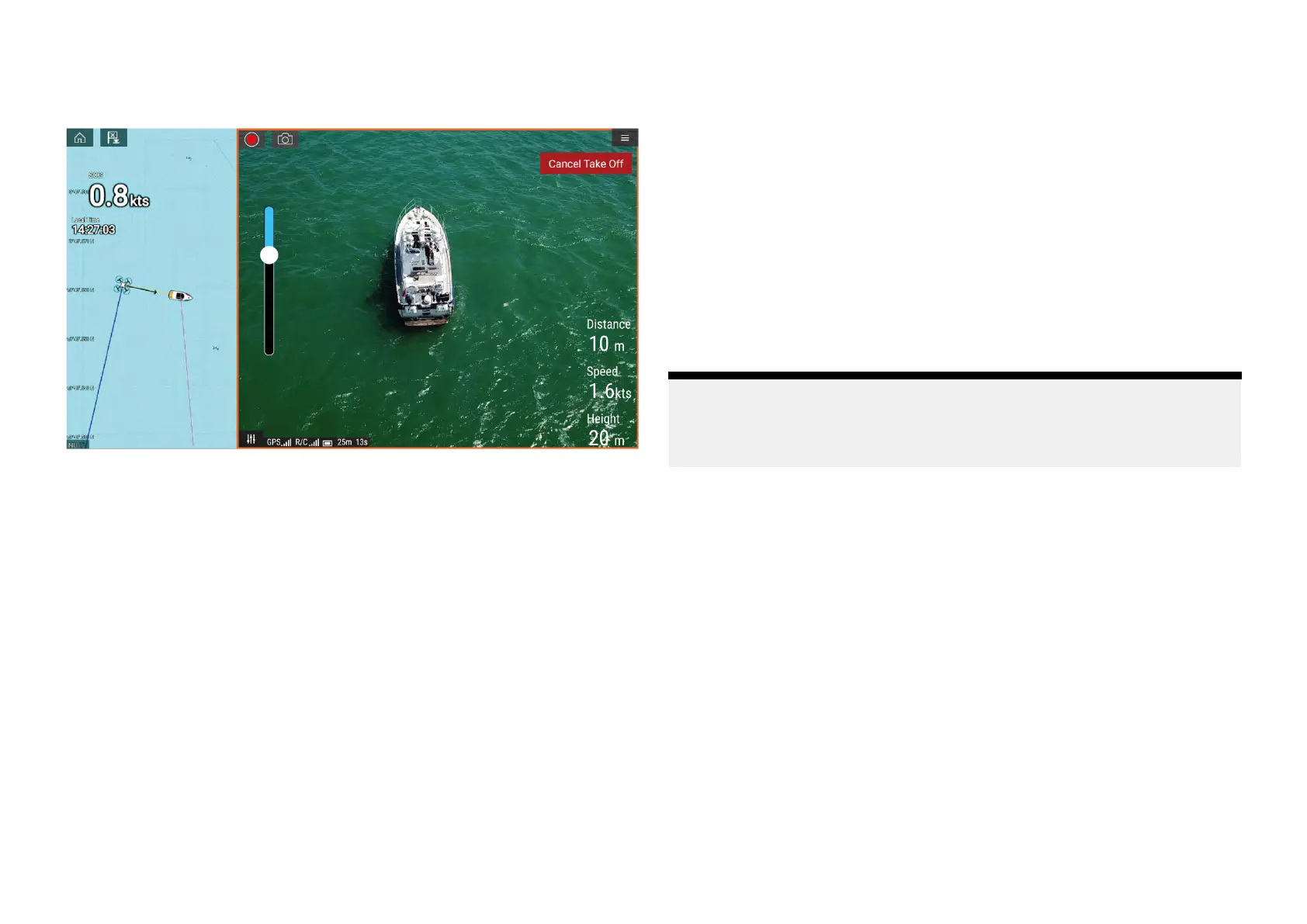29
.9LaunchingtheUAV
WhenitissafetodosoyoucanusetheUAVapptolaunchyourUAV.
Priortolaunchensurethatallnecessaryprecautionshavebeentak ento
ensurenoloss,damageorinjurycanoccur.
1.EnsureyourUAViscorrectlyconnectedandconfigured.
2.Ensureyouhavesetan[Initialheightaftertake-off:]intheappropriate
Advancedsettingsmenu:[Menu>Settings>Advanced>Initialheight
aftertake-off:]
HeightneedstobesufficientsothatyourUAVwillnotcollidewithyour
vessel’ssails,masts,riggingetc.oranyotherstructure.
3.PlaceyourUAVinanopenspacewithsufficientroomtolaunch
unobstructed,takingintoconsiderationtheeffectsofwinddirectionand
speed,tidedirectionandspeedandthedriftofyourownvessel.
4.Select[Takeoff]fromtheUAVmenu.
5.Select[Yes]toconfirmtakeoff.
TheUAVwilltakeoffandlifttotheheightspecifiedinstep2above
andhover.
TheTakeoffcanbecancelledatanytimebyselectingtheRed[Cancel
TakeOff]button.When[CancelTakeOff]isselectedtheUAVwillstopand
hoverinitscurrentposition.Ifrequired,youcanthenusemanualcontrol
toretrieveyourUAV.
29.10ControllingtheUAVinflight
WheninflightyoucancontroltheUAVusingtheonscreenvirtualjoysticks.
1.Selectthe[Controls]icontodisplaythe[Virtualjoysticks].
2.TheVirtualjoysticksincludecontrolsfor:[Up],[Down],[Turnleft],[Turn
right],[Forwards],[Backwards],[Moveleft]and[Moveright].
3.Usethe[Gimbalpitchcontrol]tomovetheUAV’scameratotherequired
position.
4.Ifdesired,usethe[Record]and[Takephoto]iconstorecordfootageof
yourflight.
Note:
TheVirtualjoystickstakepriorityoveryourUAV’sremotecontroller’s
joysticks,Tousetheremotecontroller’sjoystickshidetheVirtualjoysticks
byselectingthe[Controls]icon.
29.11RetrievingyourUAV
ToretrieveyourUAVfollowtheinstructionsbelow:
1.Ensurethatthe[Minimumheight]and[Returndistance]settingsare
adequateforcurrentconditions(MinimumheightandReturndistance
canbeadjustedfromtheAdvancedsettingsmenu:[Menu>Settings>
Advanced].
2.WhenyouarereadytoretrieveyourUAVselectthe[Returntoboat]
optionfromtheUAVappmenu:[Menu>Returntoboat].
TheUAVwillreturntoyourvessel’slocationwithinthespecifiedReturn
distanceandMinimumheight,basedonyourMFD’scurrentGNSS(GPS)
position.
3.OnceyourUAVhasreachedtheReturntoboatpositionusetheUAV’s
remotecontrollertomanuallyretrieveyourUAVsafely.
U AV(UnmannedAerialVehicle)app
425
