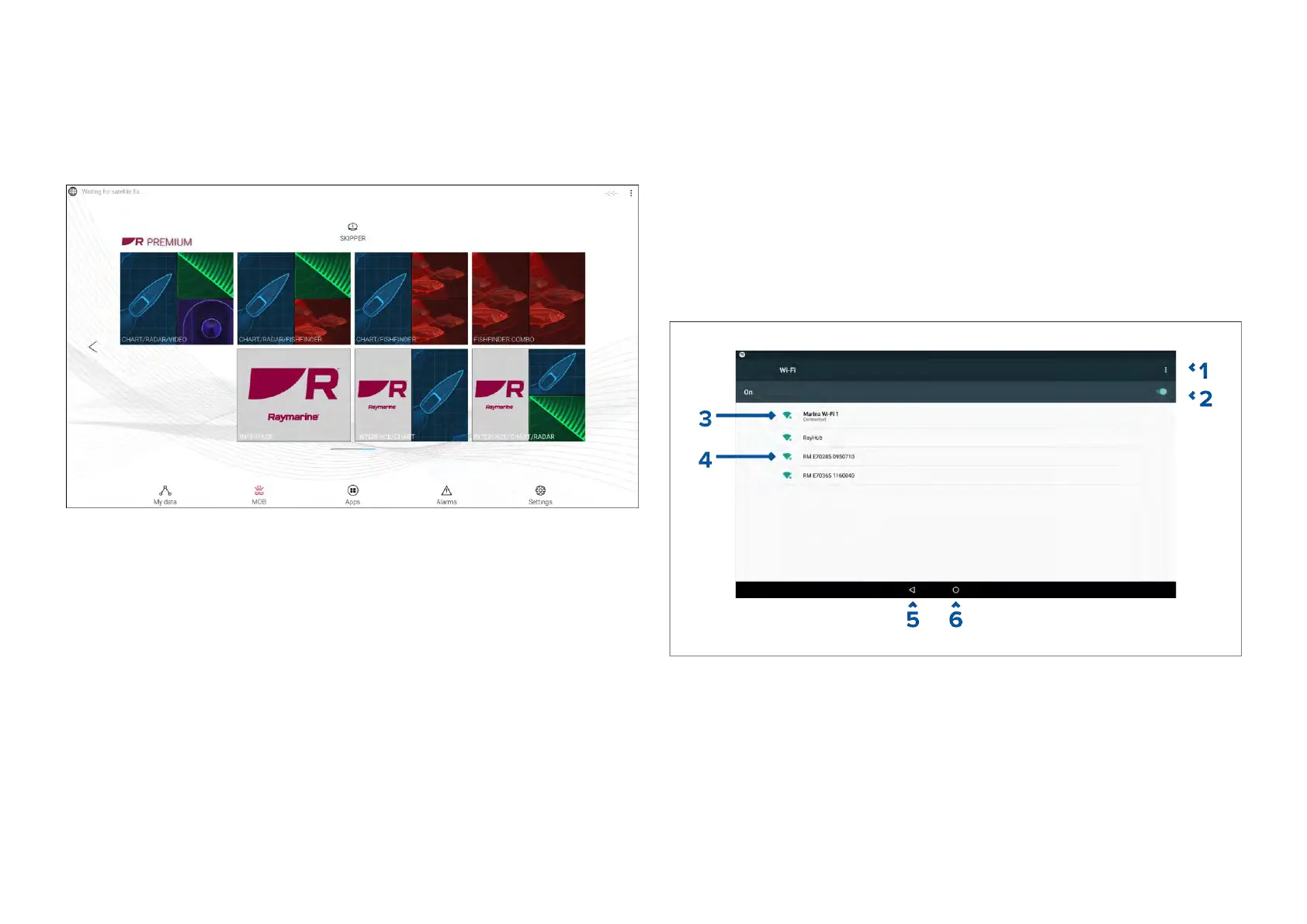31.4Interfaceshortcutsonthehomescreen
WhentheMFDdetectsintegrationpartnerhardware
,Interfaceshortcuts
canbeaddedtothehomescreen.
Example
TheInterfaceshortcutscanbeaddedasaeitherFullscreenapppagesoras
apartofaportraitsplitscreenapppages.
ThemethodforcreatingtheapppageisthesameasforcreatinganMFD
apppage .Referto:p.80—Creatinganapppage
Iftheassociatedhardwareisremovedornotdetectedtheapppageicons
willremainonthehomescreenbutyouwillnotbeabletoaccessthe
hardware’suserinterface.
31.5Internetconnection
Connectingtotheinternet
FromtheHomescreen:
1.Select[Apps].
Theapplauncherisdisplayed.
2.SelecttheWi-Ficonnectionstatusbutton,locatedonthetoprightofthe
applauncherpage.
TheWi-Fisettingspageisdisplayedandwillscanforavailablenetworks.
3.Selecttherelevantconnection.
4.Enterthepasswordforthenetworkandselect[Connect].
Y ourMFDwillnowconnecttothechosennetwork.
5.Selectthe[Back]trianglesymbolorthe[Home]Circlesymbolatthe
bottomofthescreen.
Y oucannowuseLightHouse™appsthatrequireaninternetconnection.
Wi-Fisettings
1.Wi-Fioptions—Providesthefollowingoptions:
•Addnetwork—Manuallyaddanetwork.
•Savednetworks—Viewalistofallsavednetworks.
•Refresh—Rescanavailablenetworks.
•Advanced—Viewadvancednetworksettings.
2.Enable/DisableWi-Fi.
3.Connectedaccesspoint.
P artnerIntegrationandthird-partyapps
441
